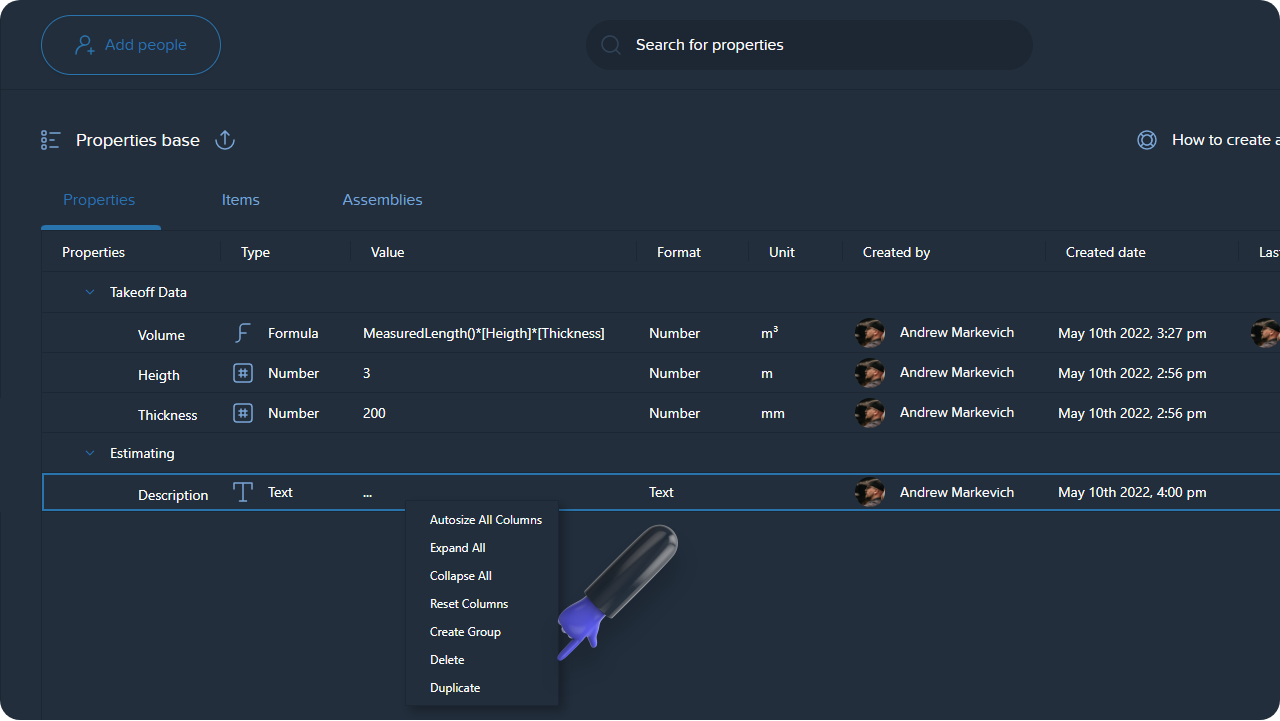Properties are inputs for Items and Assemblies. This is the first step before creating an Item or an Assembly.
After you apply properties in Item or Assembly, they'll be transformed into a column in the Items report.
Go to the Assemblies Database page and open the Properties tab there
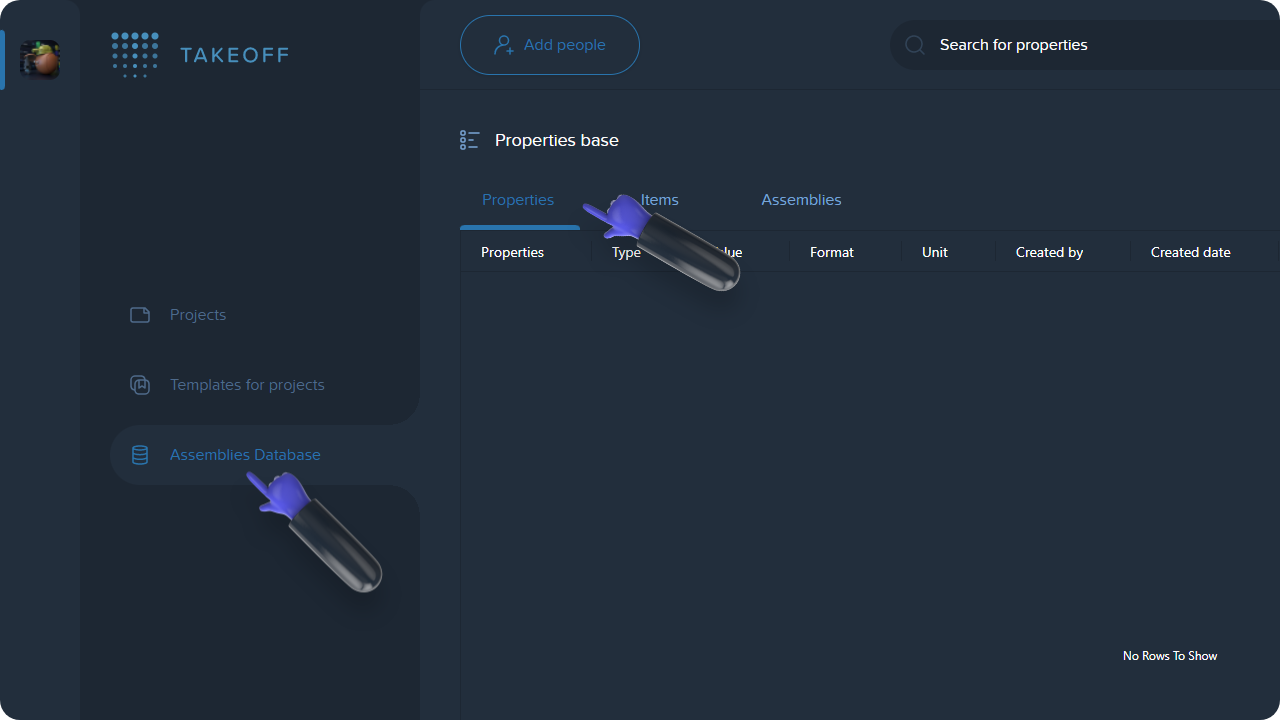
Press the New button -> select the Text type
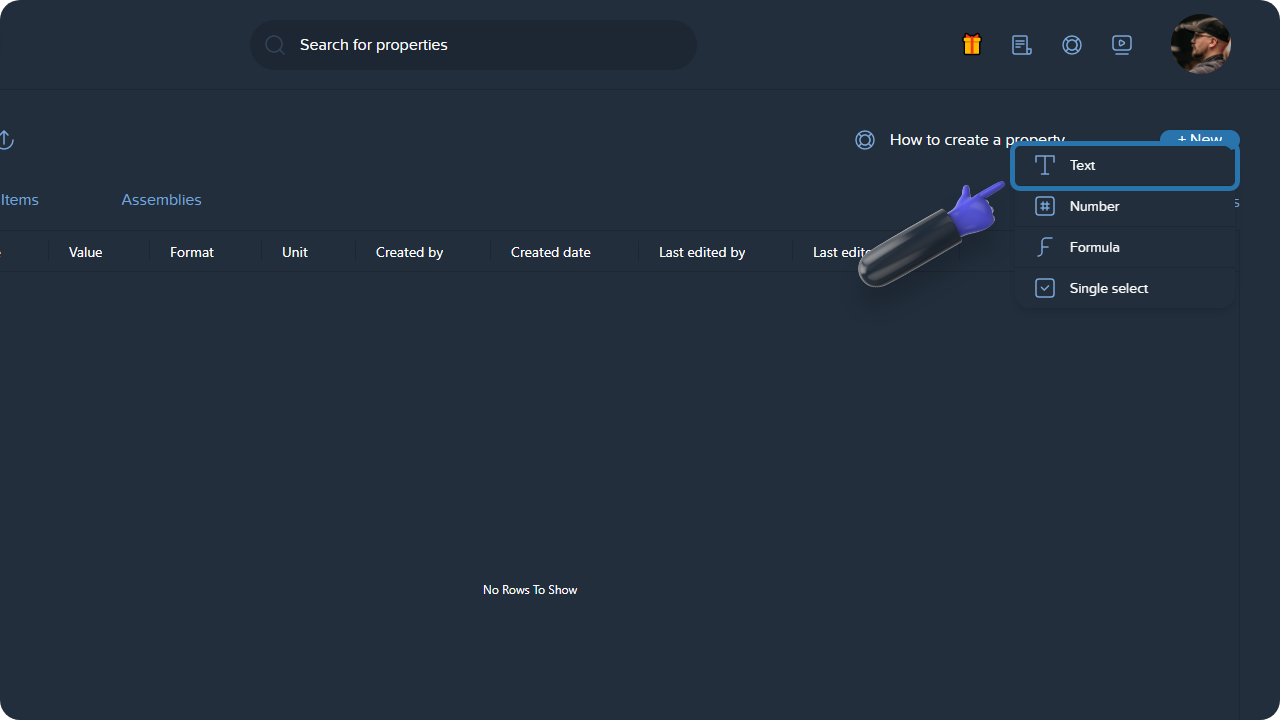
Set a name for your property (the field is mandatory)
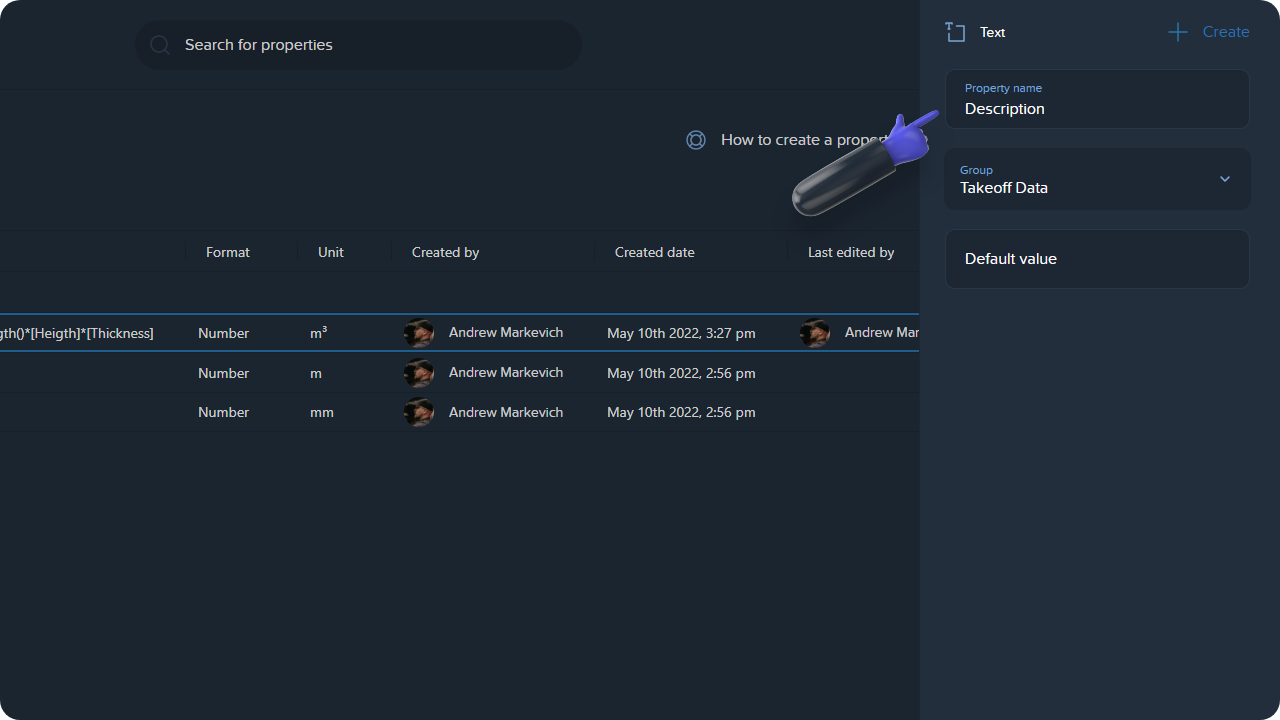
The name must be unique
Specify the Group (the field is optional)
To create a group, perform the following steps:
Press "Group" on the input field
Name the group
Press the Create button

The group will be saved. Next time, you can simply select it from the list
Insert Default value (the field is optional)
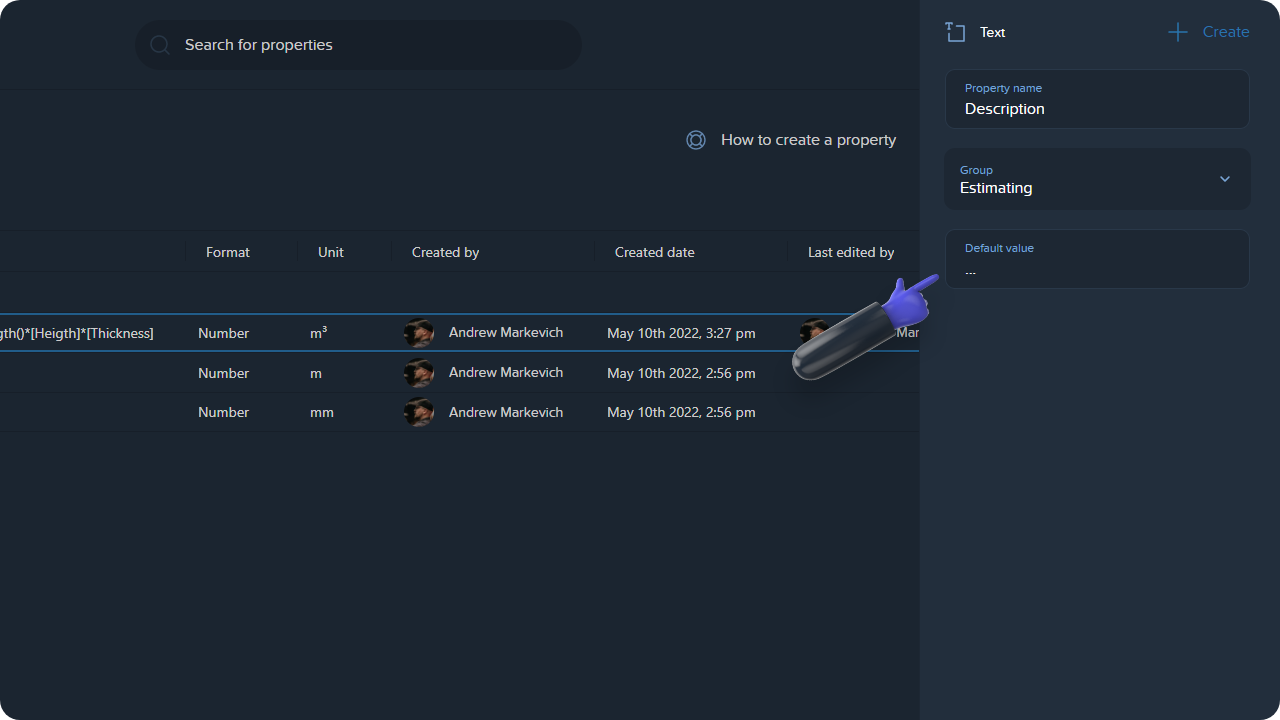
Default Value can be further changed when adding it to Item and to Assembly, and when applying it to Measurements or Folders
Hit the Create button to create a new property
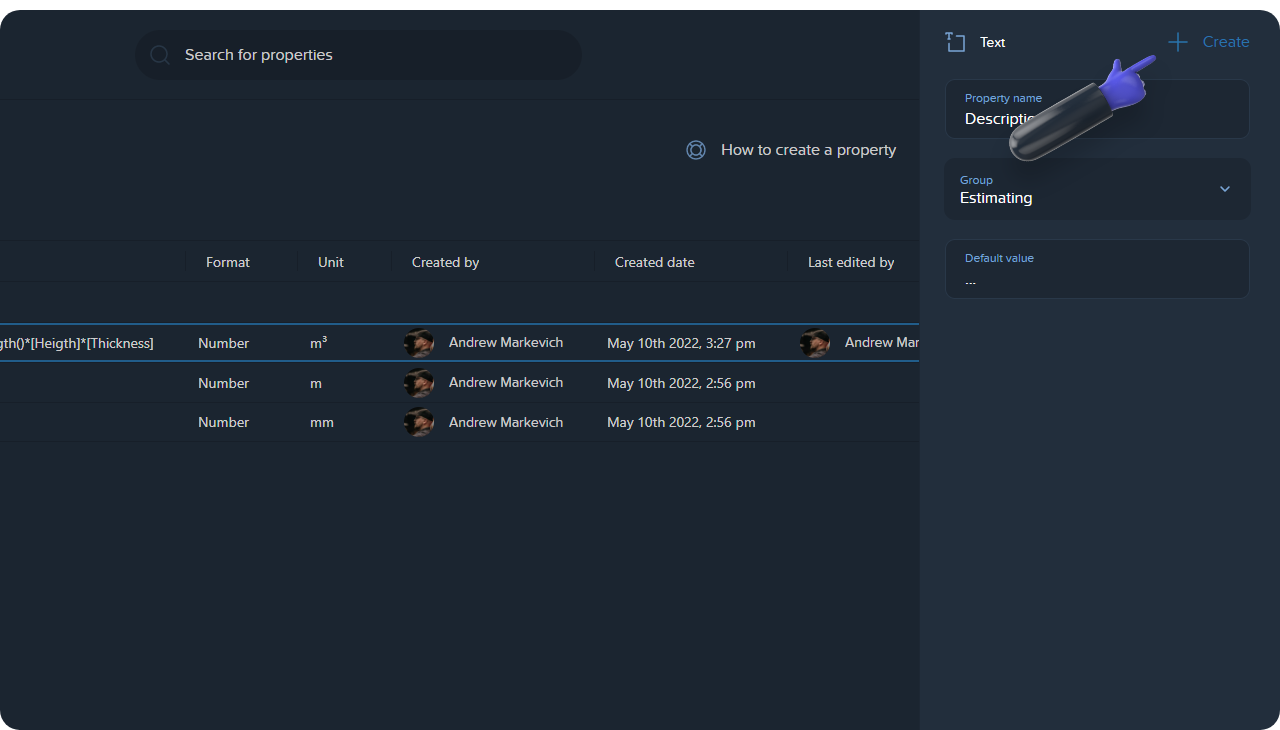
Once the Property has been created, it'll appear in the Properties tab inside the group you've specified when creating a property
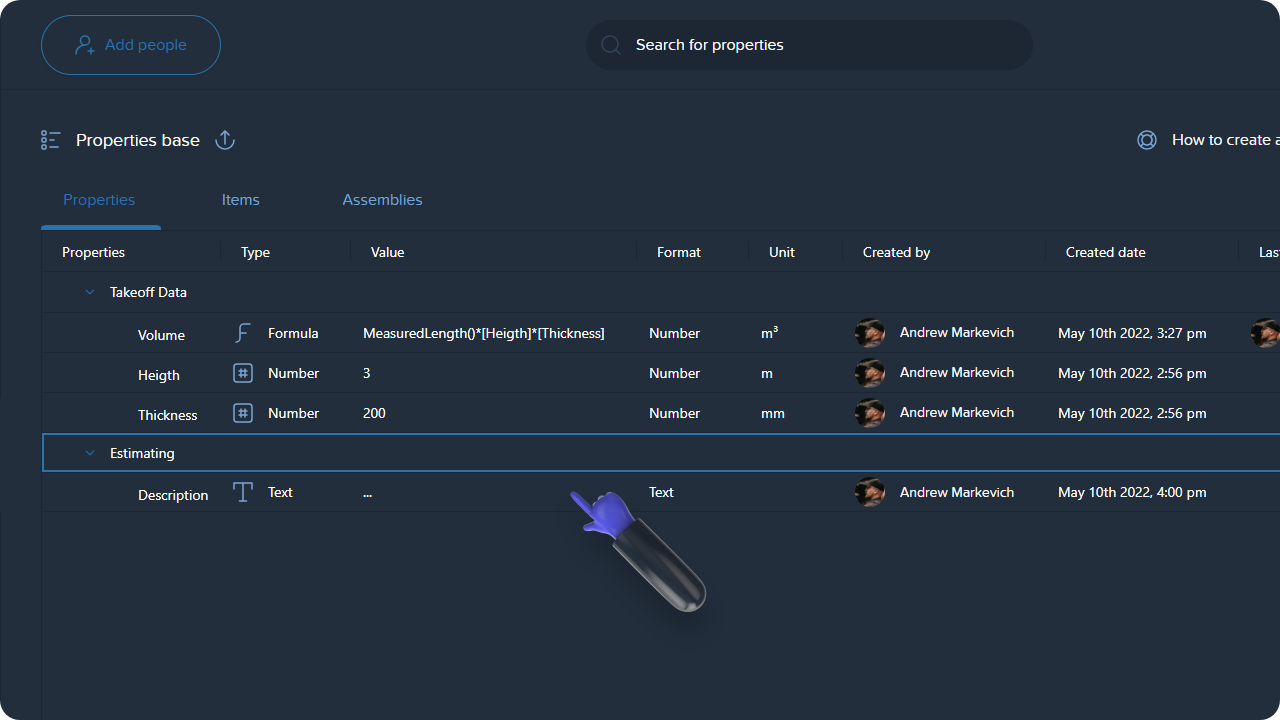
Click on the row as it's shown on the screenshot below:
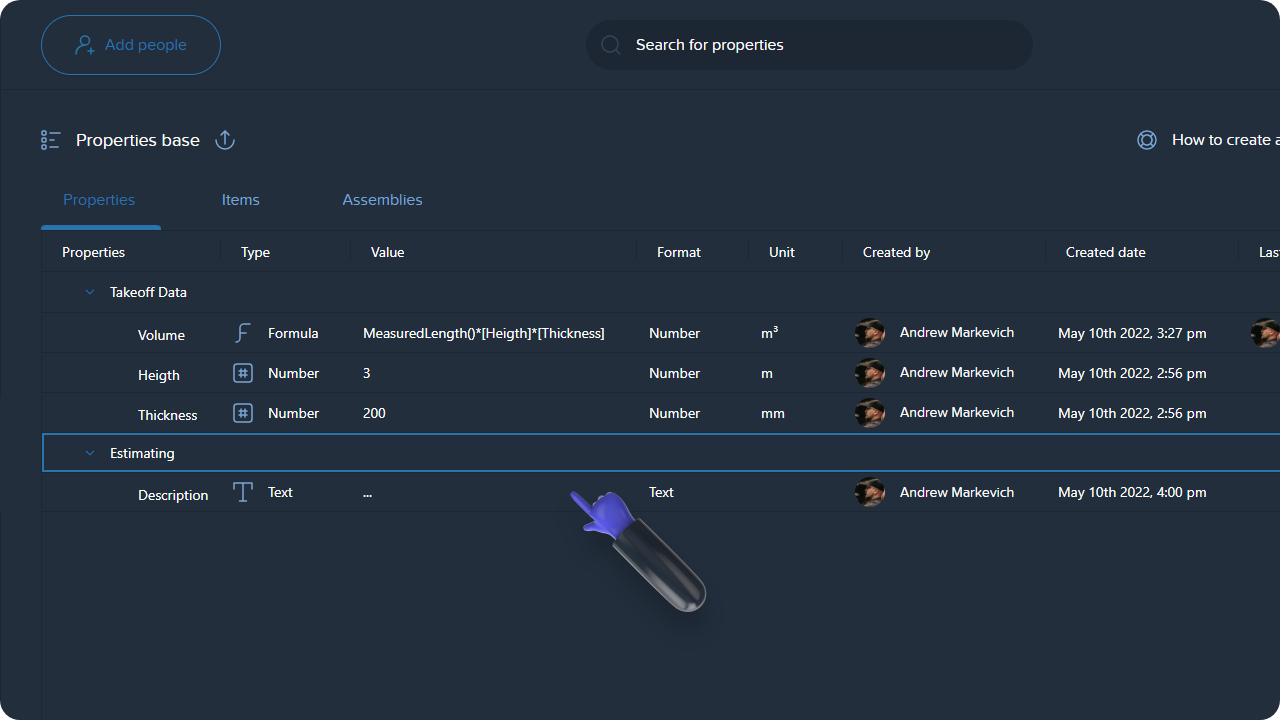
Make all the necessary edits & press Save
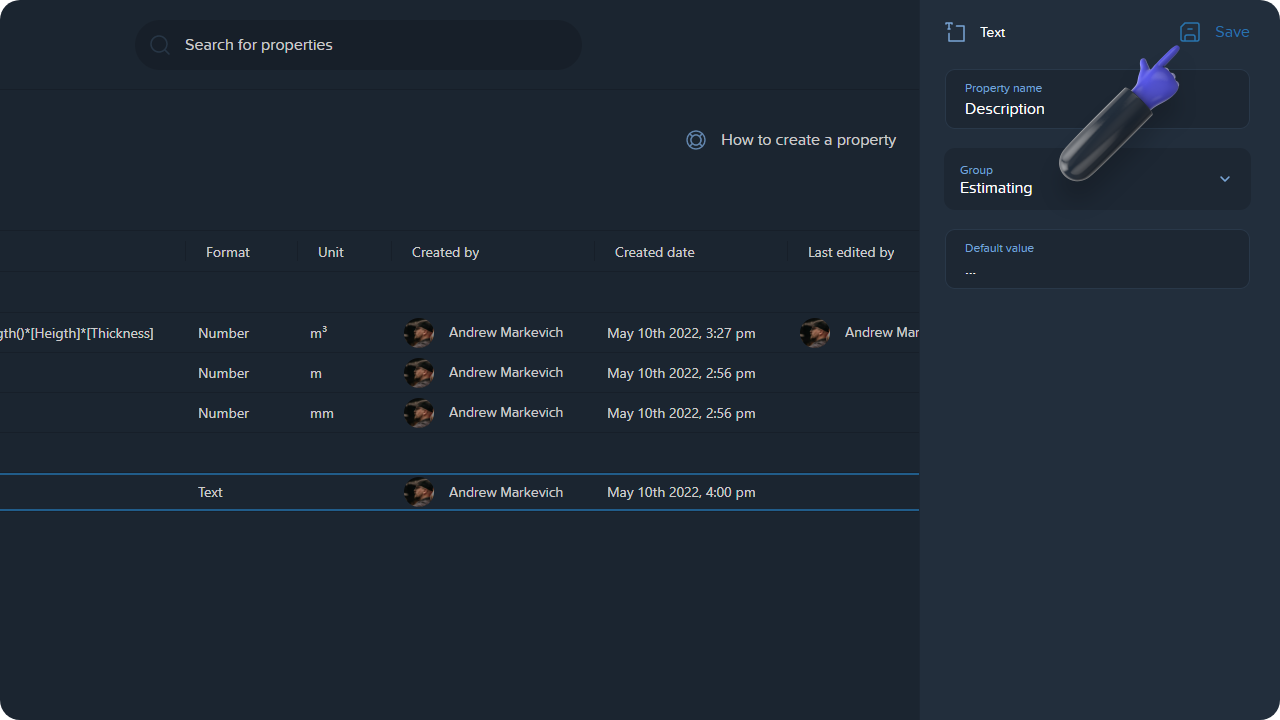
To duplicate or delete your property, right click on it & select the relevant option