
At Kreo, we understand the importance of collaboration. That’s why we provide the opportunity to add both colleagues and guests to your company. This feature is designed to foster teamwork and ensure that everyone involved in a project can easily contribute and stay informed.
Understanding the distinction between different roles is crucial for efficient collaboration, so we recommend familiarizing yourself with our roles and permissions guide here.
When you invite a User to your company, you enable them to create their own projects and access and participate in the projects of other team members if they are invited. Users added to the company are not limited to just viewing projects; they have the capability to fully engage and work on them.
Note❗
After adding a user to the company, they will only see projects shared with the entire company. To give them access to specific projects, you need to invite them to those projects.
A Guest can only view projects but cannot make any changes or create their own projects. Guests are free viewers with limited access, designed to observe and provide feedback without direct interaction with the project content.
Additionally, it's essential to note that the number of seats available for Users is limited. If your team grows and you need more colleagues to join, additional seats must be purchased. The number of Guests is unlimited.
Note❗
After adding a guest to the company, they won't see any projects initially. You need to grant them access to the necessary projects.
1. Go to your Projects page.
2. Click on your company icon in the upper left corner or on ‘Invite members’ in the upper right corner.
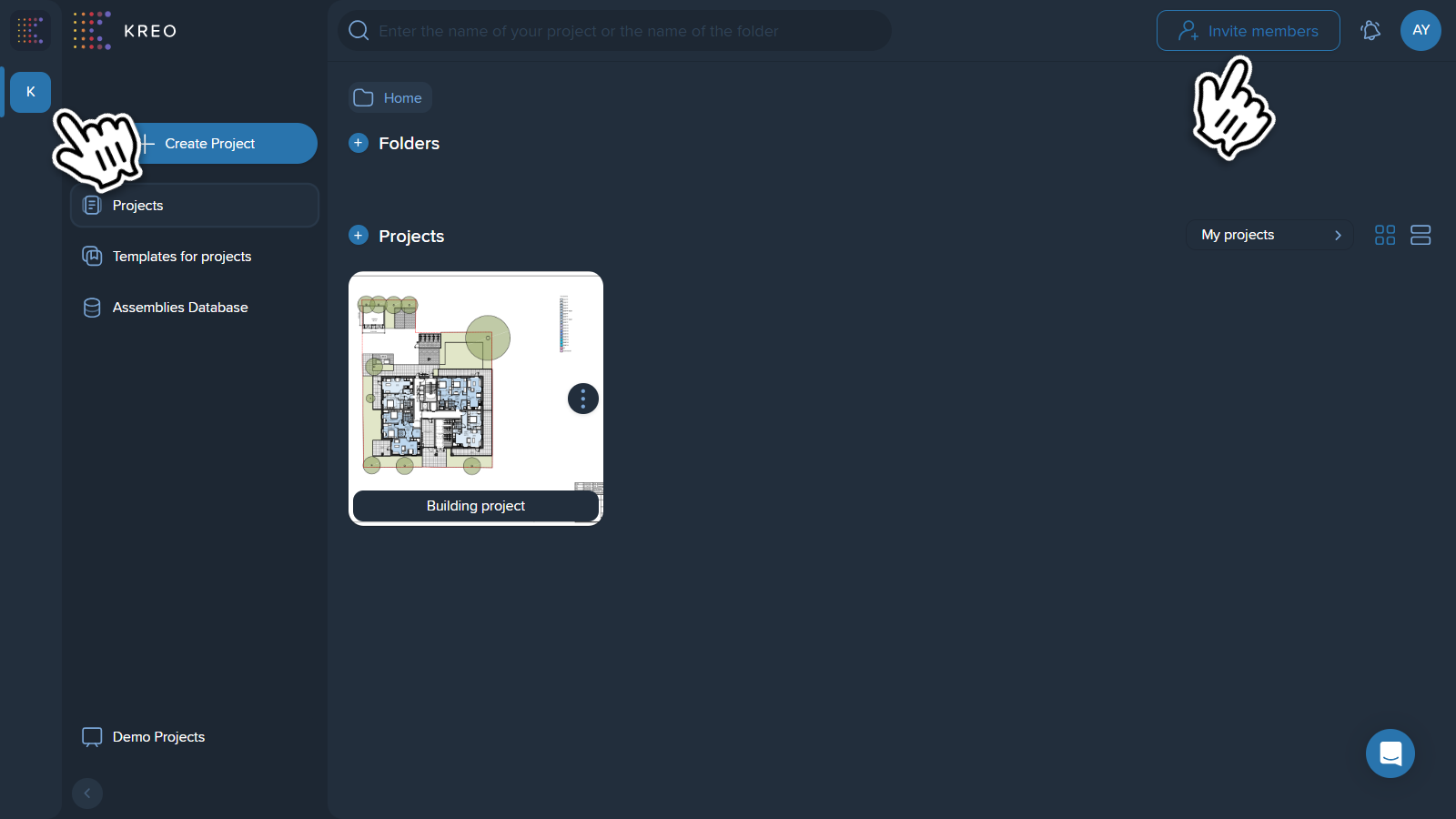
3. You will see three tabs: Company, Users, and Guests. Go to the Users/Guests and click on ‘Add User’.
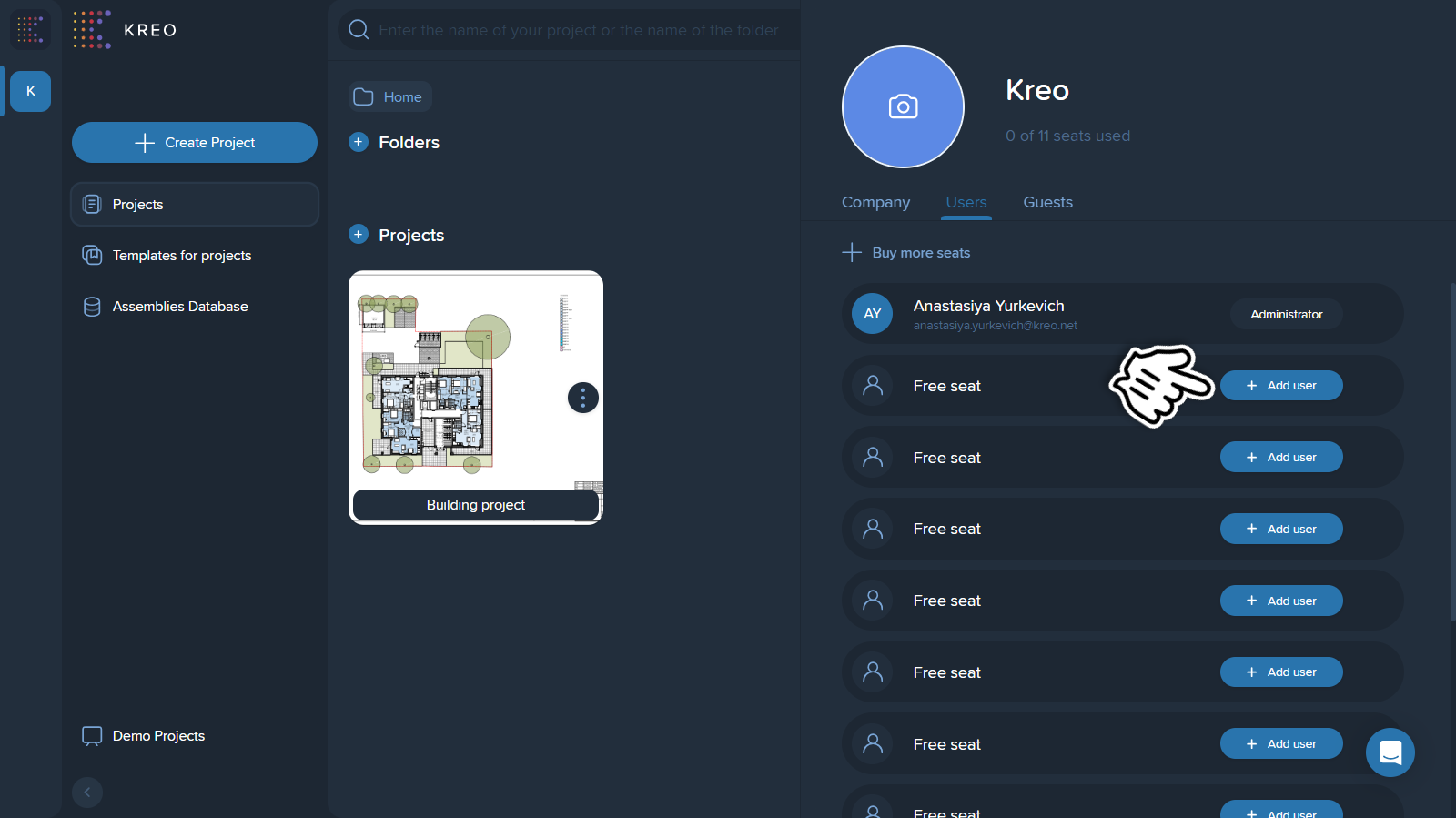
Note❗ Only Administrators can add users and guests.
If you don't have any available seats, click 'Buy more seats'.
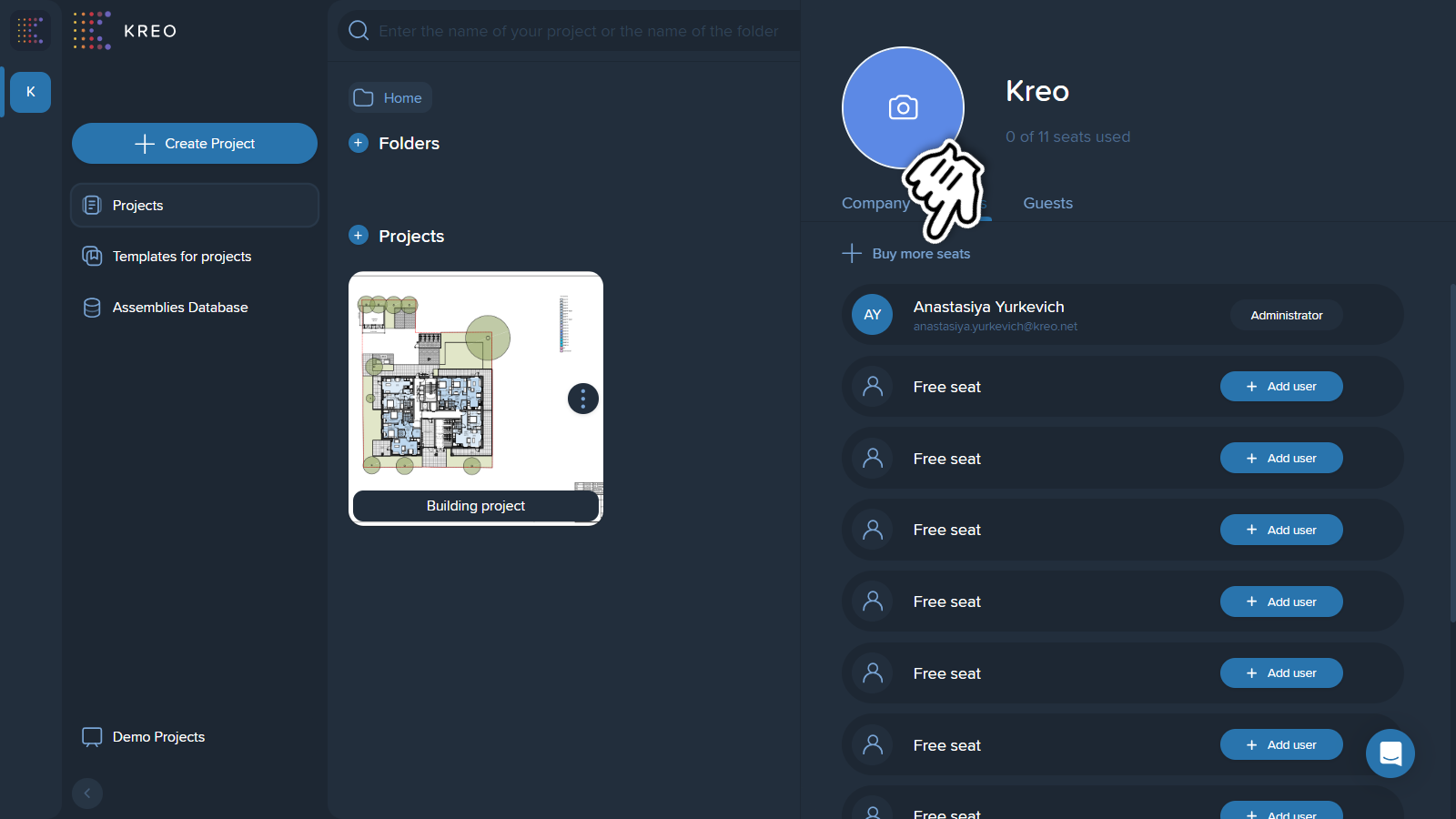
4. Insert the email of the employee you are inviting and assign the relevant role to this employee.
5. Your colleague will receive an email invitation with a link. They just need to follow the link to accept the invitation, and they will be directed to Kreo and added to the company.
By inviting colleagues to your company, you enhance the collaborative capabilities of your team, enabling everyone to work together efficiently and productively 🤝