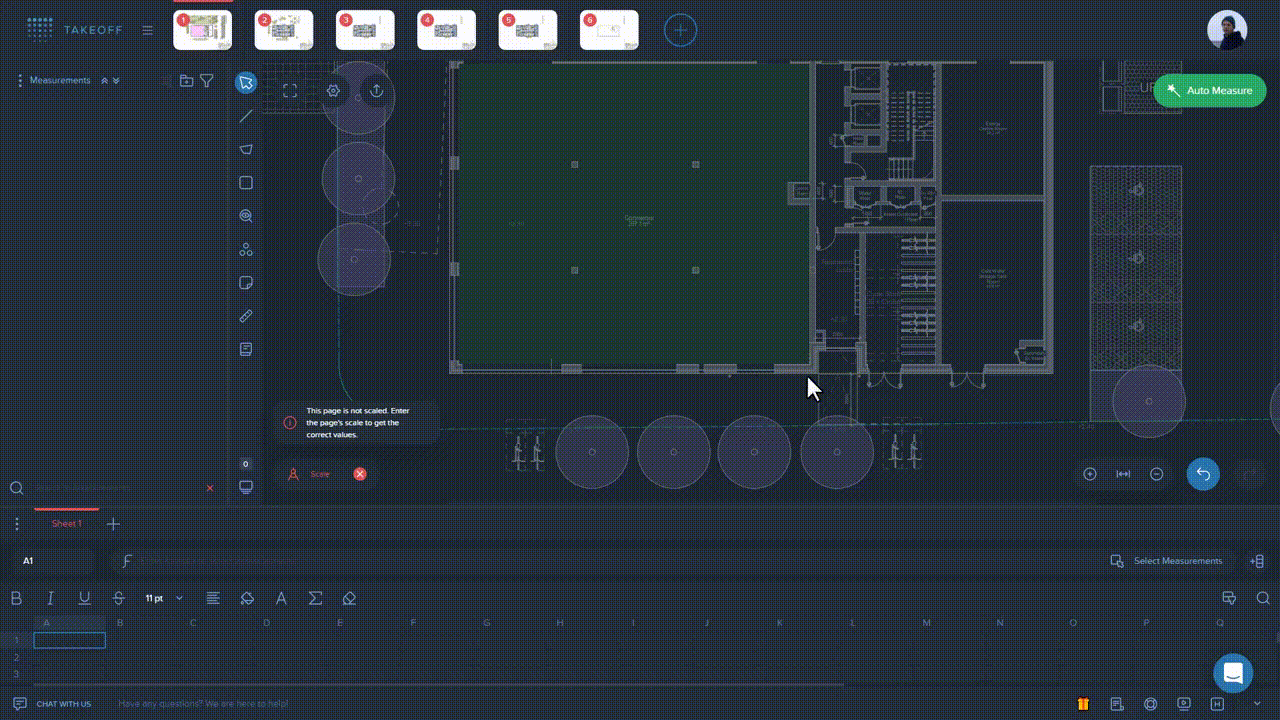Quick Access is the name for the panel placed at the very top of your project area in Kreo 2D Takeoff.
It's a shortened version of the File Manager, which helps you to work with multiple pages of your files simultaneously, remove unnecessary and add suitable pages to your view, rename files and much more without leaving your project page.
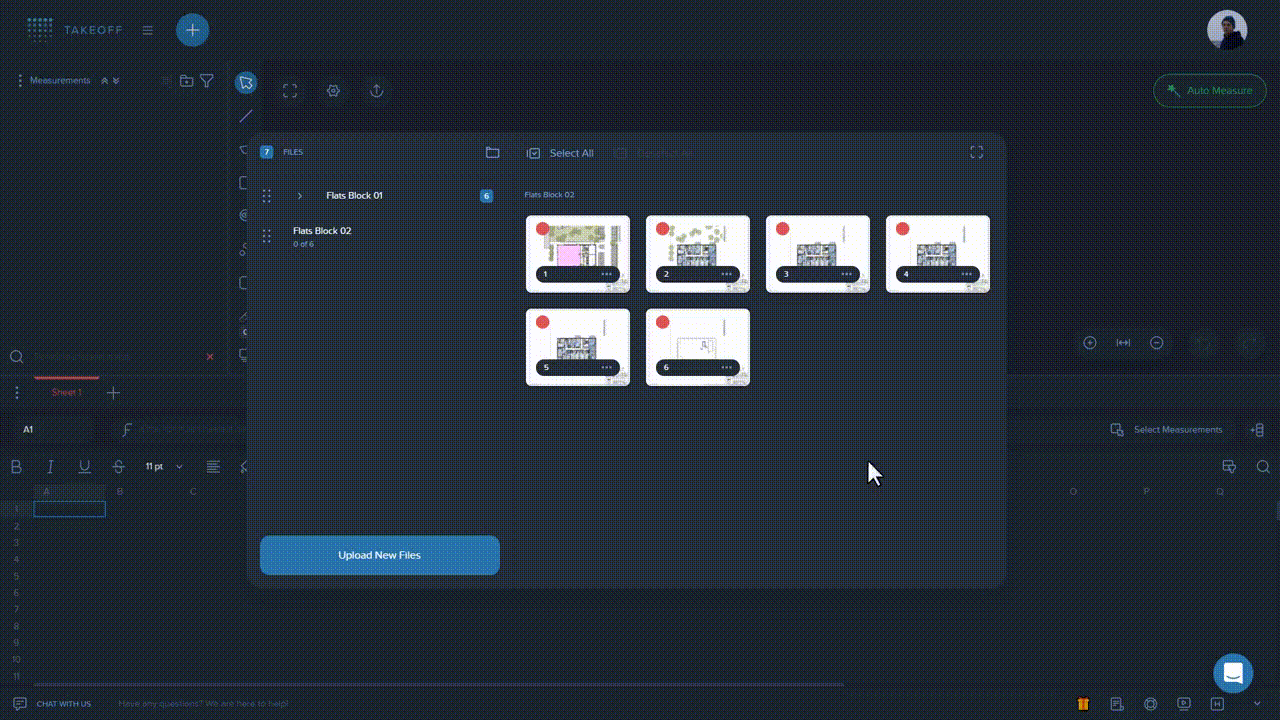
Add more pages/files to your view
Click on the plus button placed on the panel & select the necessary pages or files from the File Manager.
Remove unnecessary pages from your view
Hover over the page's image on the panel and press the "Close" button or right click on the relevant page and choose the "Close" option from the menu.
Rename files
Hover over the file's name and press the pen icon.
Minimize page icons
Make page icons of the Quick Access bar smaller for your convenient work with them.
Sort the file’s pages
Sort your file's pages in the Quick Access bar with the help of the drag and drop option.
Completely remove files from your project
While working with multi-paged documents, you can delete unnecessary pages from the app. To do this, right click on the relevant page and choose the "Delete" option from the menu.
Close other pages except for the one you're working with
Right click on the relevant page and choose the "Close other tabs" option from the menu.
Change colours of your files
Right click on the relevant page and choose a suitable colour from the menu.
Move pages to left/right
Right click on the relevant page and choose the "Move left" or "Move right" options from the menu.
Quick menu for the File Manager
Click on the "Search" button placed on the left of the Quick Access panel to quickly find the necessary file or page inside your project. The search works for both files and pages.