Kreo Takeoff allows a user to create a custom template and on its basis create a final report.
There’re 2 possibilities to do this:
- Create a new template;
- Create a template based on the previously created report.
Let’s create a new template first:
1. Pay attention to the very bottom of the Report Table. You will see the “Templates” tab there:
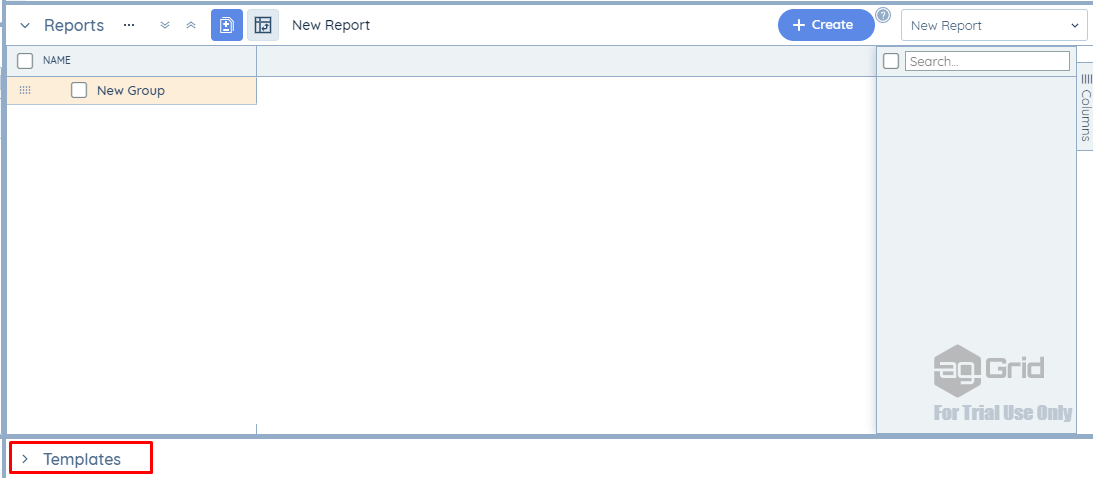
2. Open it and click on the Create button to create a new template.
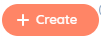
3. You can rename your template by clicking on the pen icon near its name.
4. Add the appropriate number of cells to your template by right-clicking on the relevant cell in the Report Table and selecting the necessary position from the list.
5. As soon as the template is ready, drag and drop the relevant filter from the “Filters” tab there (Don’t forget to create & apply it first!).
📝Note! Once your template is created, it automatically appears at all other projects of your company.
6. Go to the “Reports” tab and choose the option “Create Report Based On The Template”.
7. You can remove unnecessary templates by clicking on the three dots button near the name of the tab.
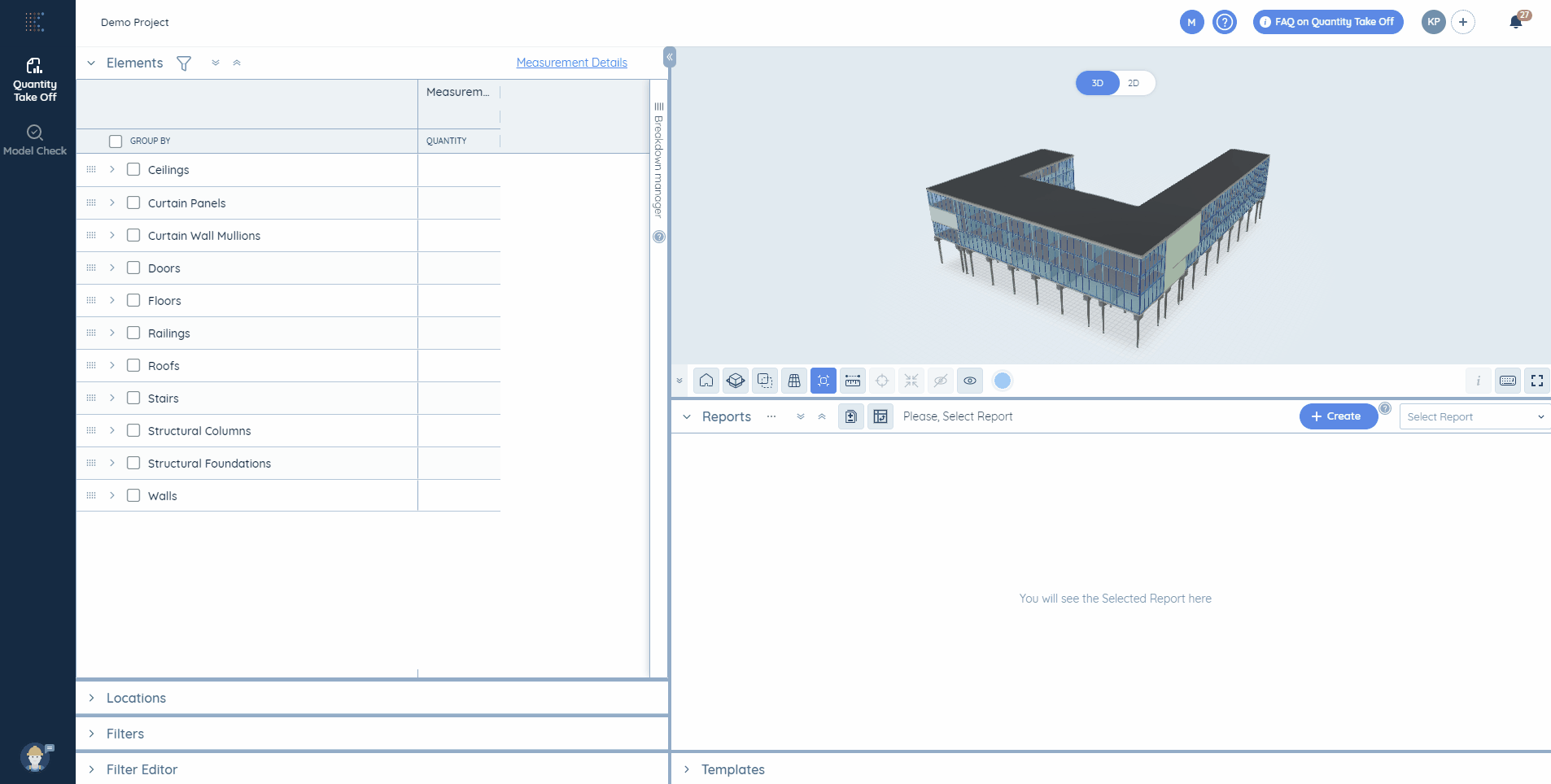
You can also create a template based on the previously created report.
1. For this create a report first.
2. Open the “Templates” tab, click on the Create button, select the option “Create Template on The Report” and choose the relevant report from the list.
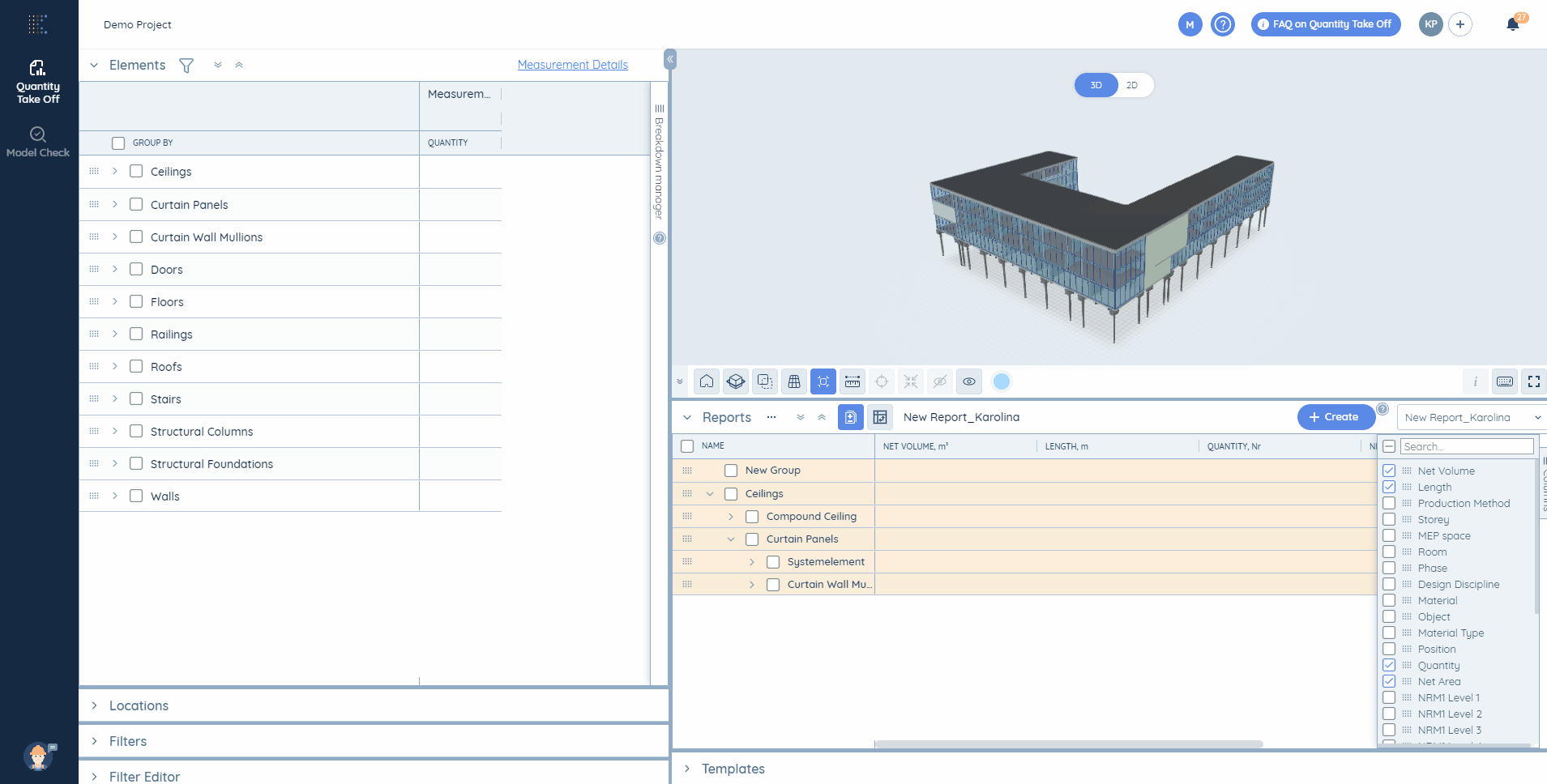
Thus, the report structure will be saved in the template, as well as Sum of quantities will be generated in the relevant positions.
Watch a full tutorial on how to use custom filters and templates here.
