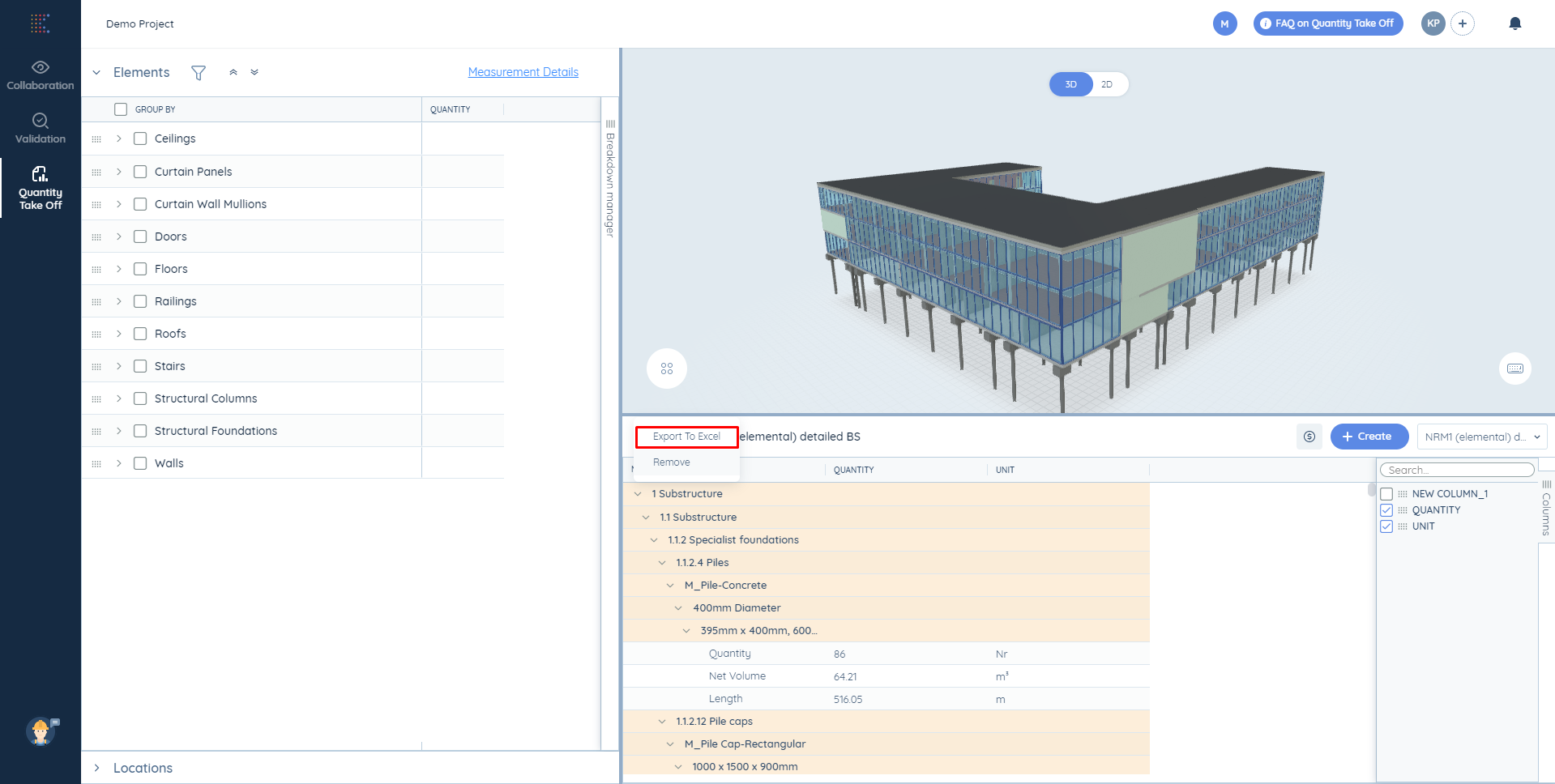Enable the Pivot Mode first.
Click on the menu icon on the right end of the "Name" column and you will see a number of actions applicable to the report:
1. Expand or collapse the cells.
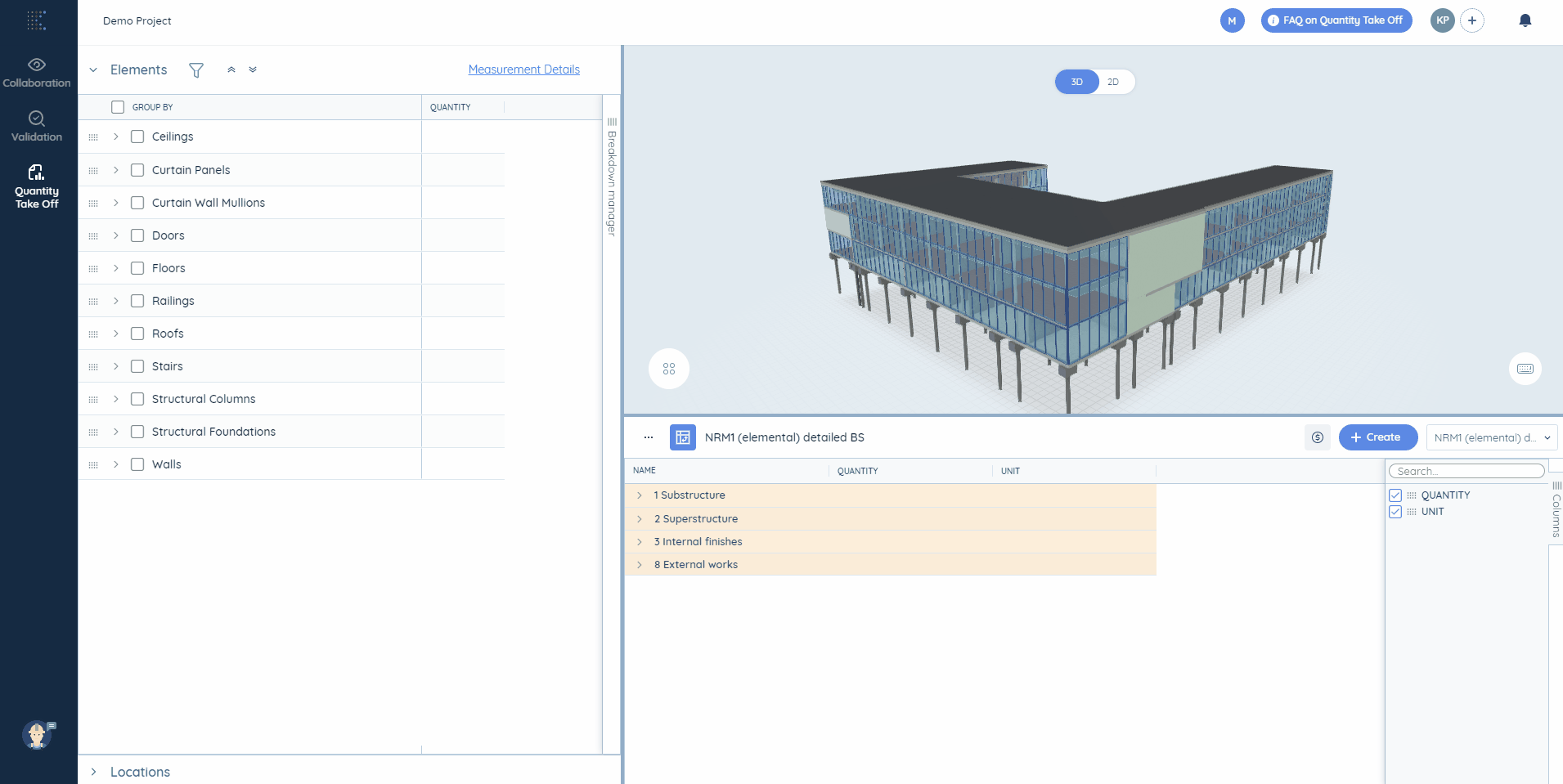
2. Pin columns to the left/right or remove Pin.
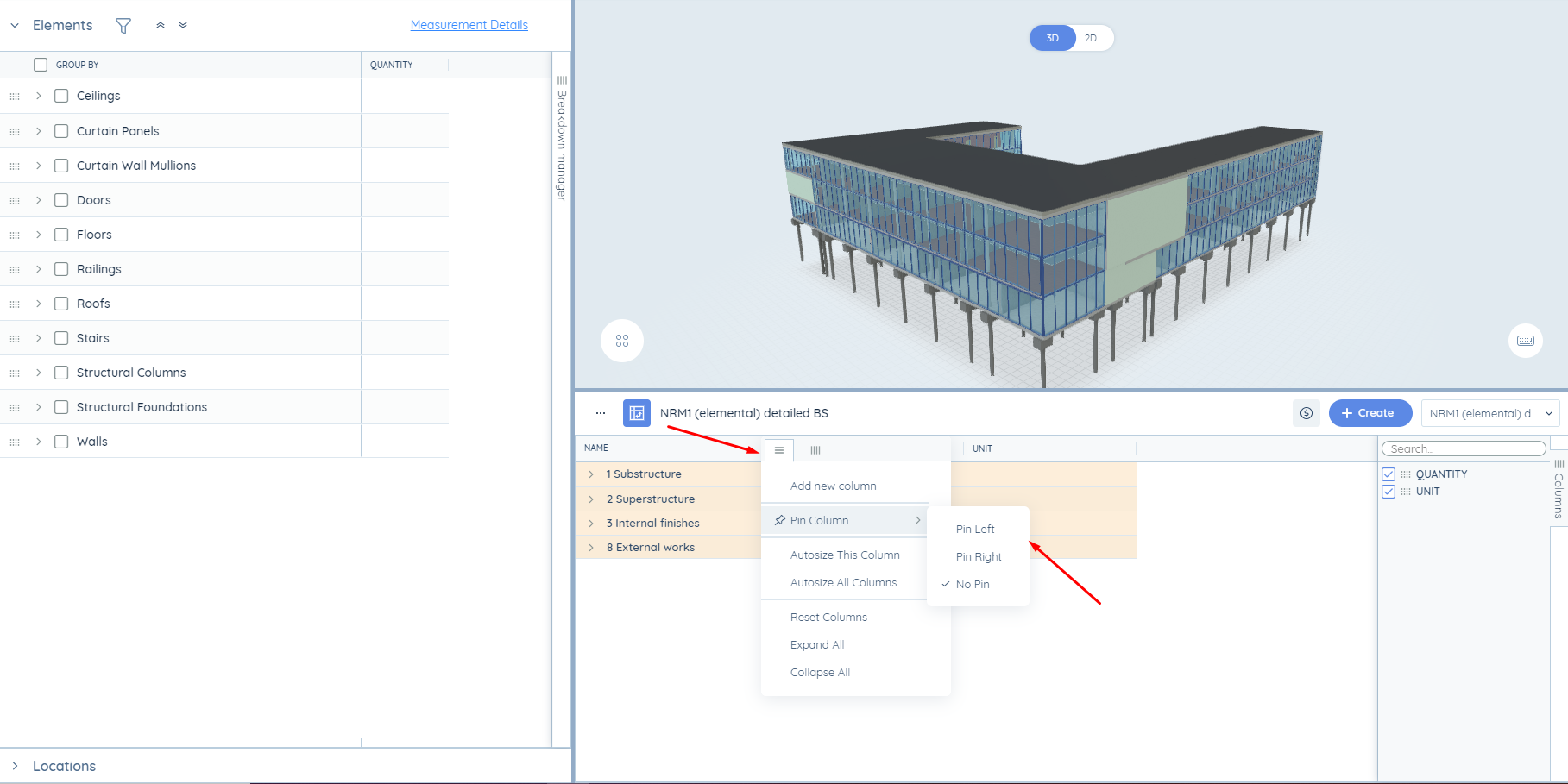
3. Add new columns.
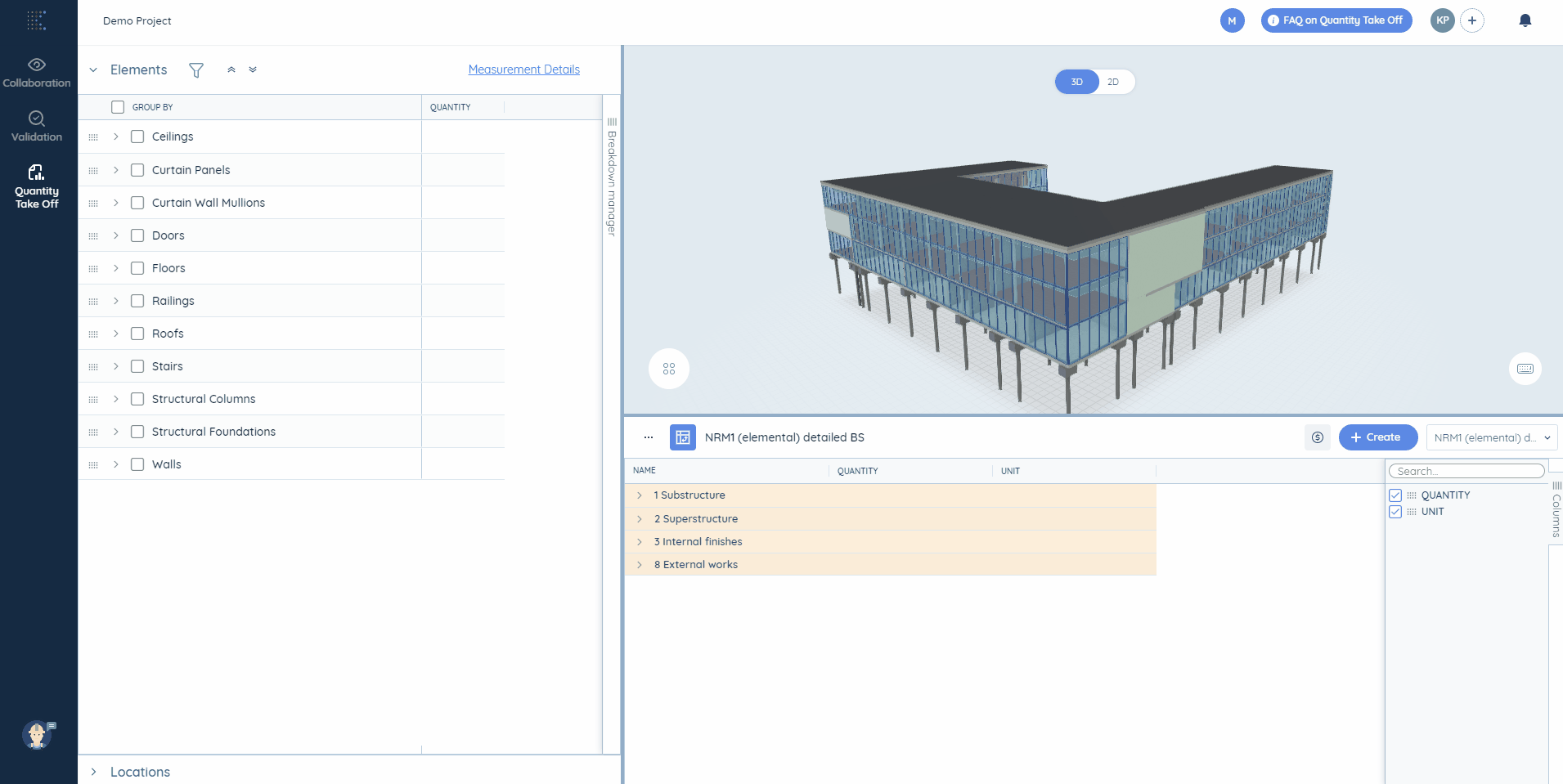
You can also:
1. Rename titles of rows/columns to your own clicking on the pen icon.
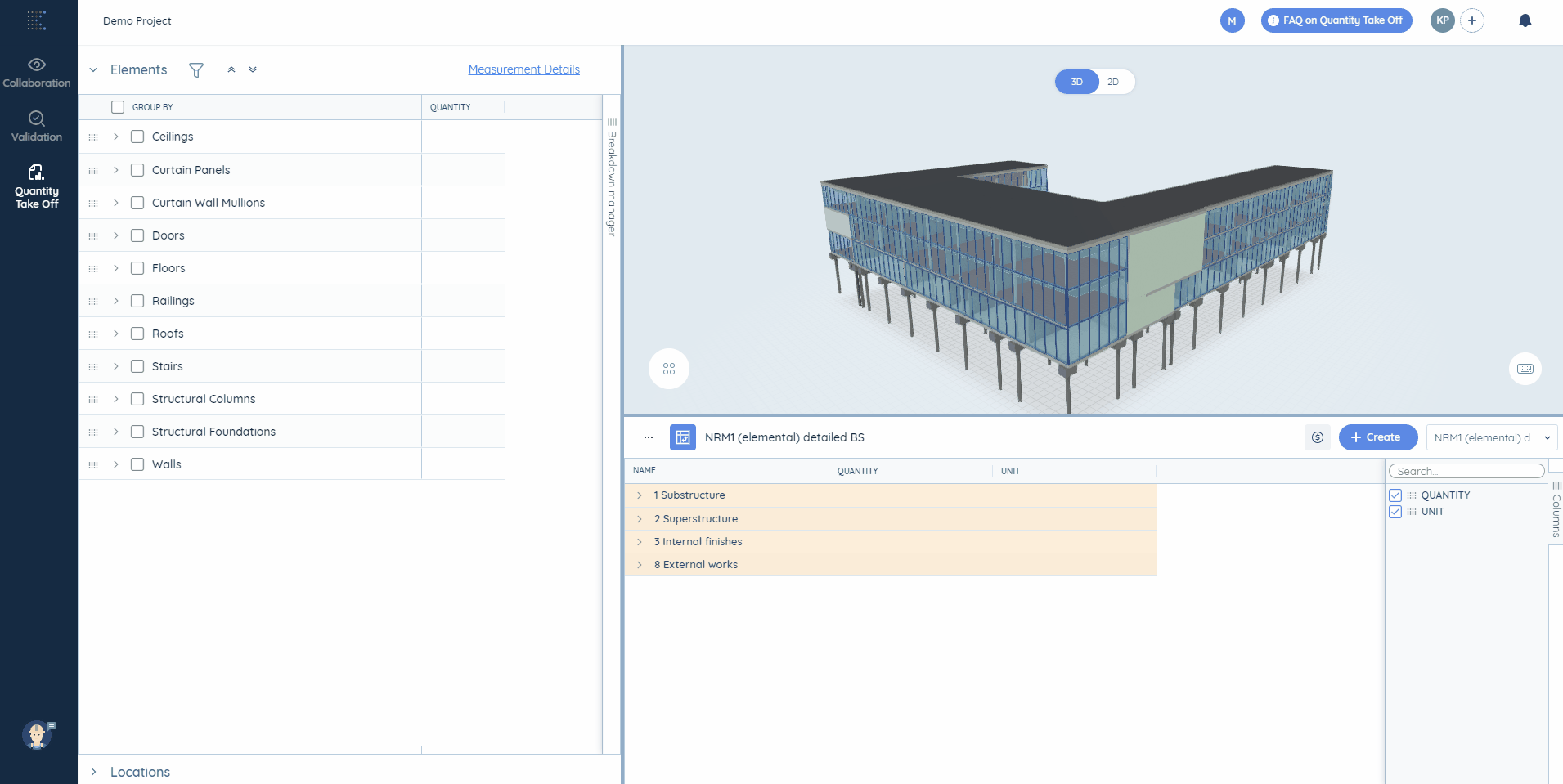
2. Hide some columns. For this, go to the right part of the Report table where you can find the tab “Columns”. There you select to either switch columns off or on.
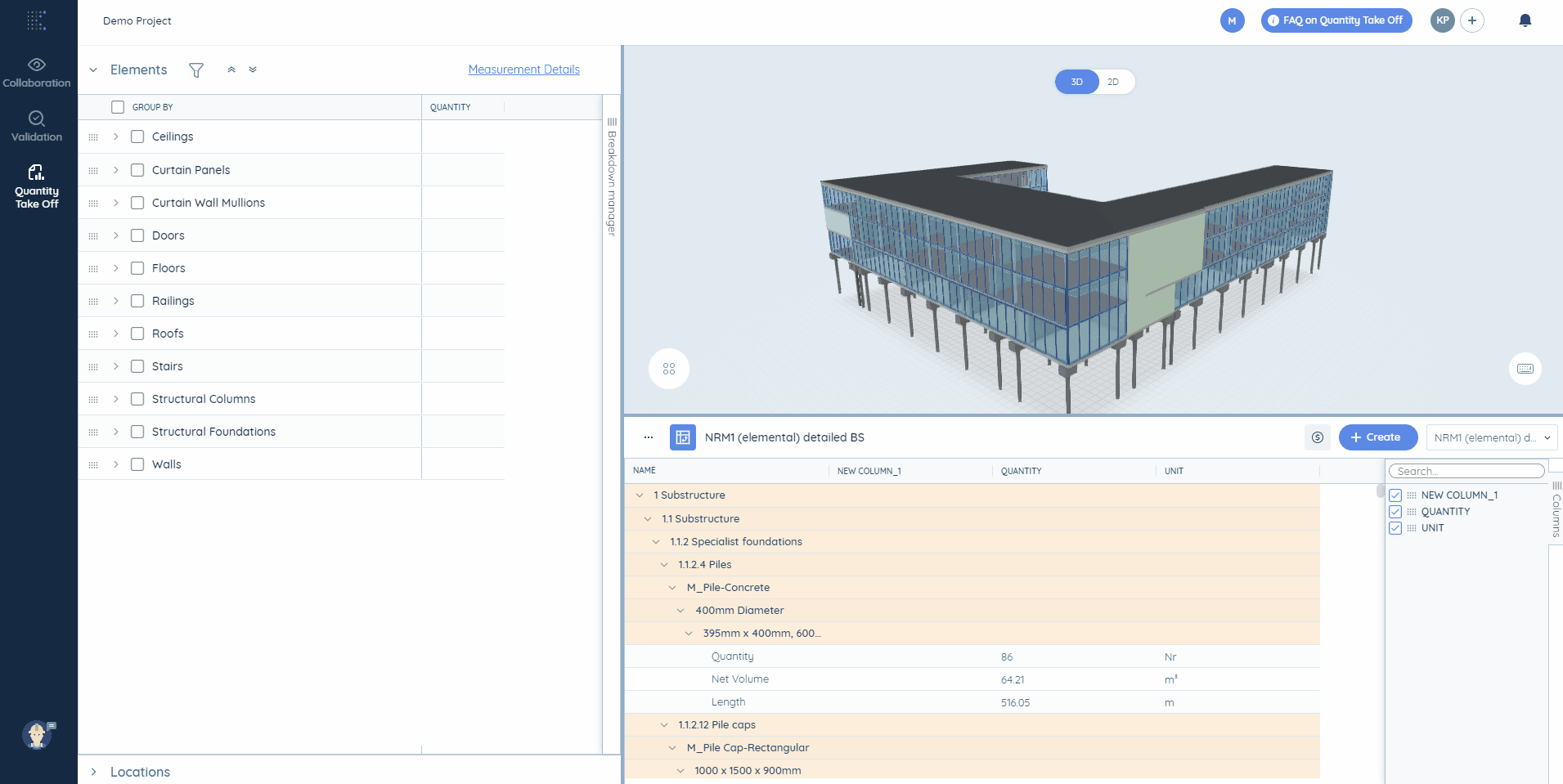
3. Modify the values of the cells. Just click on the relevant cell and insert your own value. The changed measurements will be highlighted in blue. Revert the measurements an initial value clicking on the Revert button

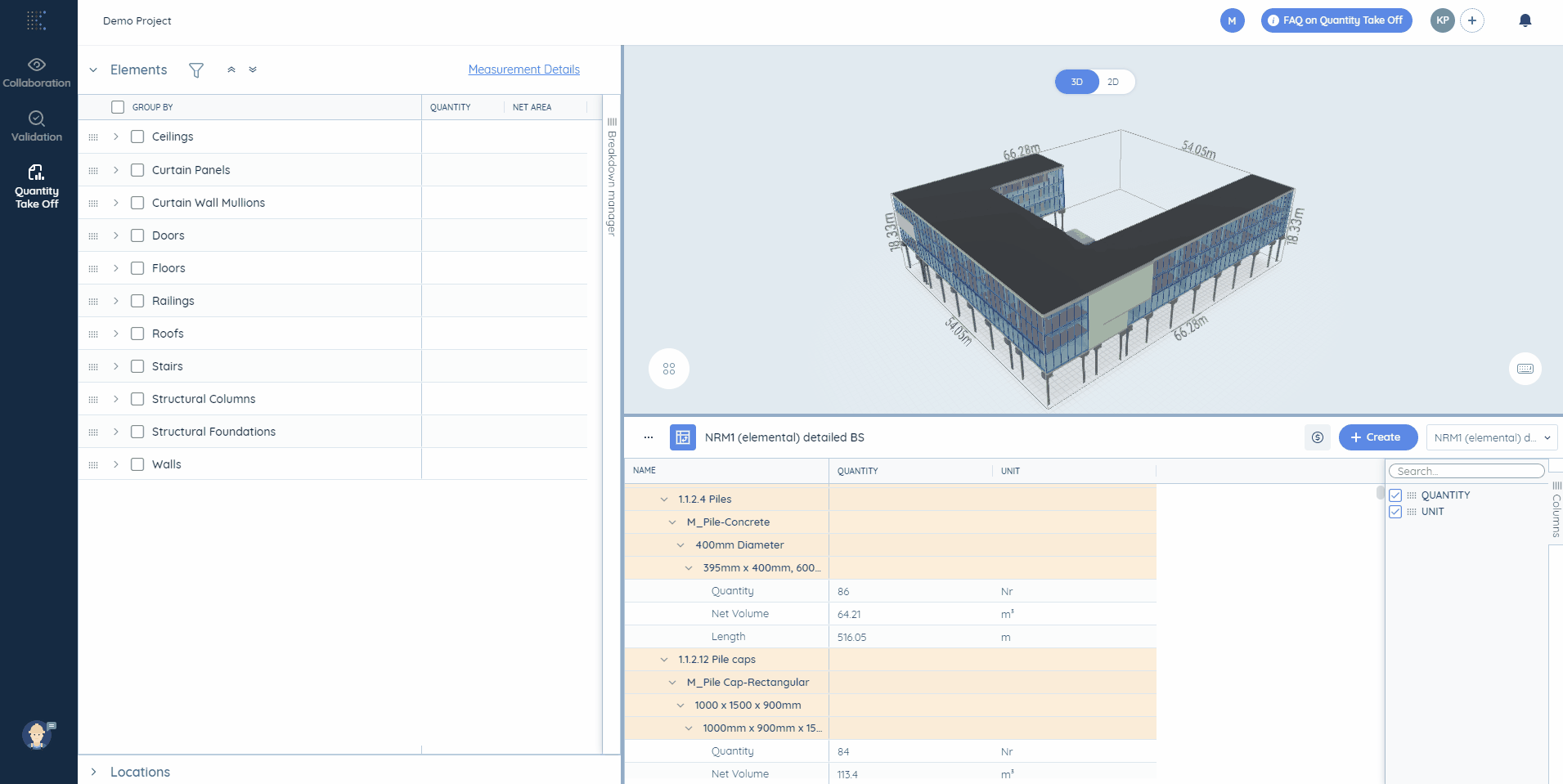
4. Add new pivot rows or make the relevant rows disappear by right-clicking on them. You can also add sum of quantities to them (applicable for all levels).
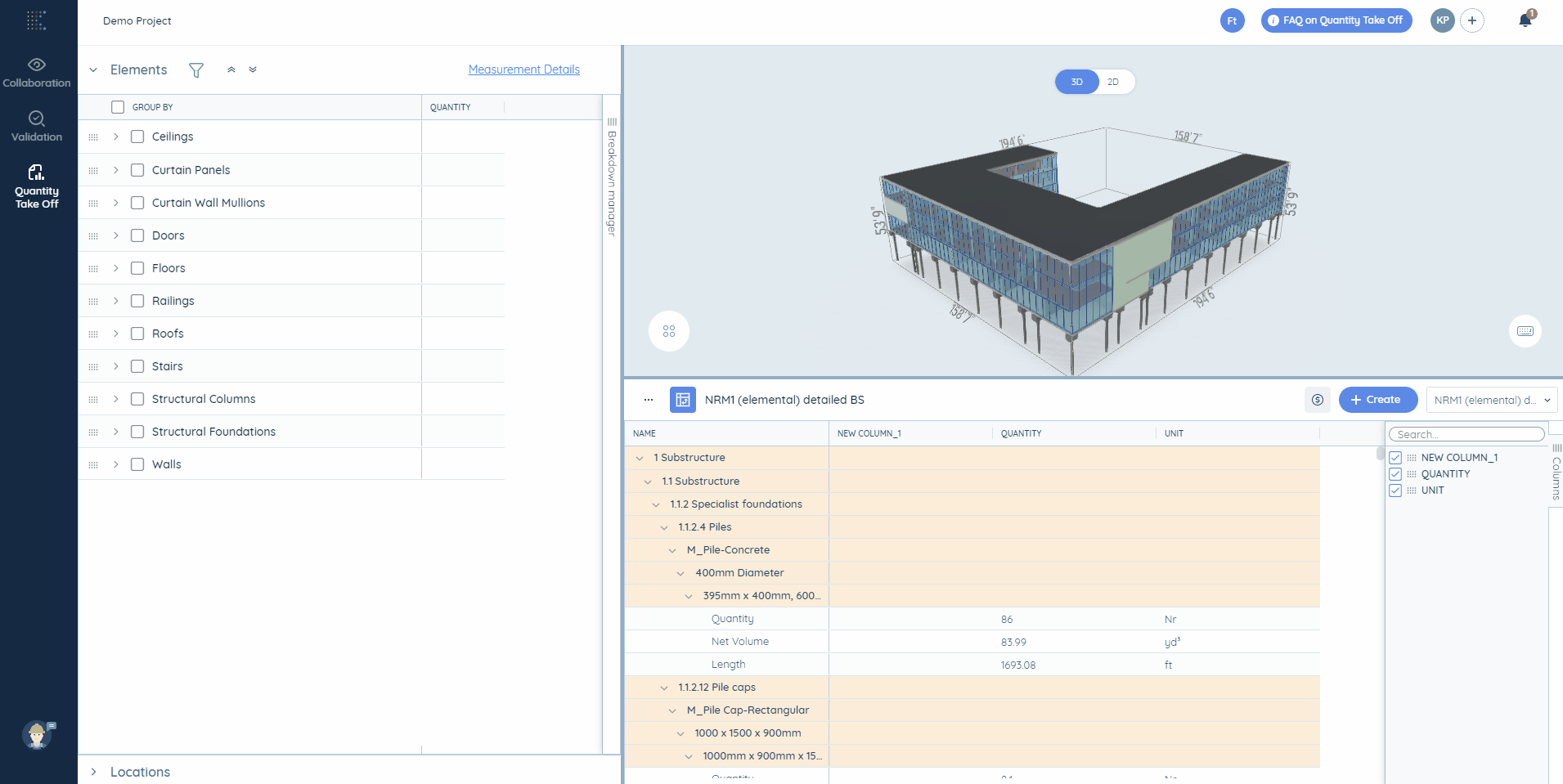
5. Export the report to excel, clicking on the tree points near the title of the report.