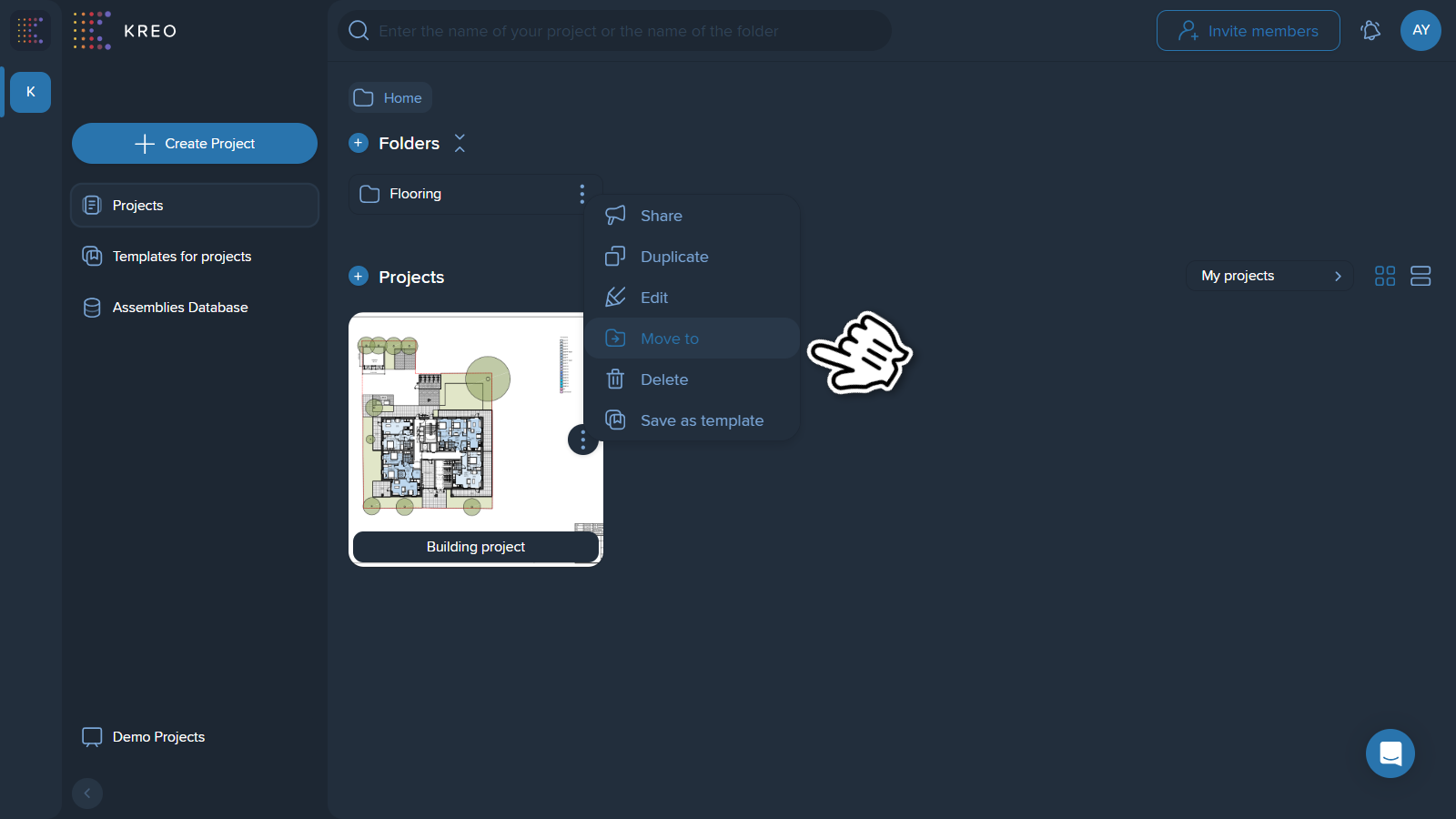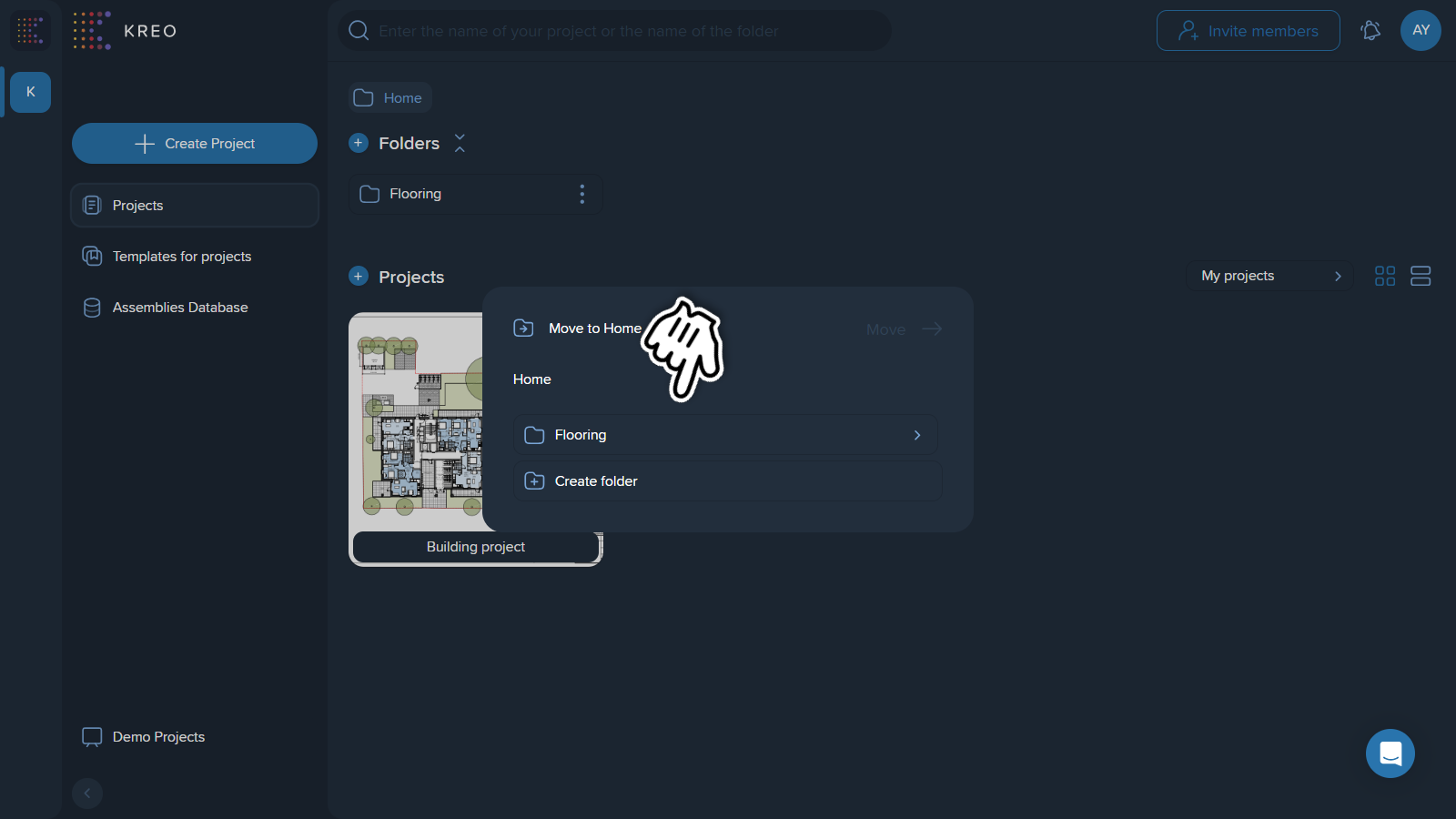A project in Kreo is the main working unit, corresponding to the real project you're working on. It can consist of a single file or a large number of files, depending on the size and complexity of your actual project.
You can create an unlimited number of projects and work on several simultaneously.
Since the first steps in a new app can be a bit overwhelming, we highly recommend watching the introductory video we created. It provides information on creating your first project, navigating the app, and much more helpful content.
1. After you register, you will land on the Projects page. Here, you can create your first and further projects. Click on the ‘+’ button next to Projects or on ‘Create’ in the middle of the page.
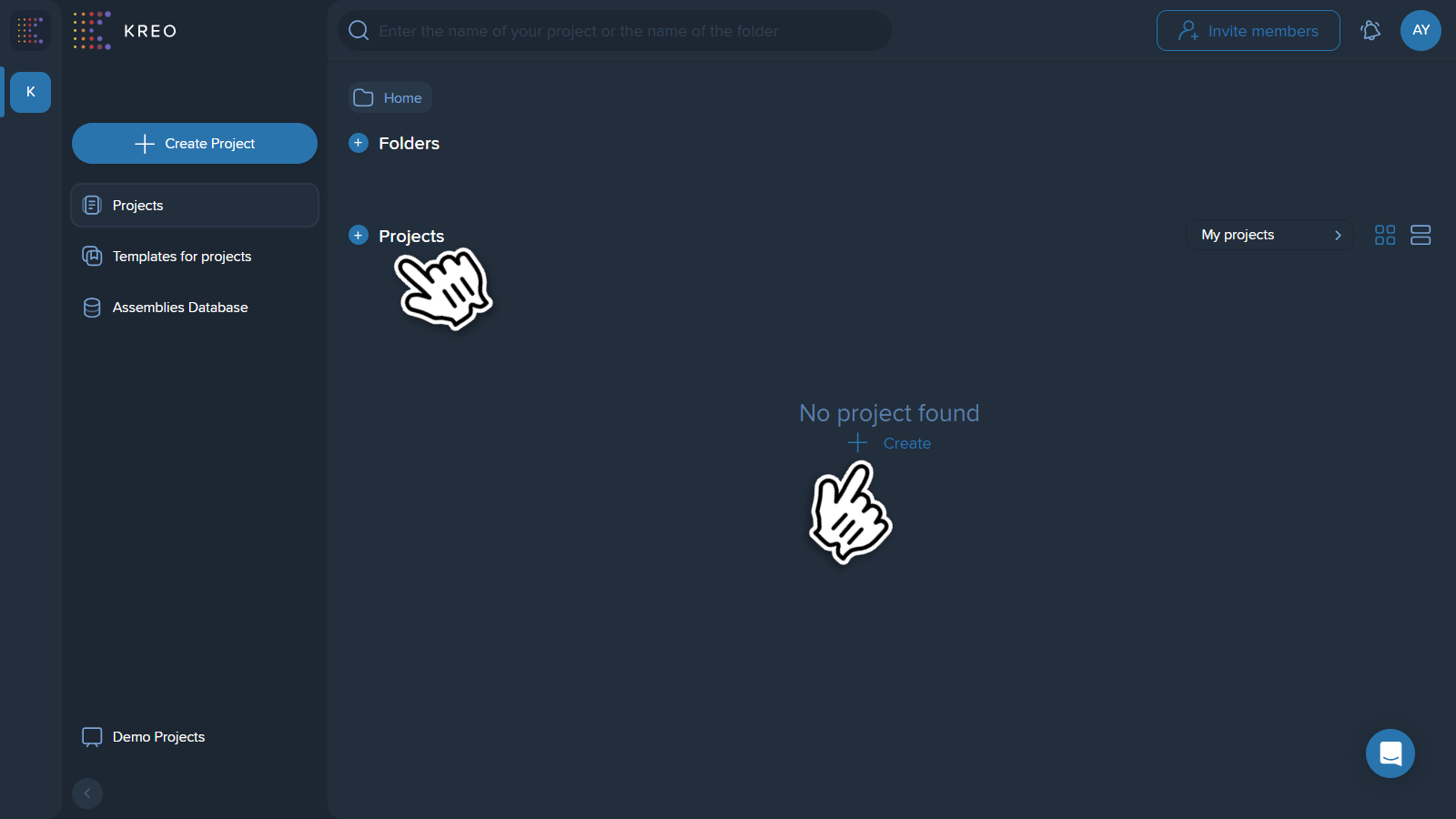
2. In the opened menu, click the ‘Upload’ button to upload the files.
Kreo allows you to upload PDF, DWG, DXF, DWF, DGN, PNG, TIFF, JPG, JPEG, BMP, EMF, GIF files.
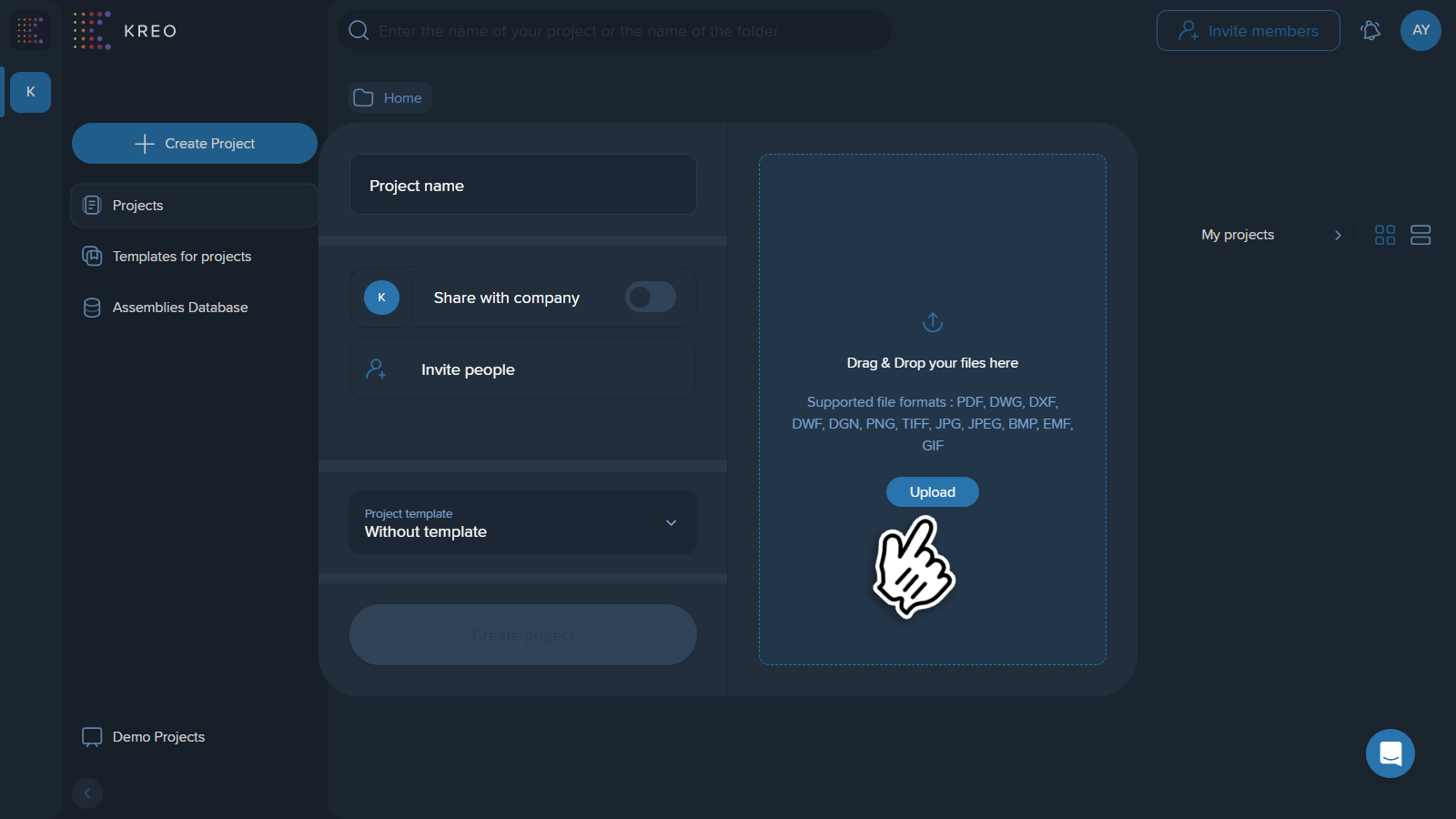
3. Once your files are uploaded, you'll need to enter your project name and, if you wish, share it with your colleagues or the entire company.
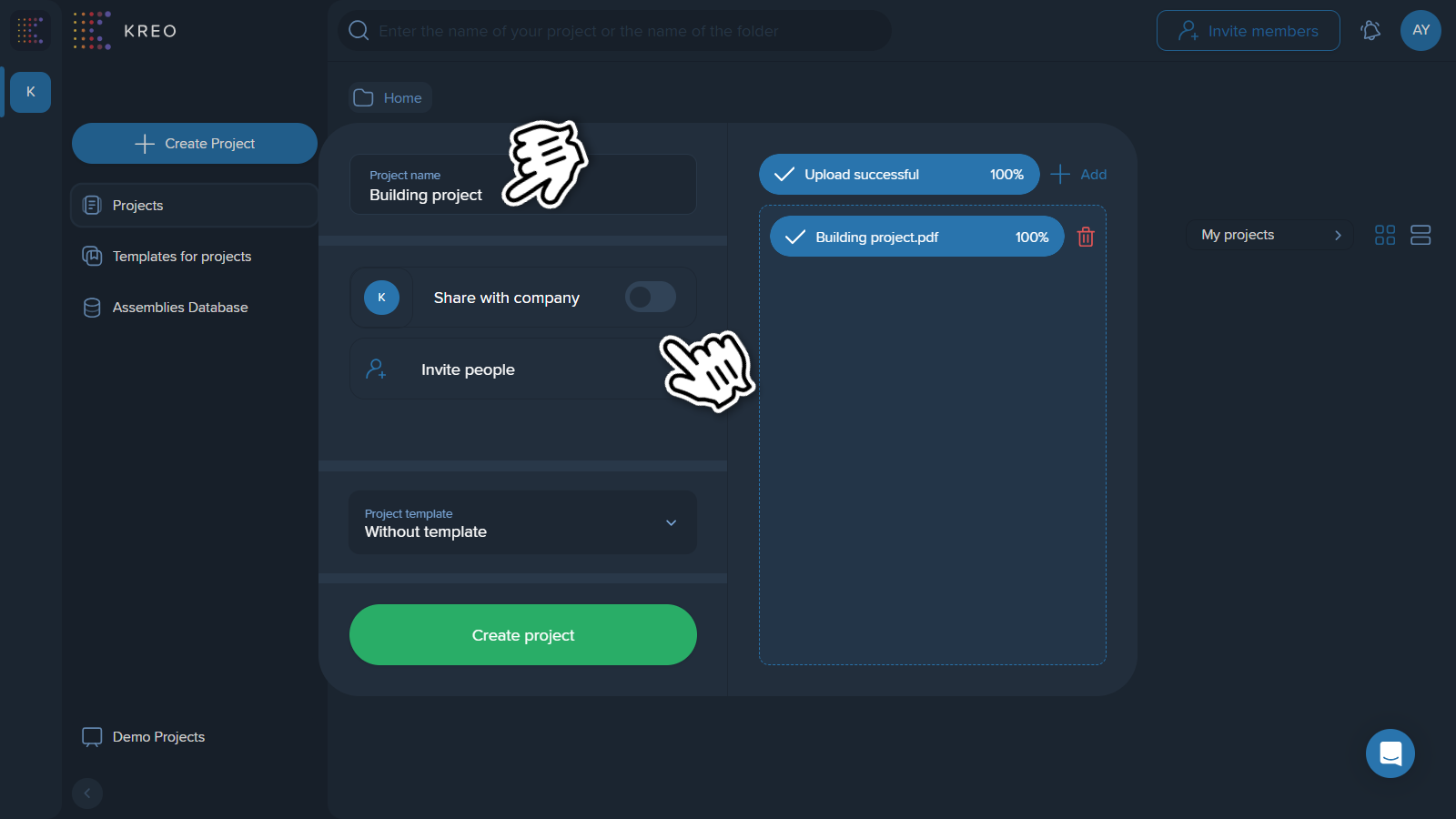
4. And finally, click the ‘Create Project’ button. Your project will open right after!
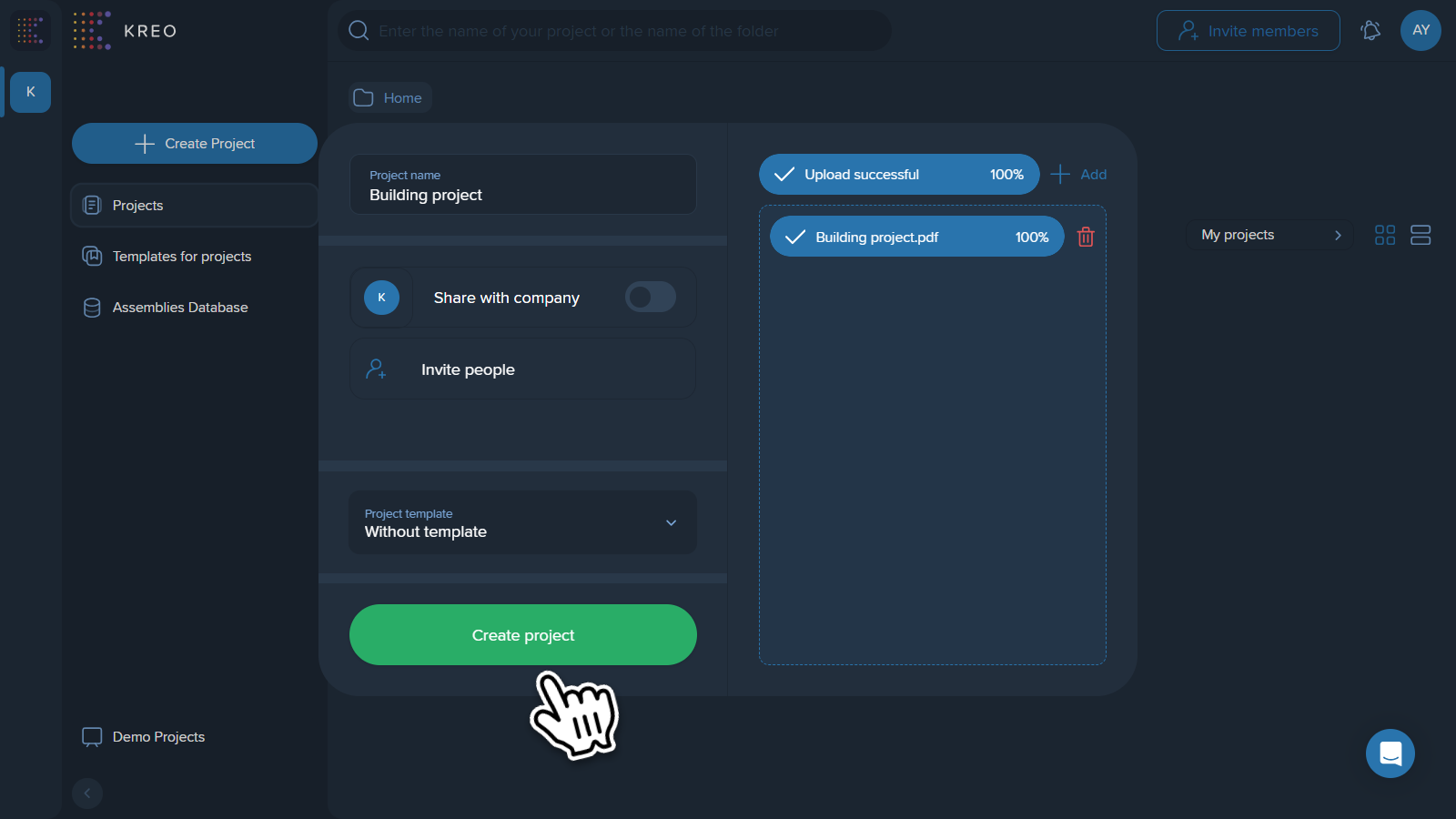
In Kreo, you can also group your projects into relevant folders, either during their creation or afterward. This is easily accomplished using the project-level folder feature.
Folders are created on the same page - The Projects page.
1. Click on the ‘+’ button near Folders.
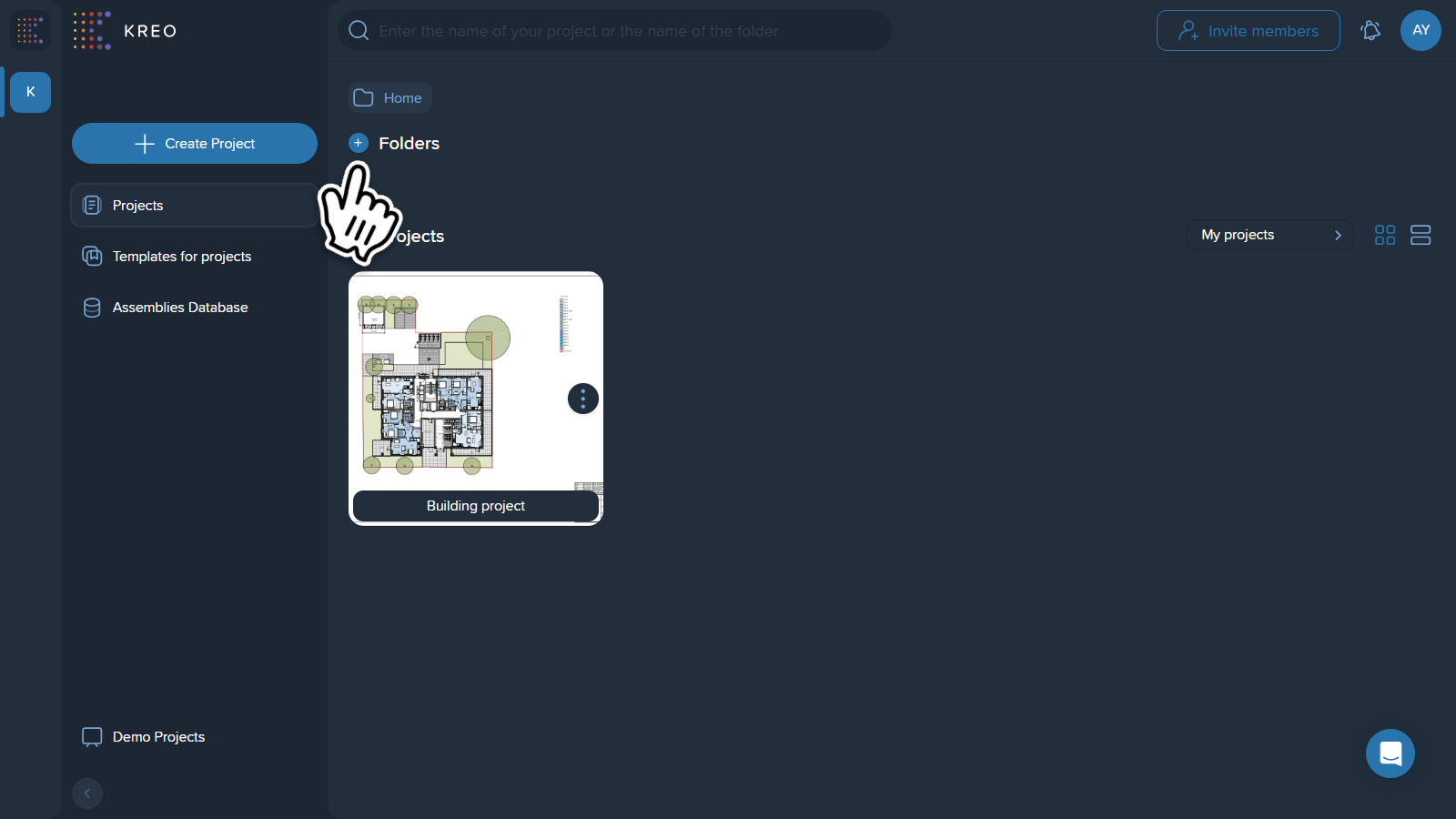
2. Enter the folder name and click ‘Create’.
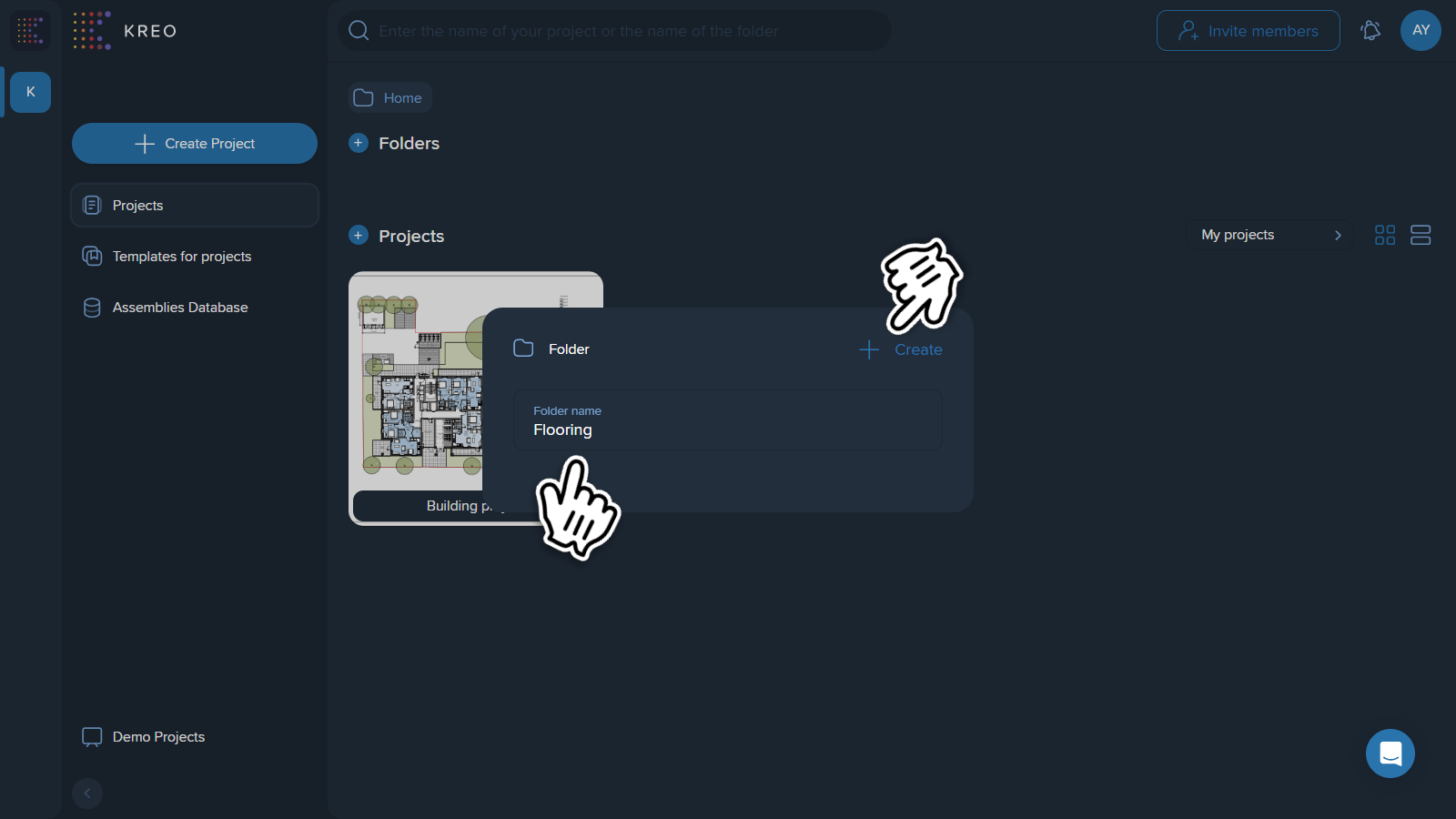
3. To add a project to this folder, click the three dots on your project, select the ‘Move to’ option, and then choose the folder (or create a new one).