
In Kreo, you can save the final versions of your drawings in PDF format, preserving all measurements, modifications, and improvements, making it easy for clients to print the drawings with all details intact.
You can go to the Export menu, set the parameters you need, and then save your drawing as a PDF.
 You can see ‘Export’ tab when ‘Select’ tool is selected.
You can see ‘Export’ tab when ‘Select’ tool is selected.
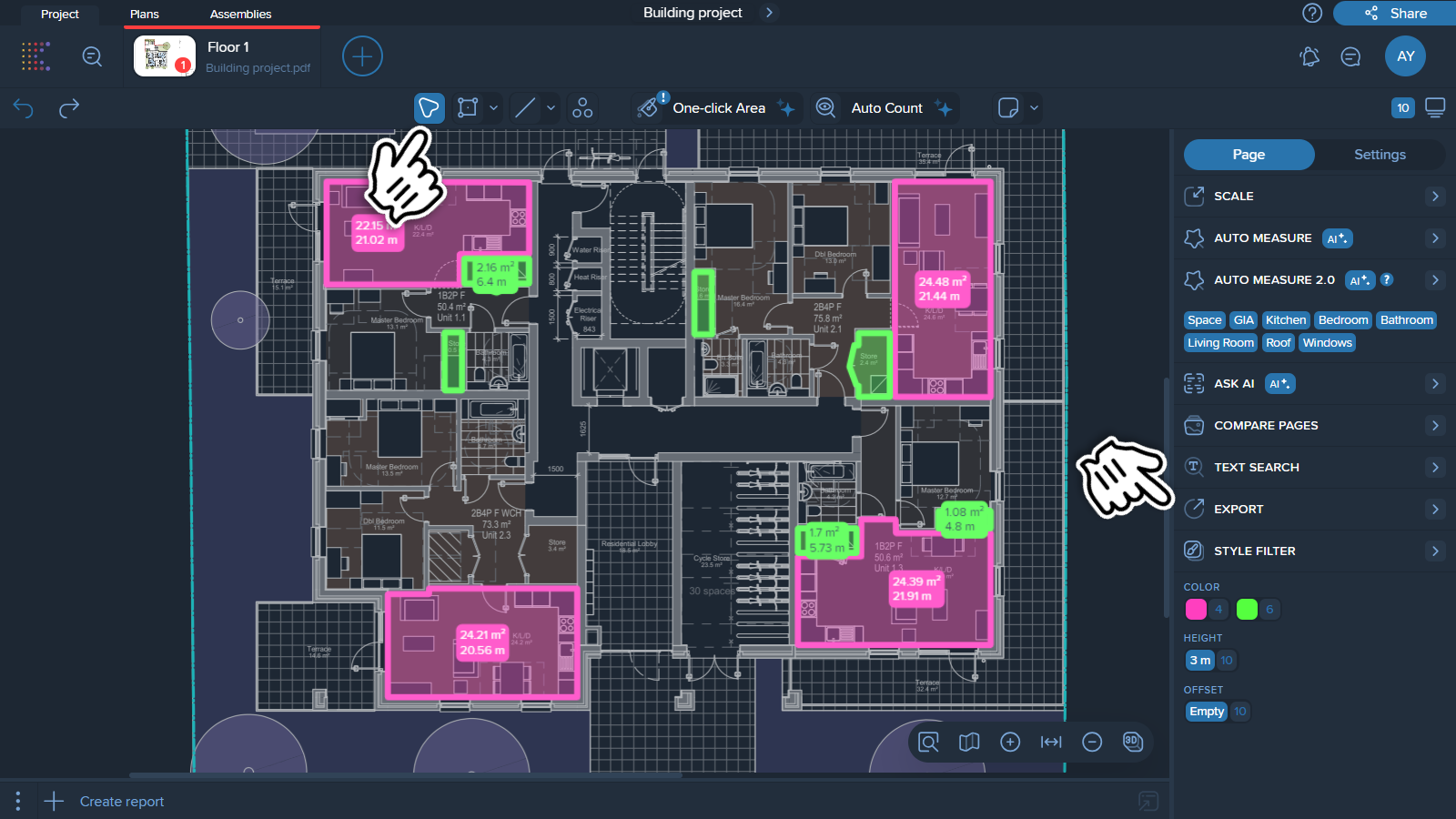
In the Export menu, there are some other parameters to set:
Pages: choose the exact pages you want to export.
Font size: set the size of your dimension values for measurements and annotation text.
Line thickness: this parameter is a coefficient applied to your line thickness to enhance measurement visibility in the PDF.
Drawing Styles: select this option if you want your PDF drawing to look the way it looks in the app.
Segments Length: select this option if you want the length of each segment to be shown in your PDF drawing.
Company Logo Export: allows you to include your company logo directly in the exported PDF. You can fully control how the logo appears: Logo Position (top left, bottom right, watermark, etc), Logo Opacity, Logo Scale, Logo Placement (underlay/overlay).
Measurements: you can export PDF will all the measurements on the drawing or filter/hide the measurements first and then select 'Only visible'.
PDF Layers: controls how measurements are organized into layers in the exported PDF. It allows you to adjust the structure depending on how you prefer to navigate the file (Single layer, No layers, Layer by type, Layer by folder).
Annotations: you can select 'Stickers' or/and 'Dimension Lines' if you want them to be shown in your PDF drawing.
 Note!
Note!
Before the Export tab, it is recommended to set some parameters in 'Settings' - 'Drawings' so that the saved file looks the way you want.
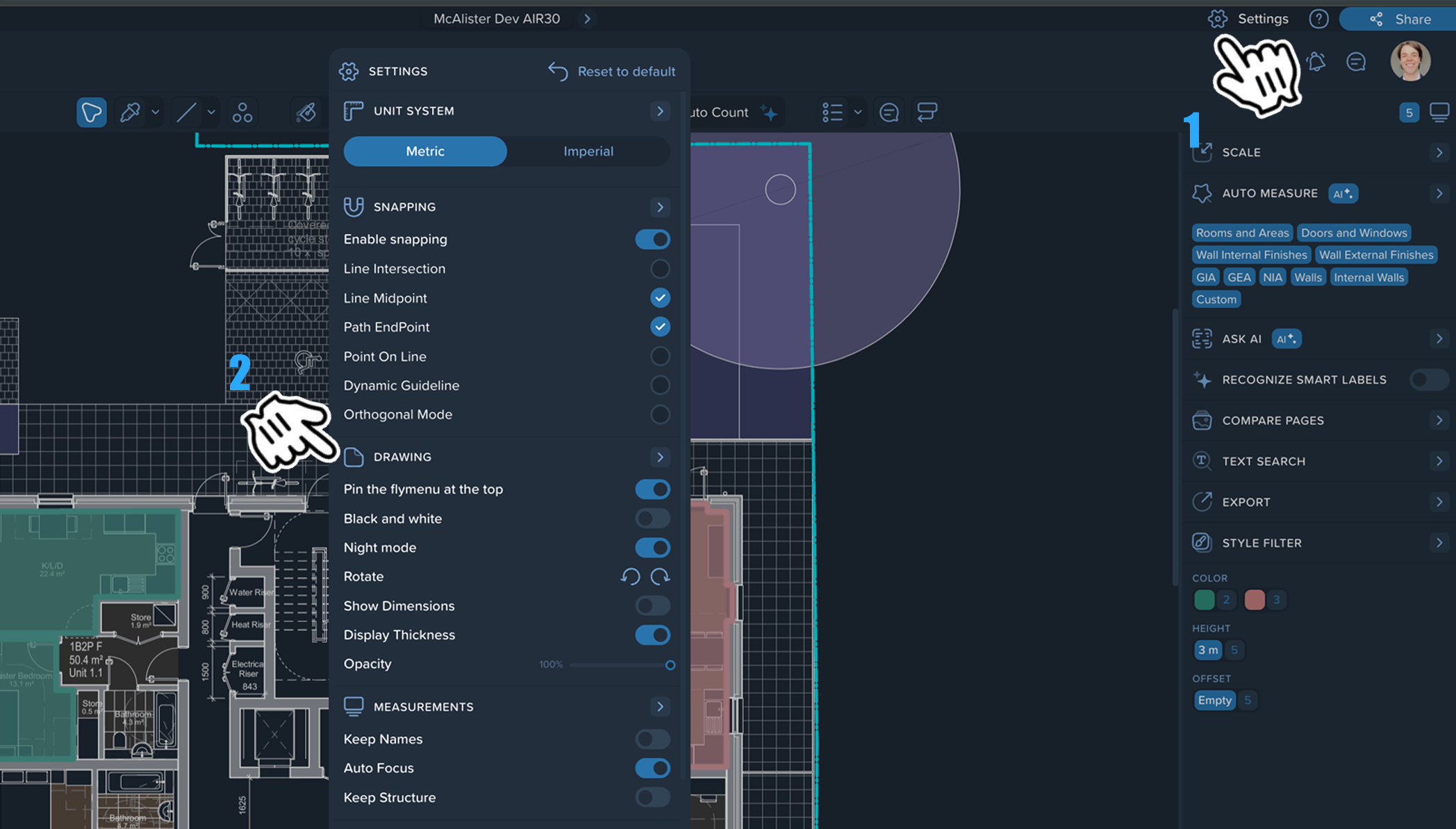
Black and White: when you select this parameter, your drawing switches to grayscale (monochrome) mode.
Night mode: this mode switches the interface color scheme to predominantly dark colors, while drawing elements are displayed in white and light-gray tones.
Show Dimensions: this parameter indicates the sizes of your measurements on the drawing.
By toggling these parameters on or off, you will determine how your drawing will look in the PDF.
 'Display Thickness' parameter, as well as the Style Filter, do not affect your PDF export. They are only visible within the app itself.
'Display Thickness' parameter, as well as the Style Filter, do not affect your PDF export. They are only visible within the app itself.