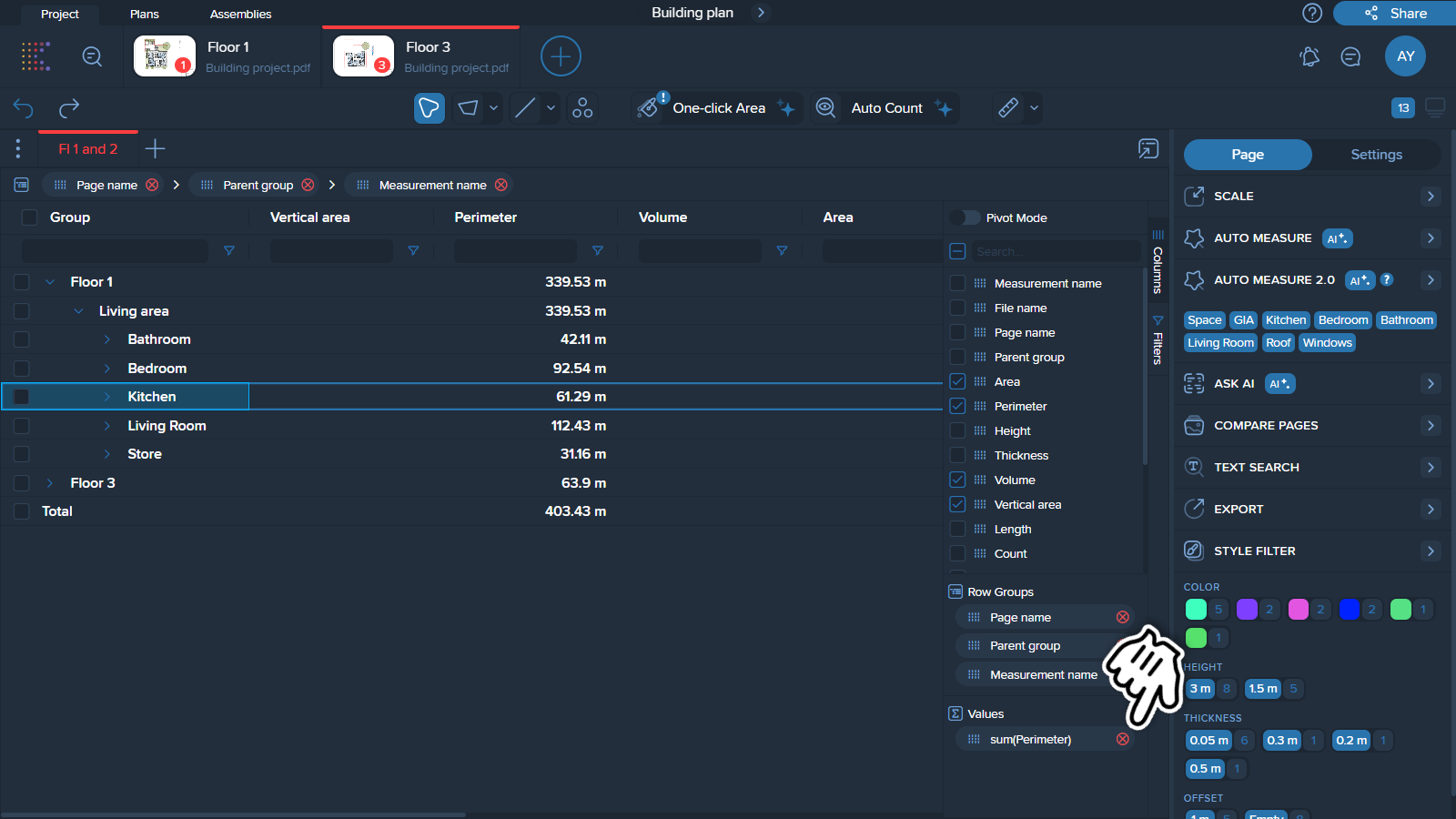In columns with numerical values, you can use the value aggregation function to display your chosen type of value in a row group. For example, you can choose to show the sum of all values in the group, the maximum/minimum value, the average value, and more.
There are 2 ways to turn value aggregation on.
1. Hover over any column in your table to see its menu (three horizontal lines).
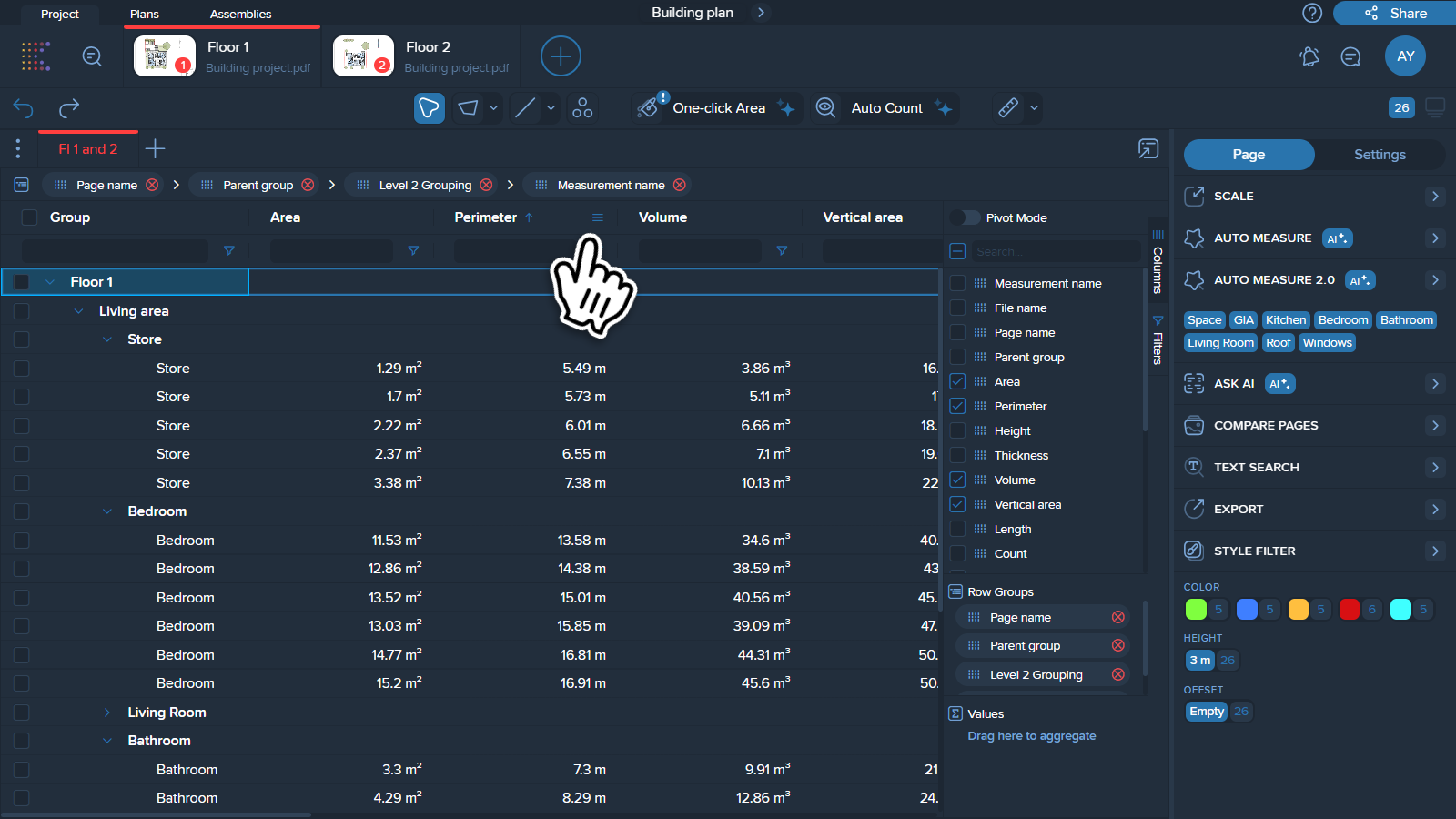
2. Click on the menu (three horizontal lines) and locate Value Aggregation option.
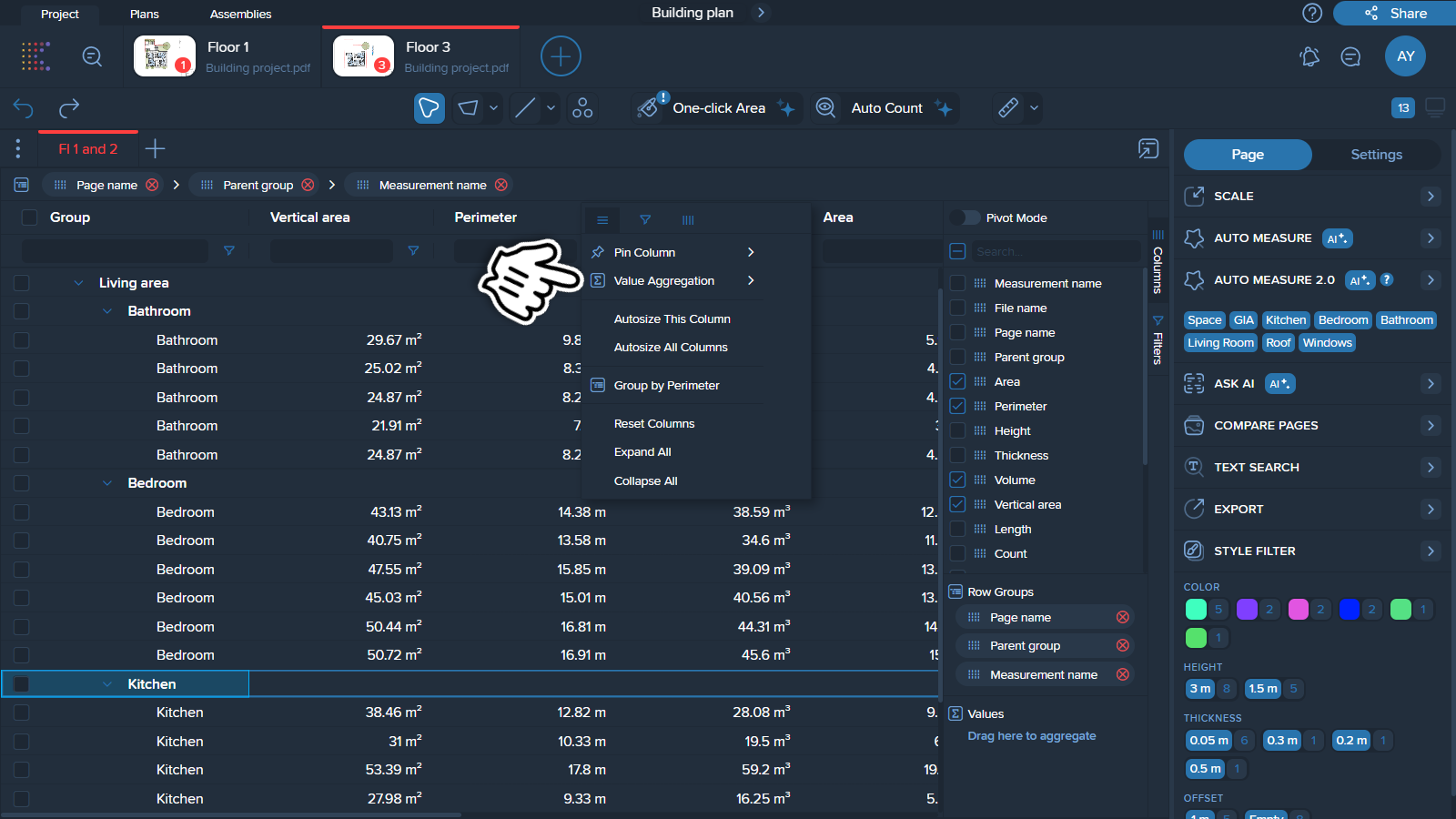
3. Click on 'Value Aggregation' to open a list of options by which values can be aggregated.
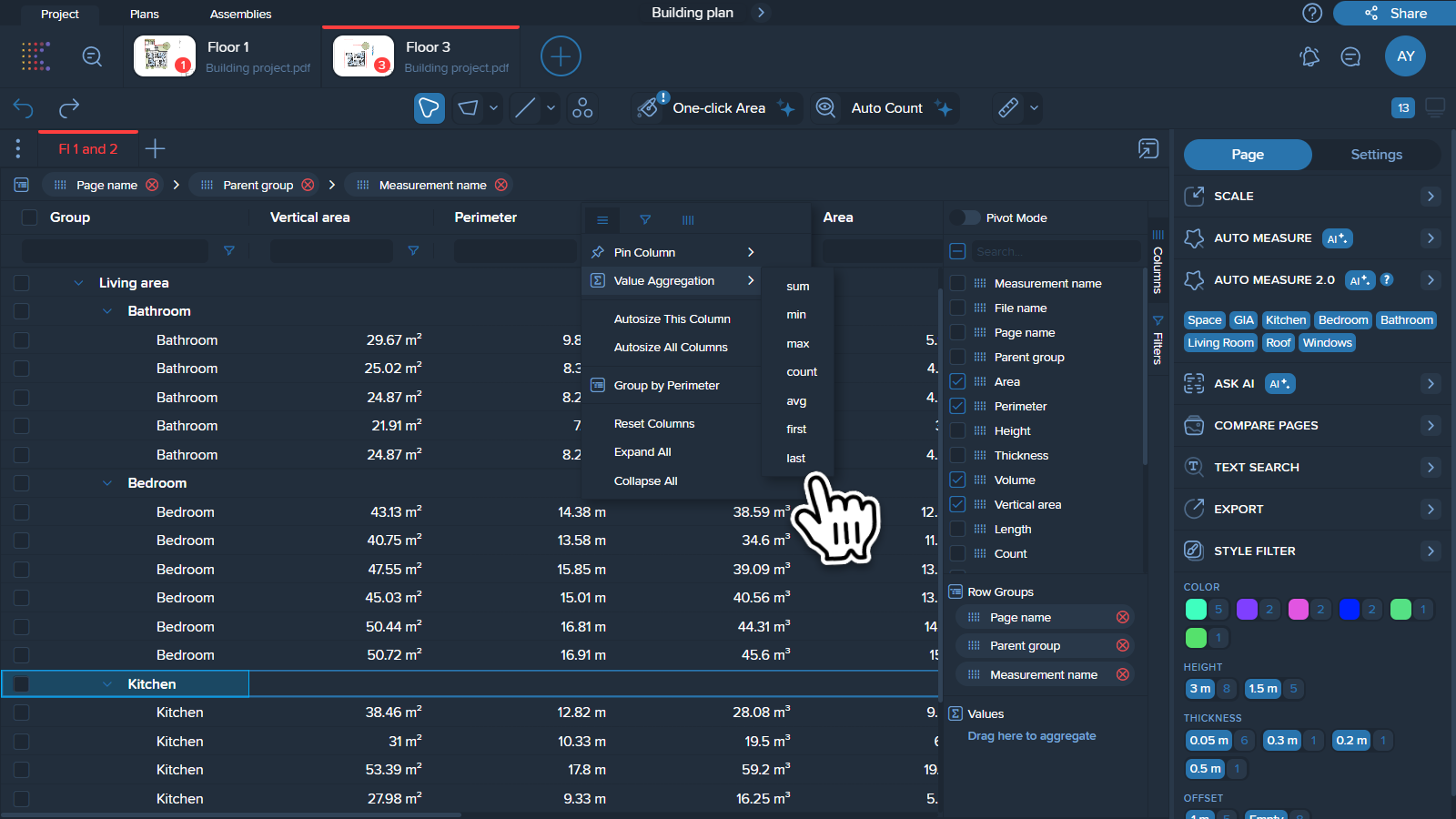
4. Click on the option you want to aggregate the values by, and the feature will be automatically applied.
1. Choose the column you want to aggregate values in and drag it to the ‘Values’ section in Table Manager.
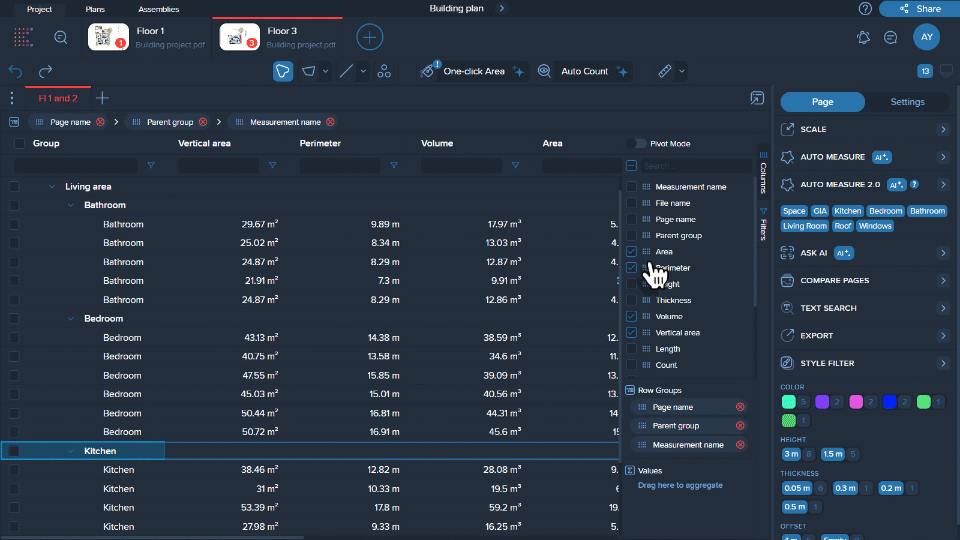
2. Click on the column you dragged to ‘Values’ options and choose the parameter you want to aggregate by.
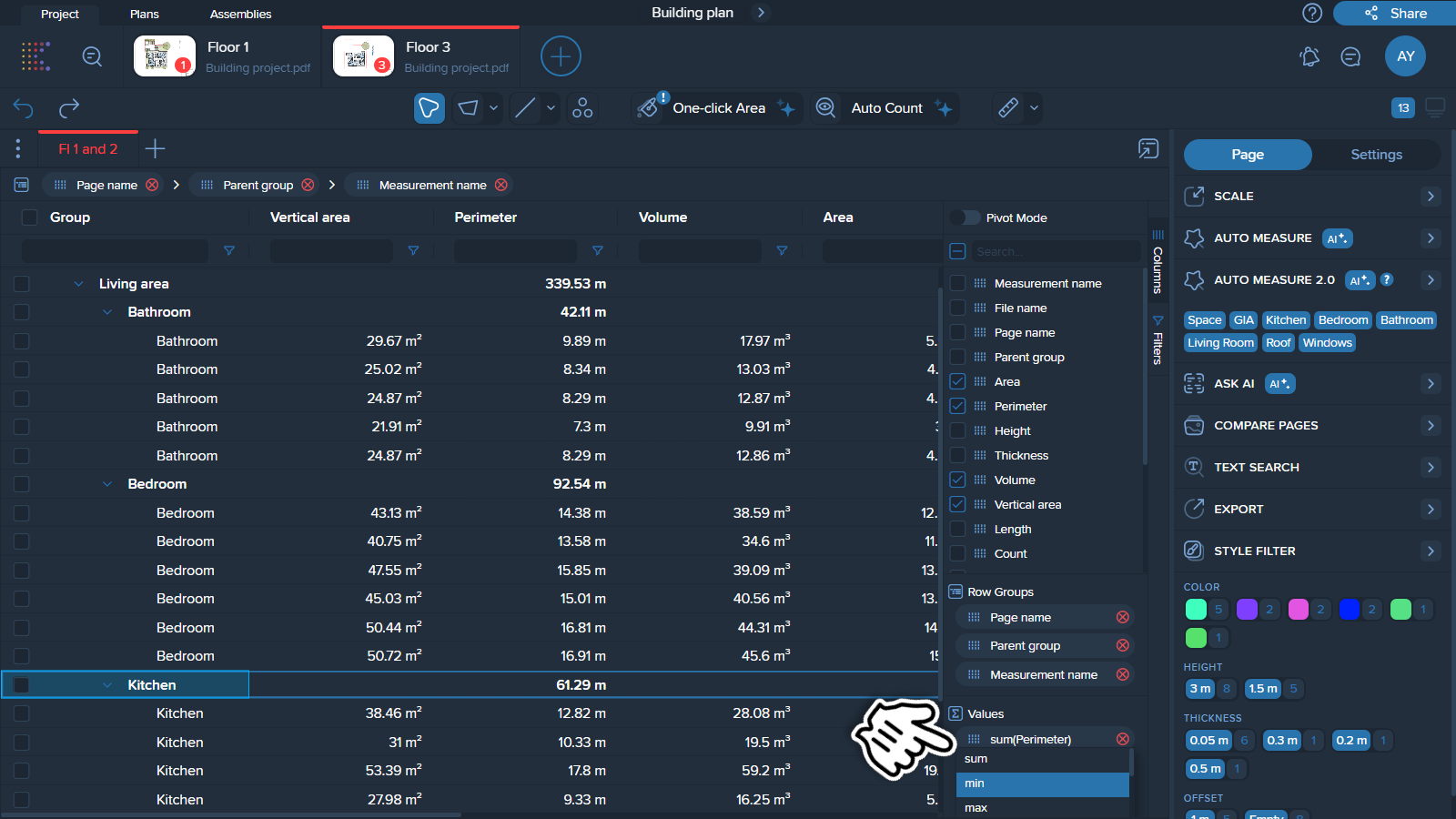
To remove aggregated values, click (X) the cross on the column in the ‘Values’ section or simply drag it out.