
There are two ways to filter column data.
1. Hover over any column in your table to see its menu (three horizontal lines).
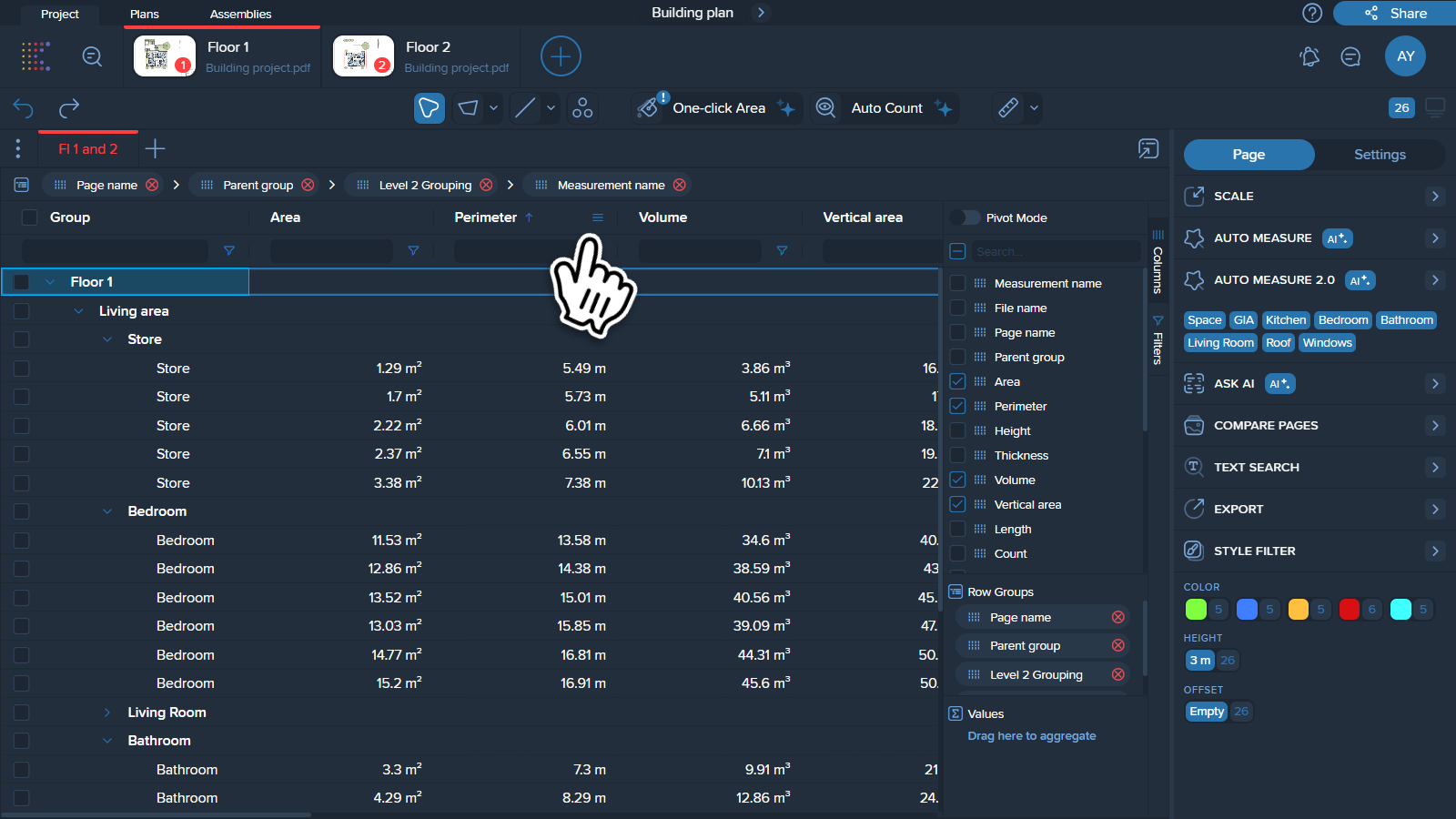
2. Click on the menu (three horizontal lines) and locate filter icon in this menu.
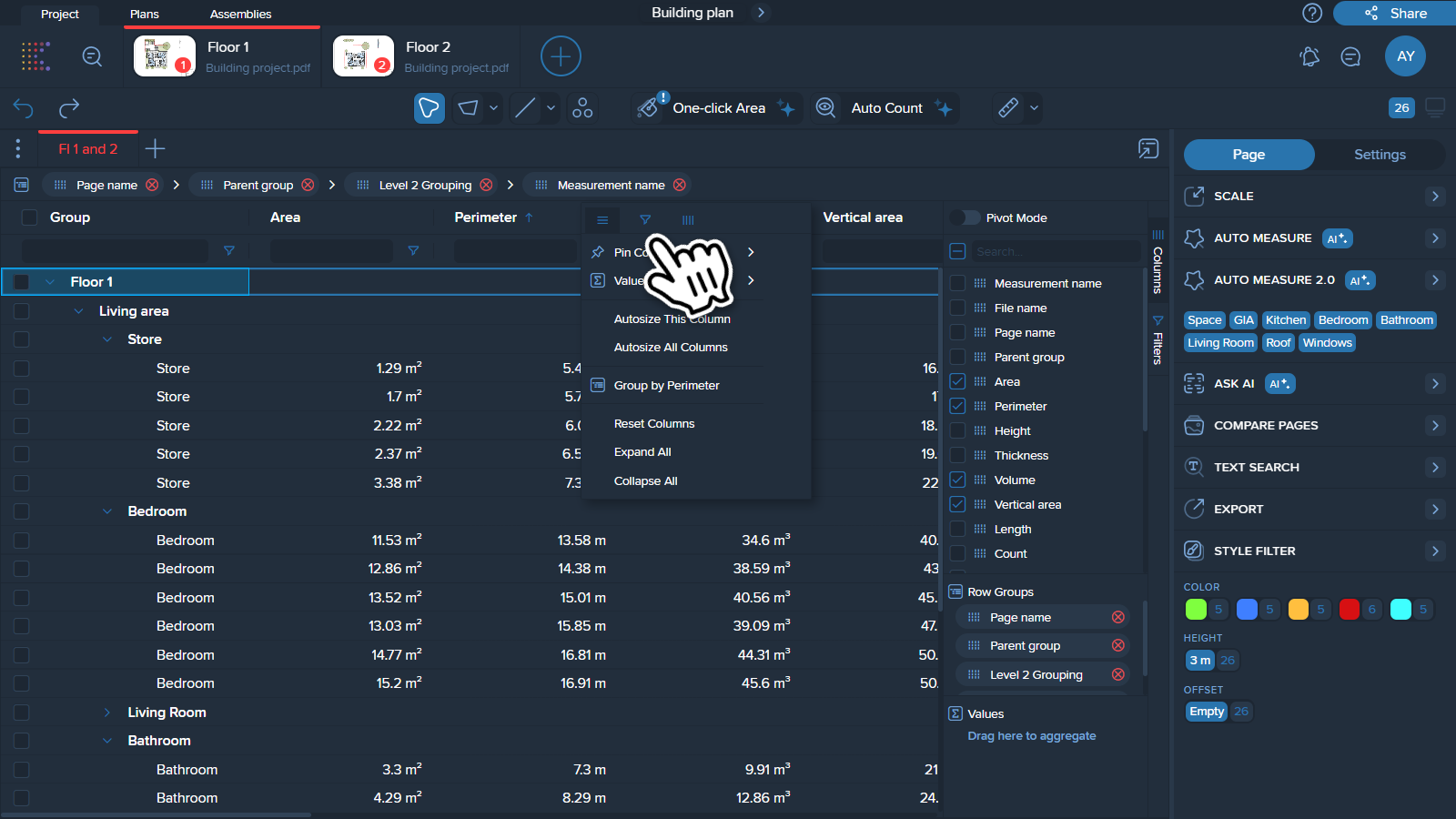
3. First, click on the filter icon and then on the first line to open a list of filtering options.
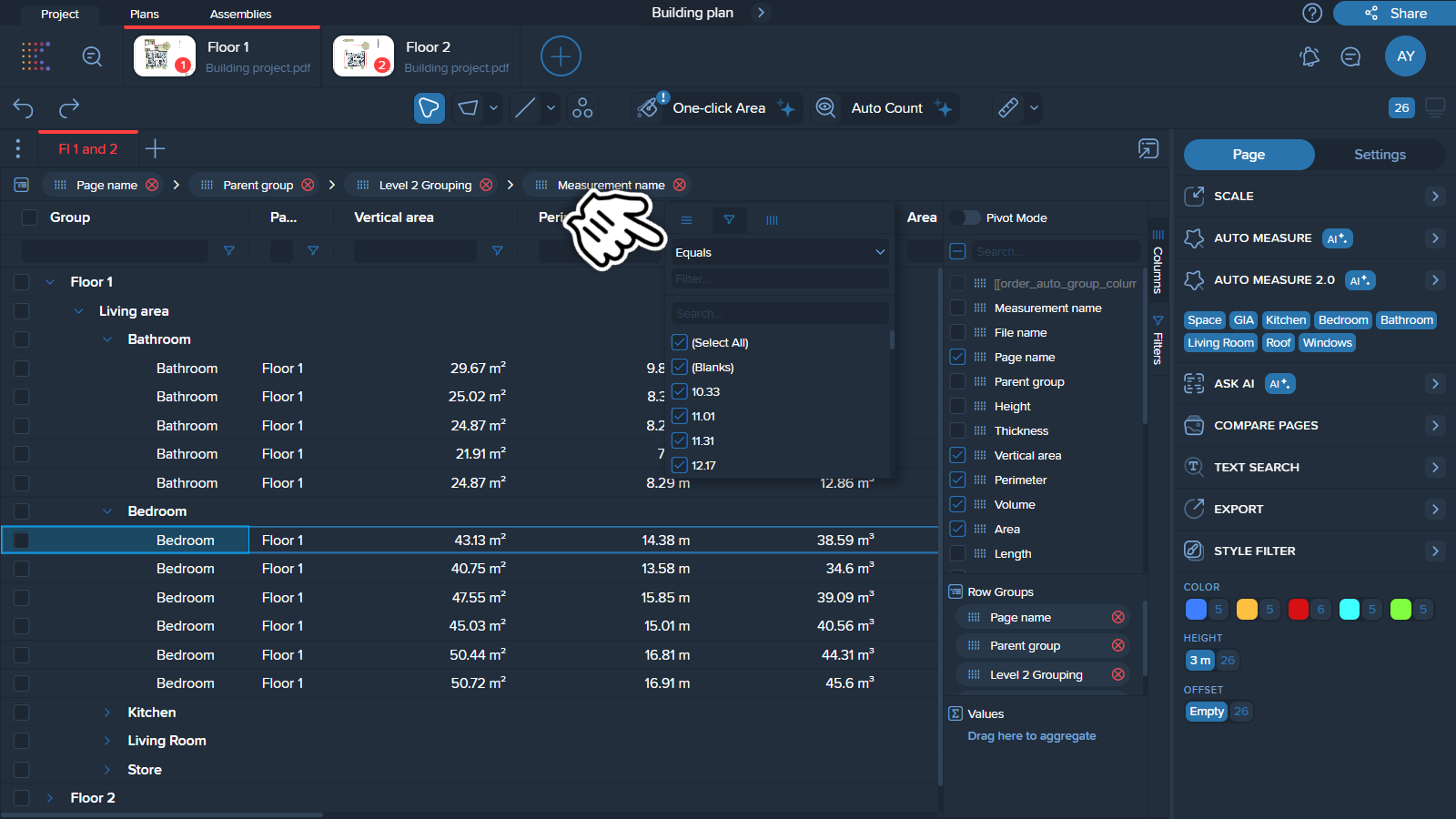
4. Select the option to filter by.
Note ❗Filtering options differ for columns with numerical and text data.
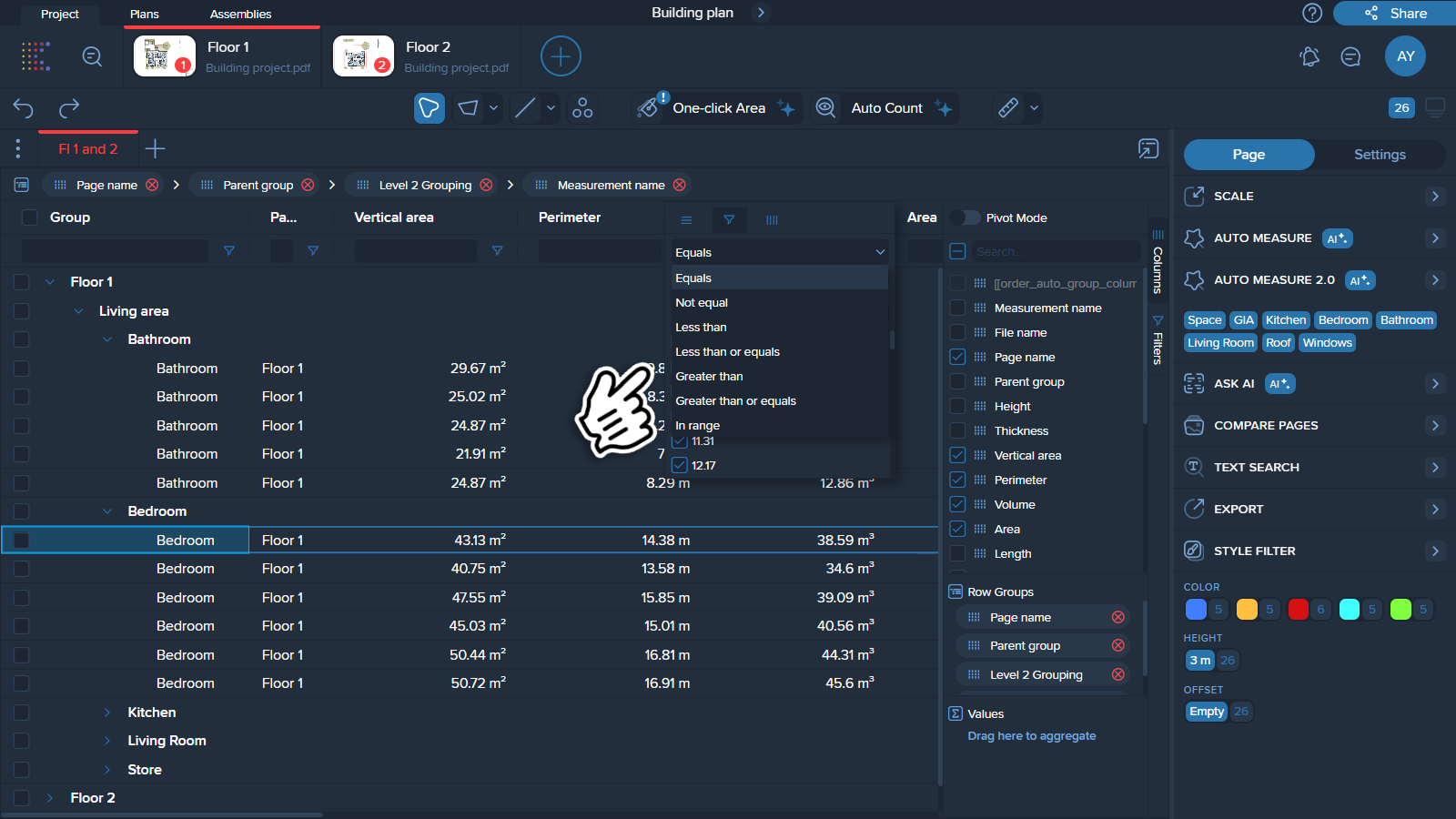
5. Set your filter criteria by entering a value manually or checking the boxes for desired values. You can apply one or more conditions for your filter.
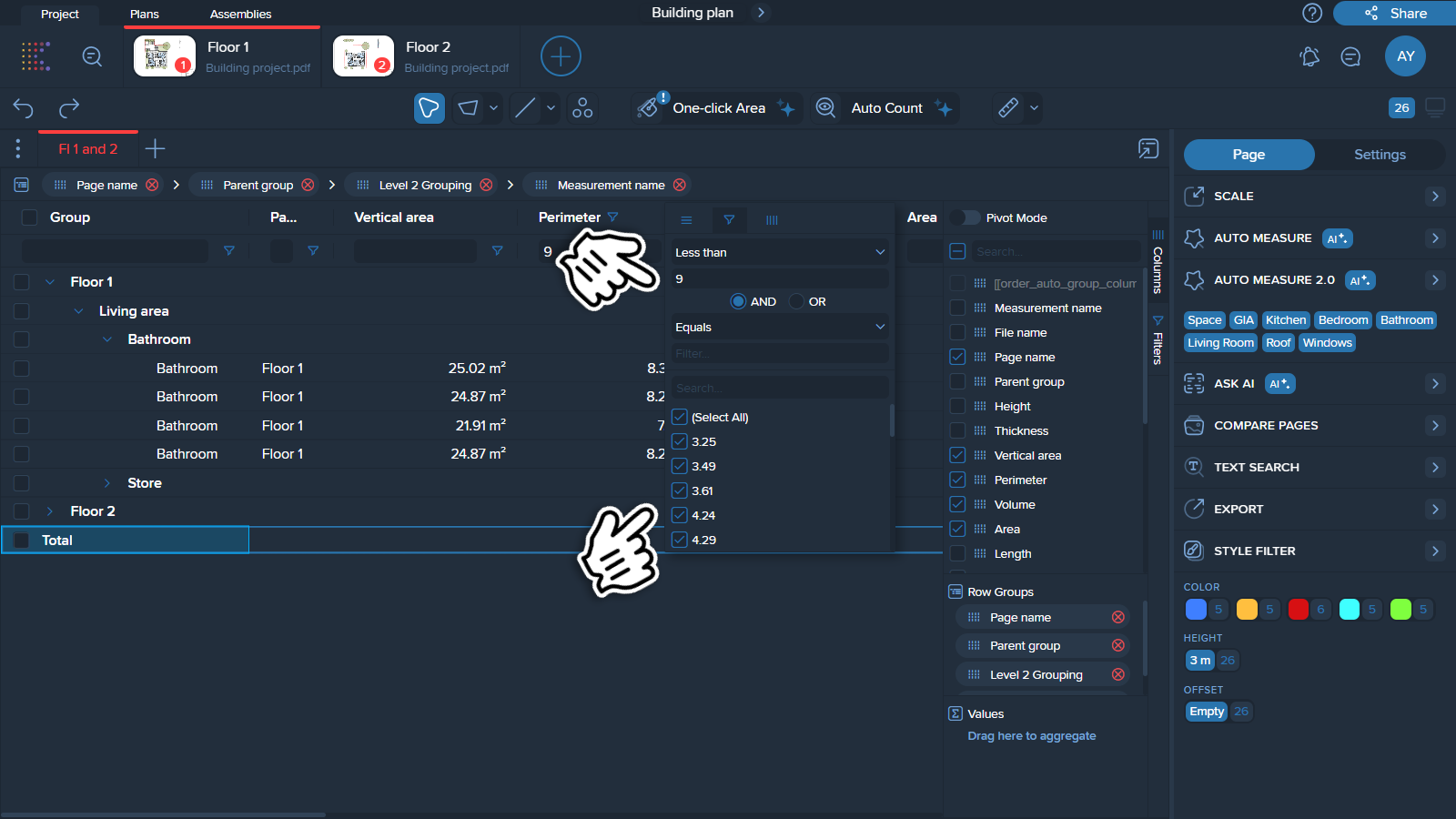
6. Filter will be applied automatically.
1. Click on the Filter tab of the manager on the right side of the table.
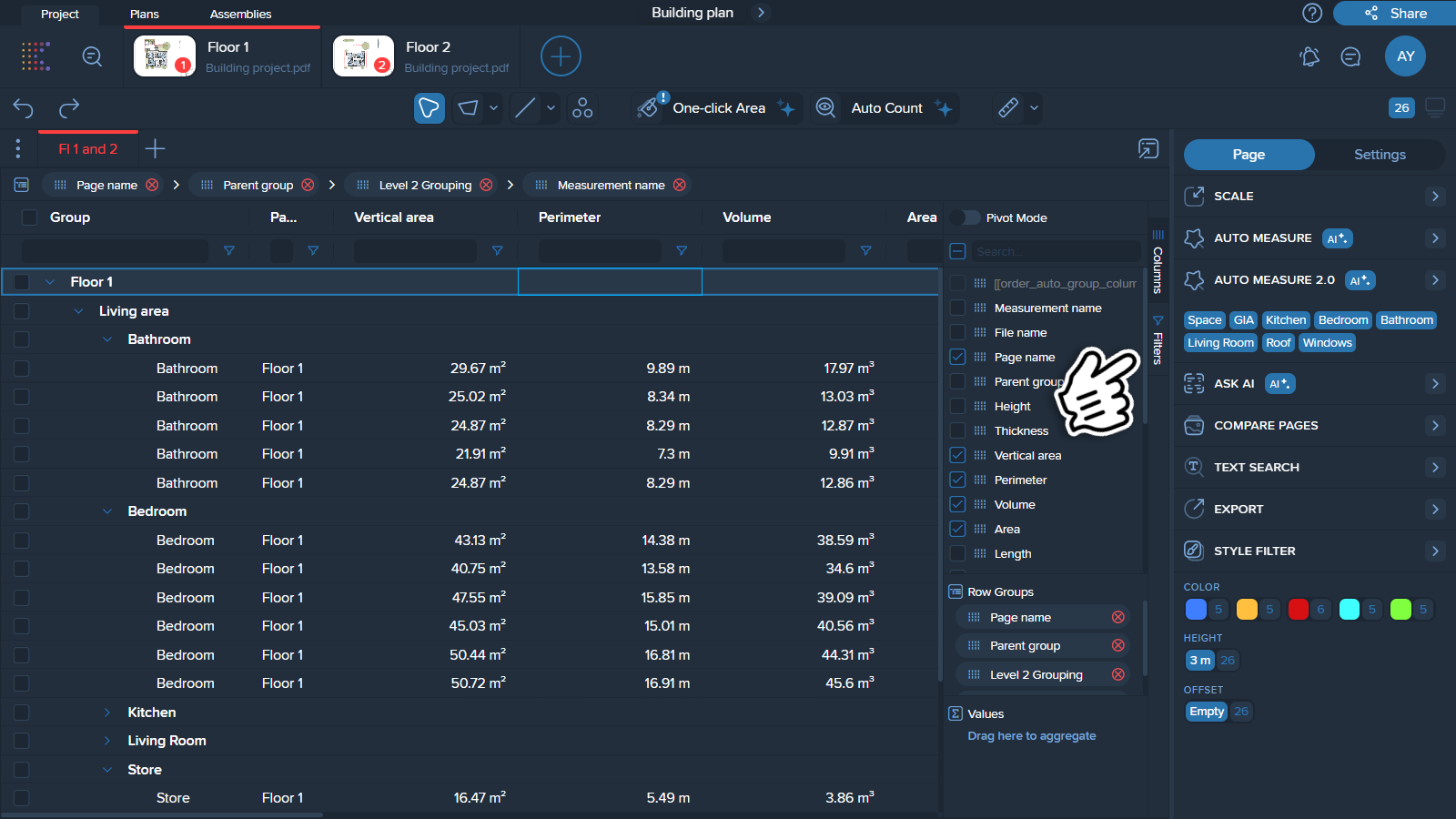
2. From the list of available columns (parameters), select the one containing the information you wish to filter.
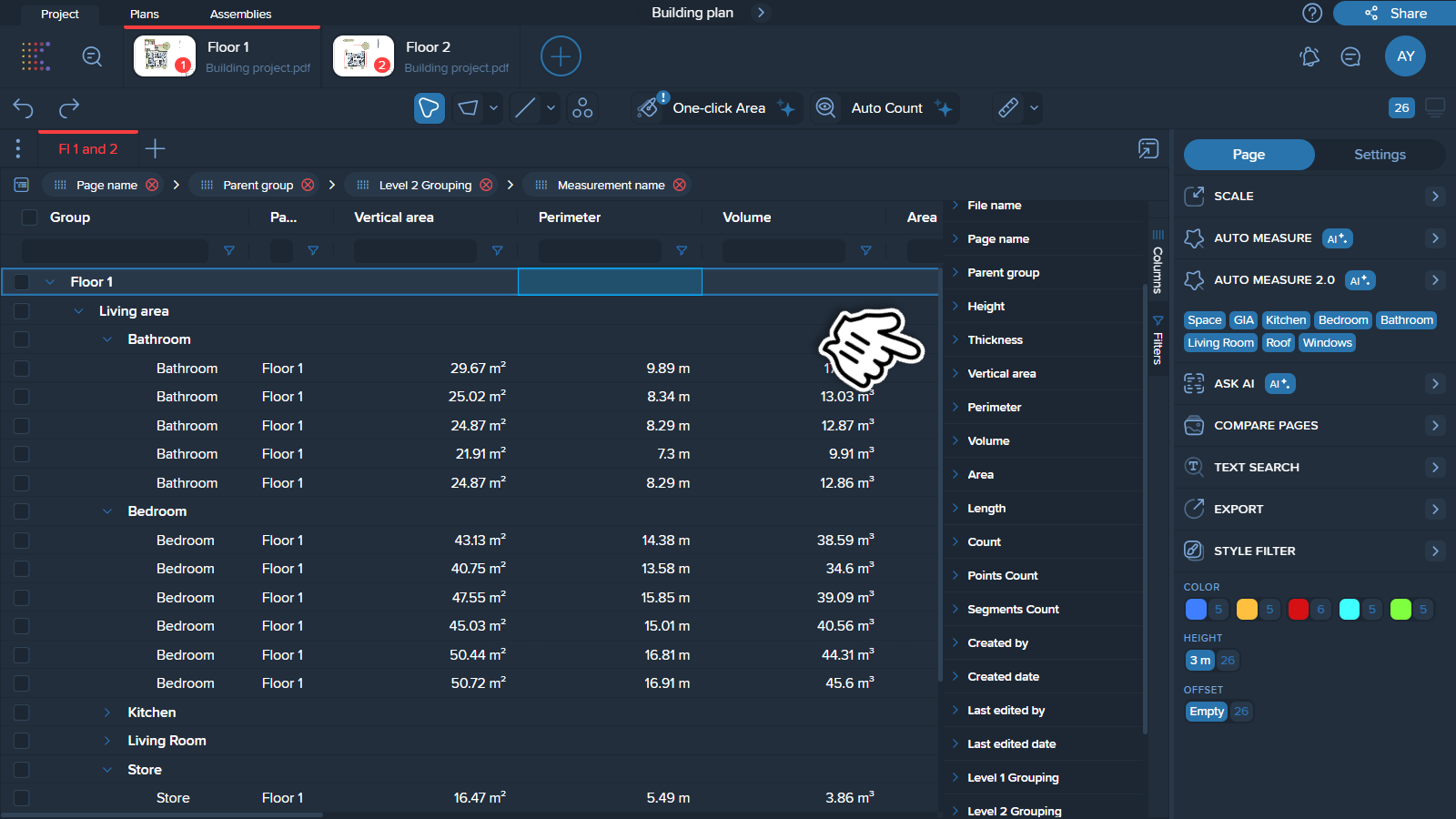
3. First, click on the name of the column (parameter) and then on the first line to open a list of filtering options.
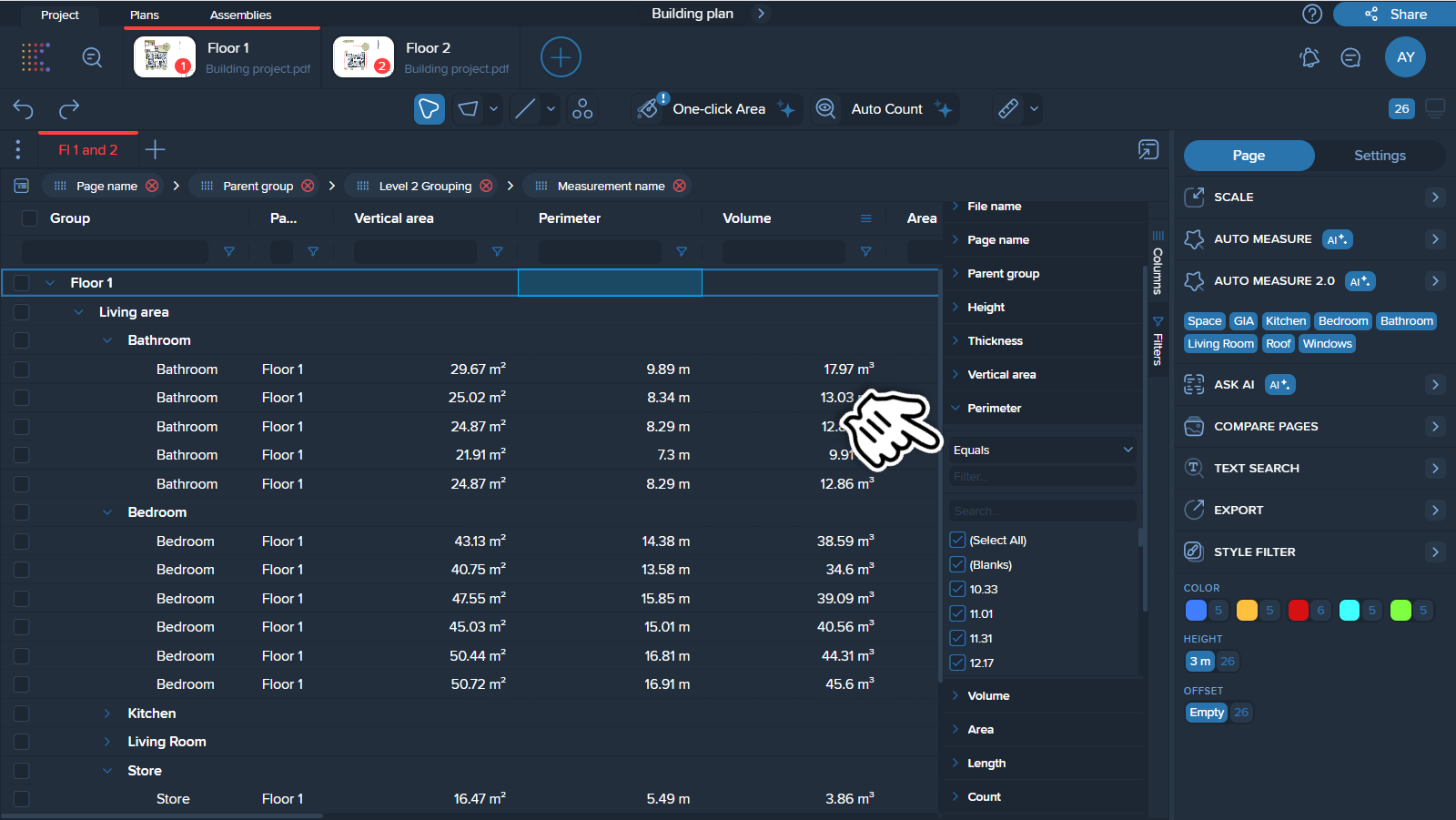
4. Select the option to filter by. Note ❗Filtering options differ for columns with numerical and text data.
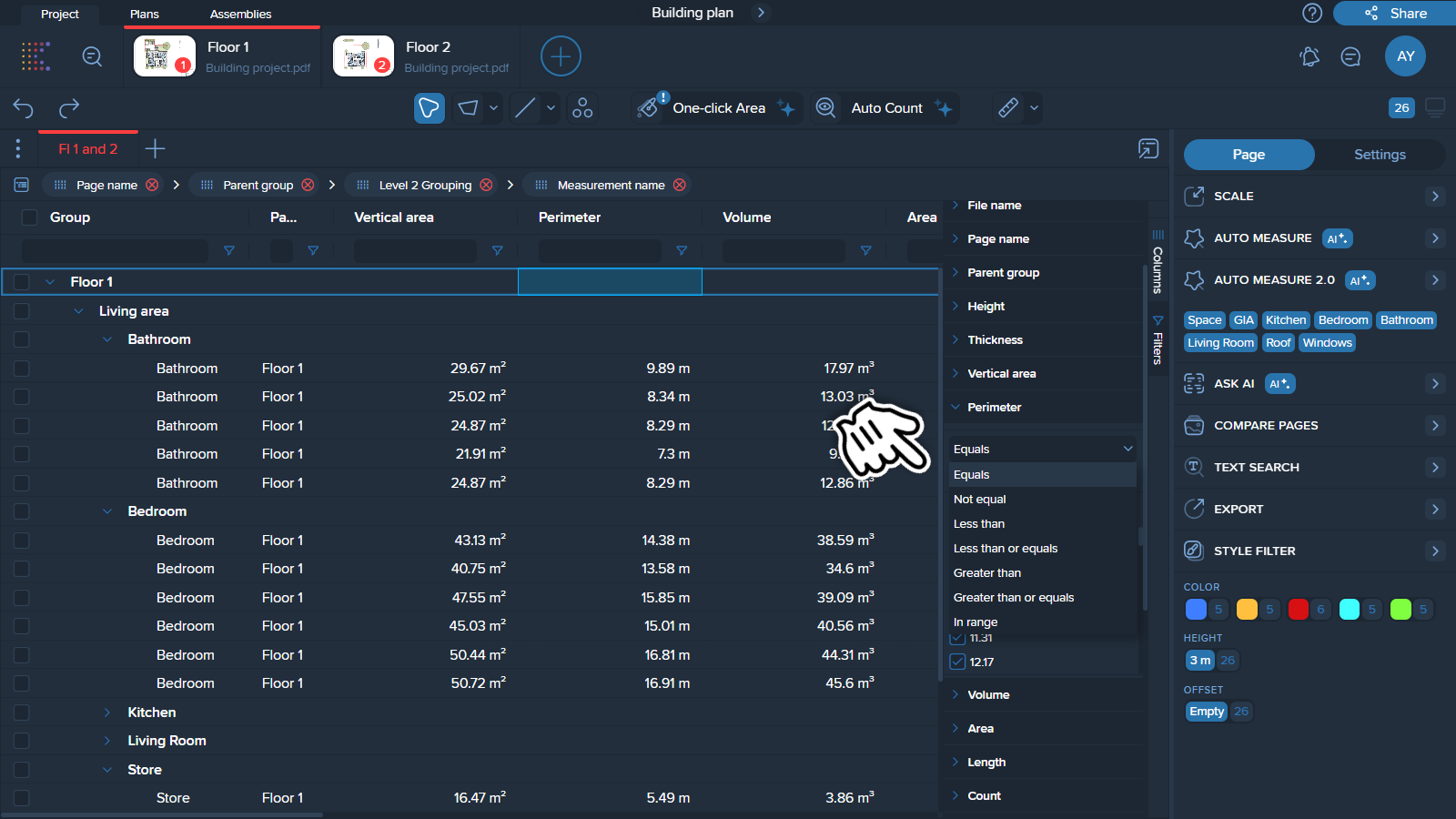
5. Set your filter criteria by entering a value manually or checking the boxes for desired values. You can apply one or more conditions for your filter.
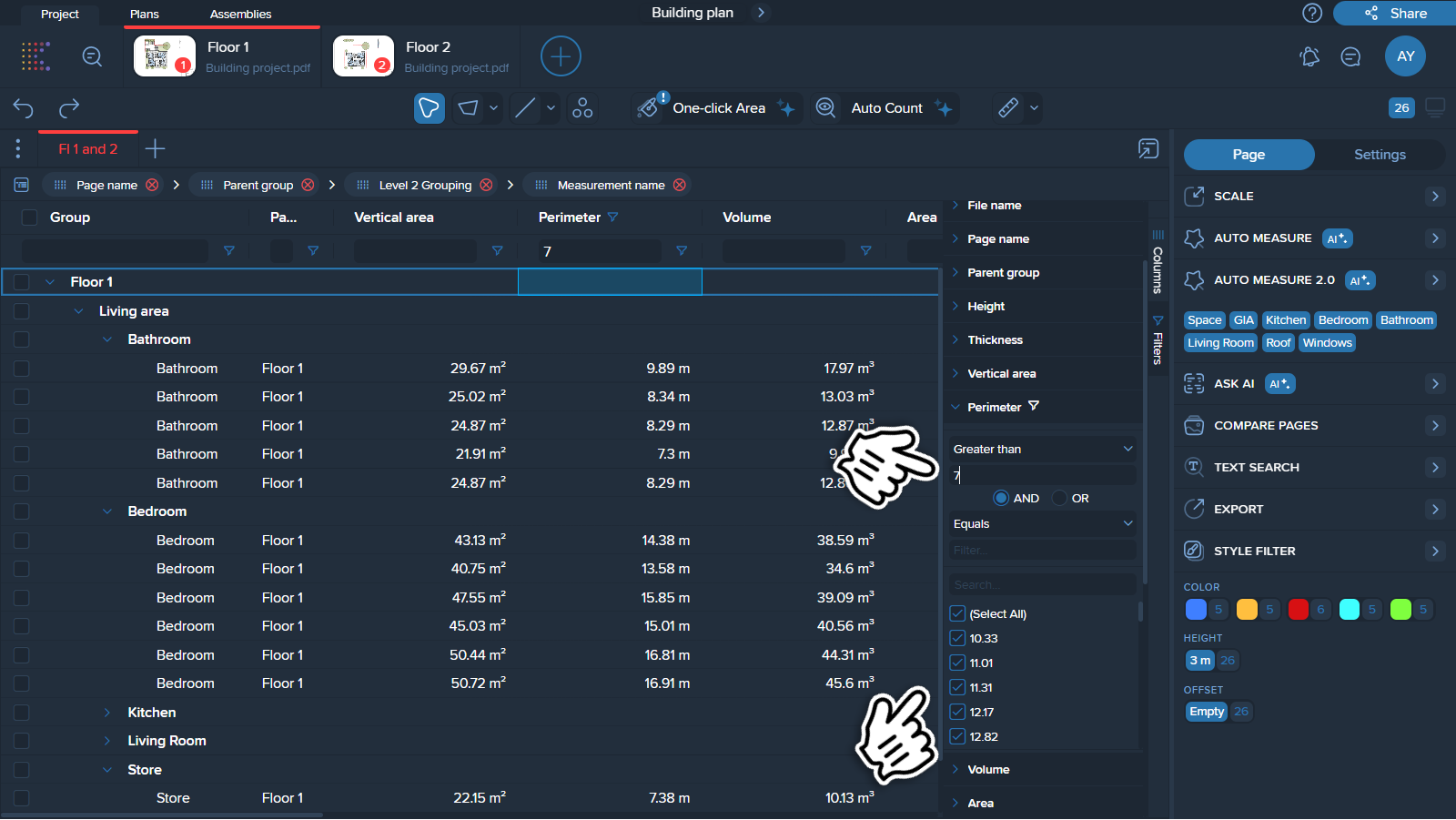
6. Filter will be applied automatically.