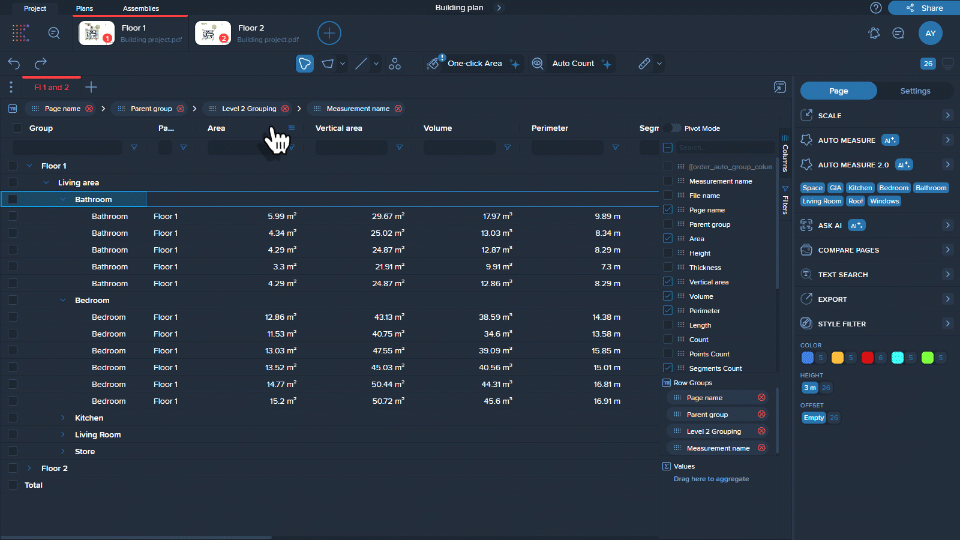On the right side of the table, there is a list of all possible parameters that can be used to build the table. To display a particular parameter as a column in the report, you need to select it. If a parameter is no longer needed, you can hide it by unchecking the box next to it.
There are 2 ways to add a column to your table.
1. In the manager on the right side
Check the box(es) with the parameter(s) you want to have as column(s).
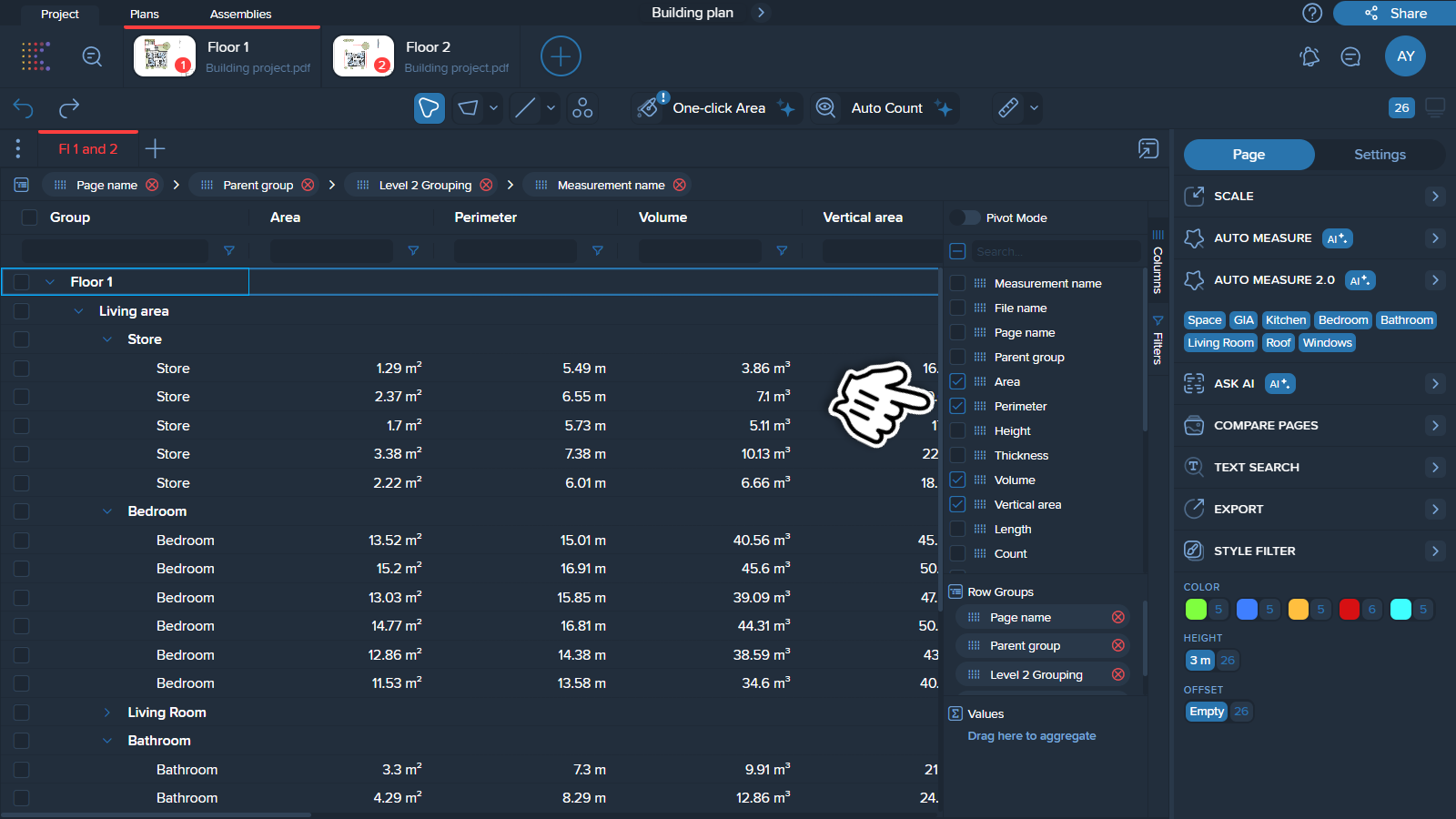
2. Using a different column
Hover over any column in your table to see its menu (three horizontal lines).
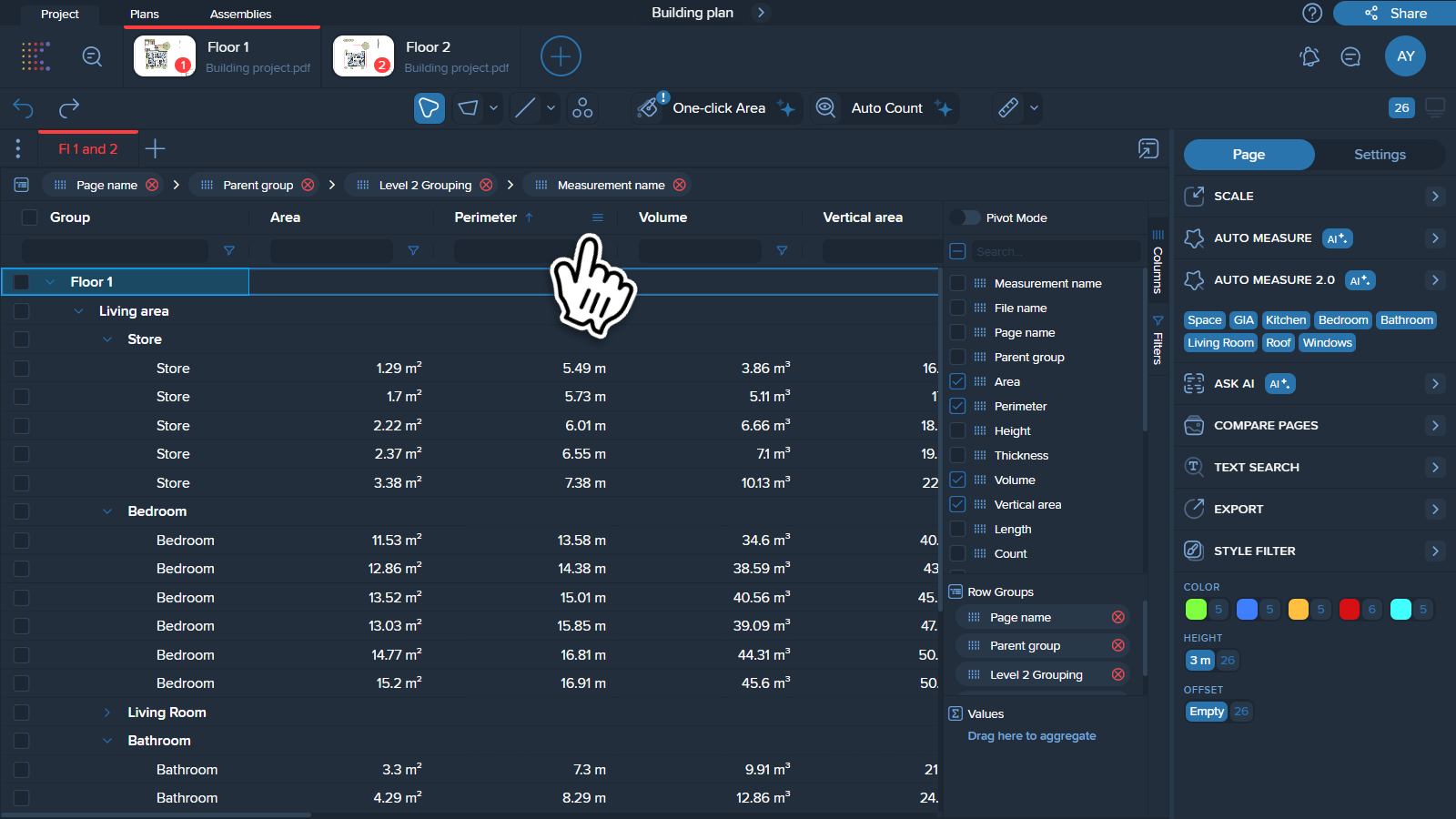
Click on the menu (three horizontal lines) and locate the three vertical lines in this menu.
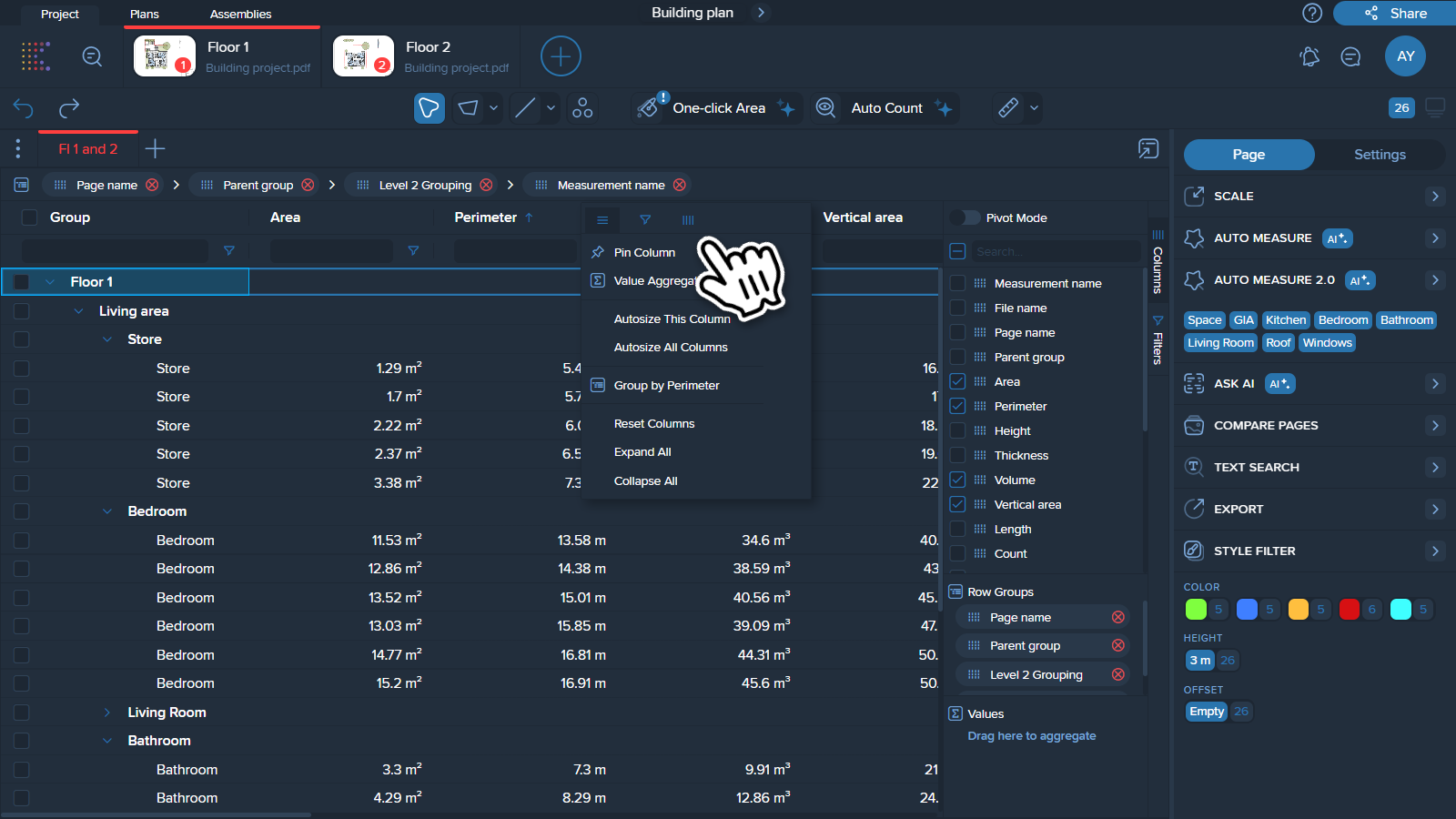
Click on three vertical lines and see the list of parameters, that you can add as a column.
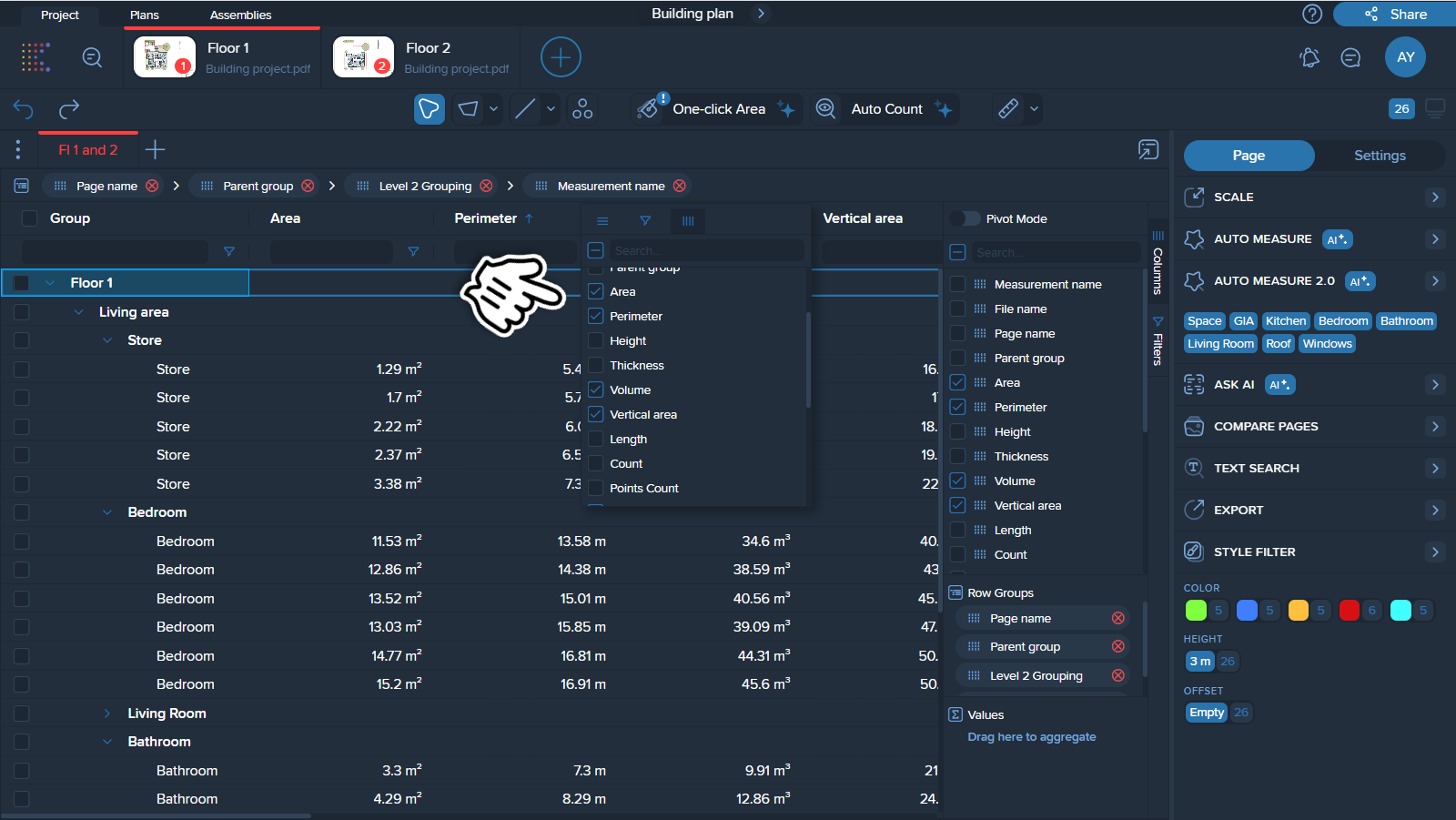
Check the box with the parameter(s) you want to have as column(s).
There are 3 ways to add a column to your table.
1. In the manager on the right side
Uncheck the box(es) with the column(s) you want remove.
2. Using a different column
Uncheck the box(es) with the column(s) you want remove in different column’s menu.
3. Drag the column out of the table
Hold and drag the column out of the table until you see the close eye icon.
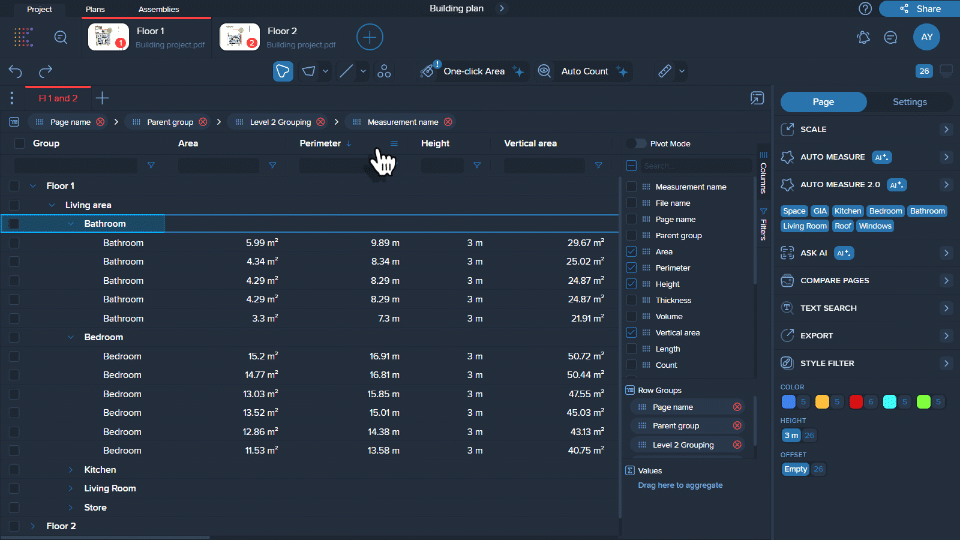
Columns can be rearranged simply by dragging and dropping them to the desired position.