
In Kreo, you can create one measurement and then continue creating new measurements with the same properties as the original. New measurements will have the same name, height, offset, thickness (for linear), color, stroke width, and style.
Hover over the desired measurement in the Measurement Manager.
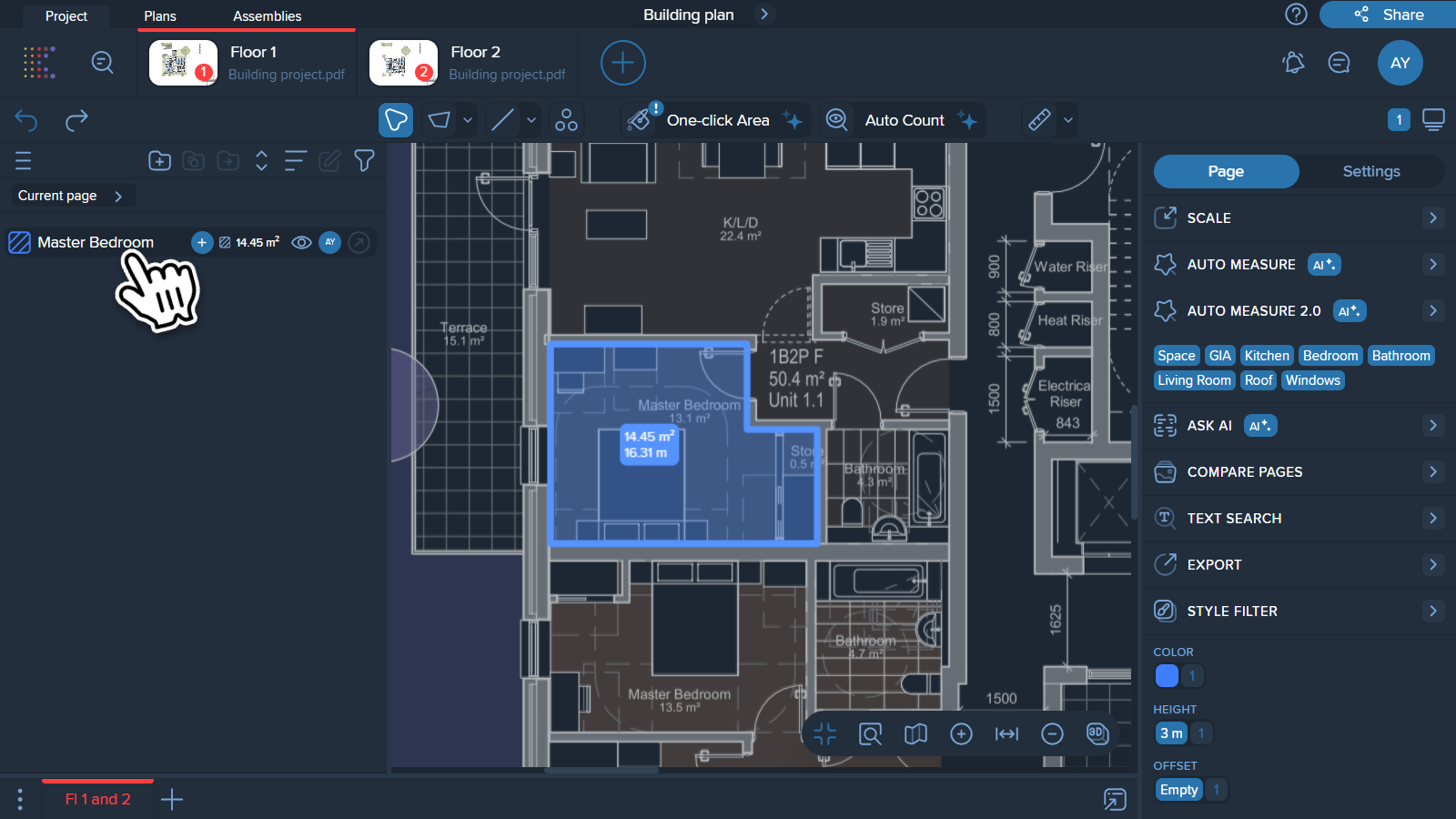
Click on the “+” button on the selected measurement.
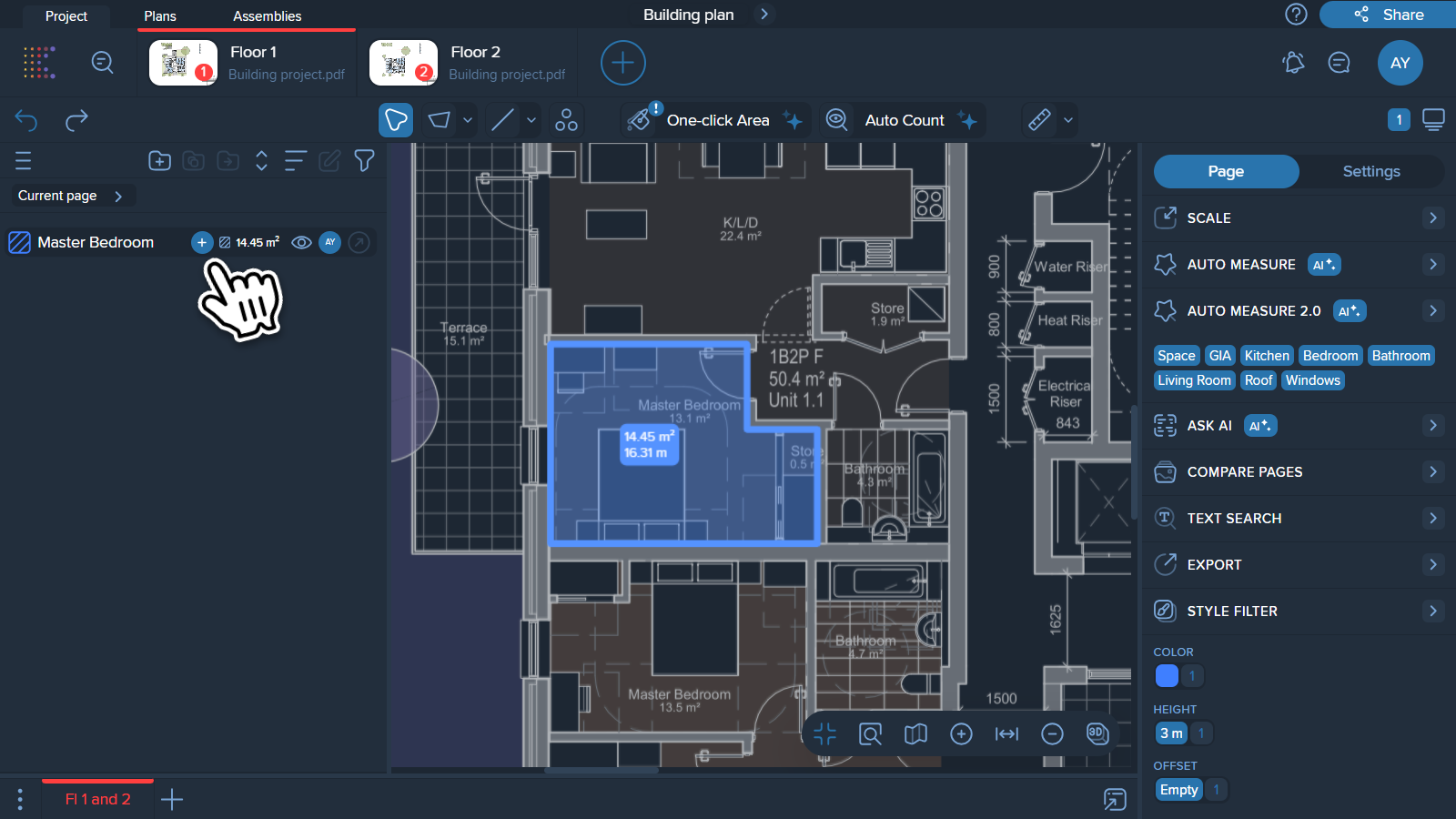
Choose the tool you want to use to create the new measurement.
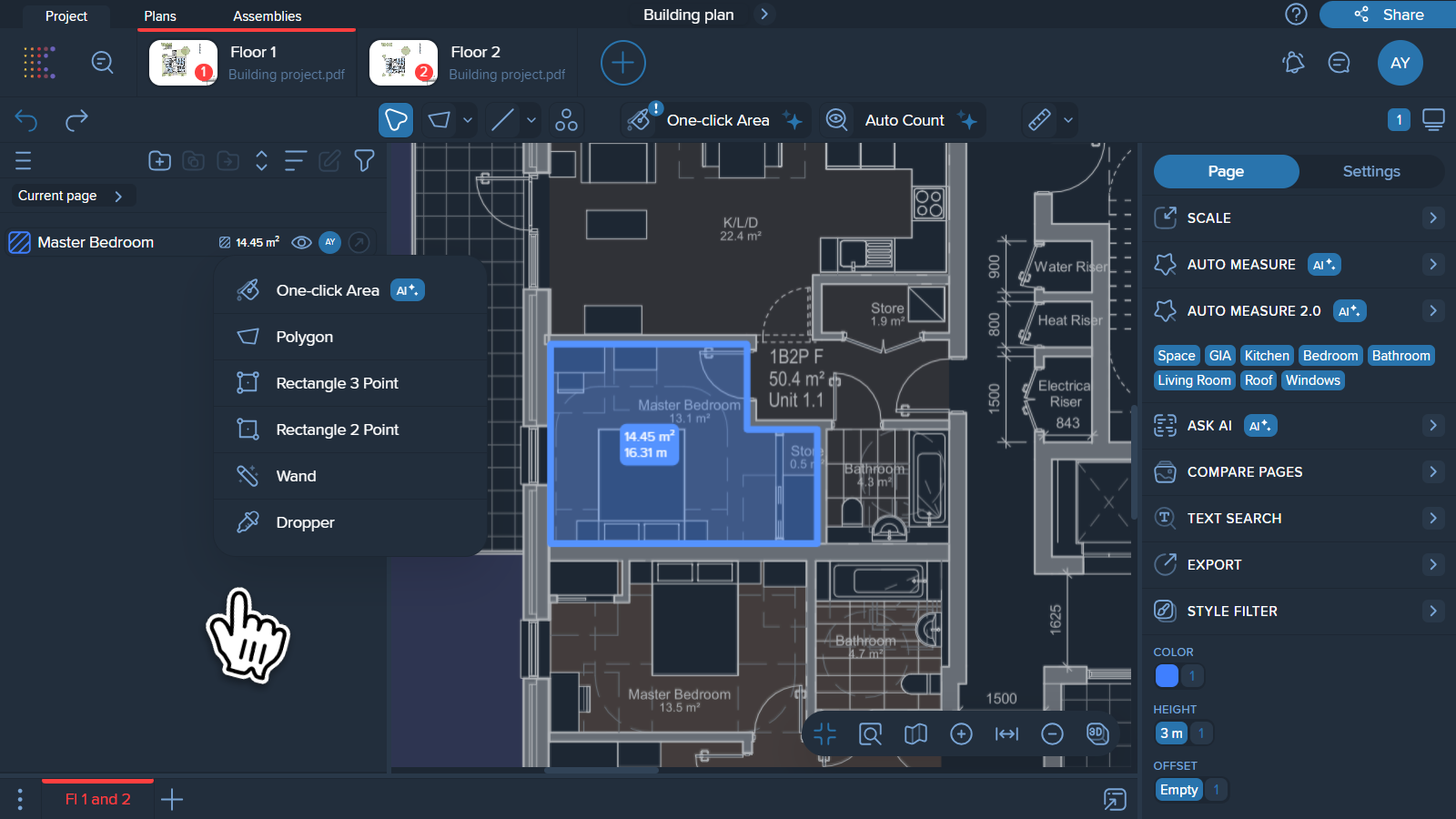
Create new measurement with the same properties.
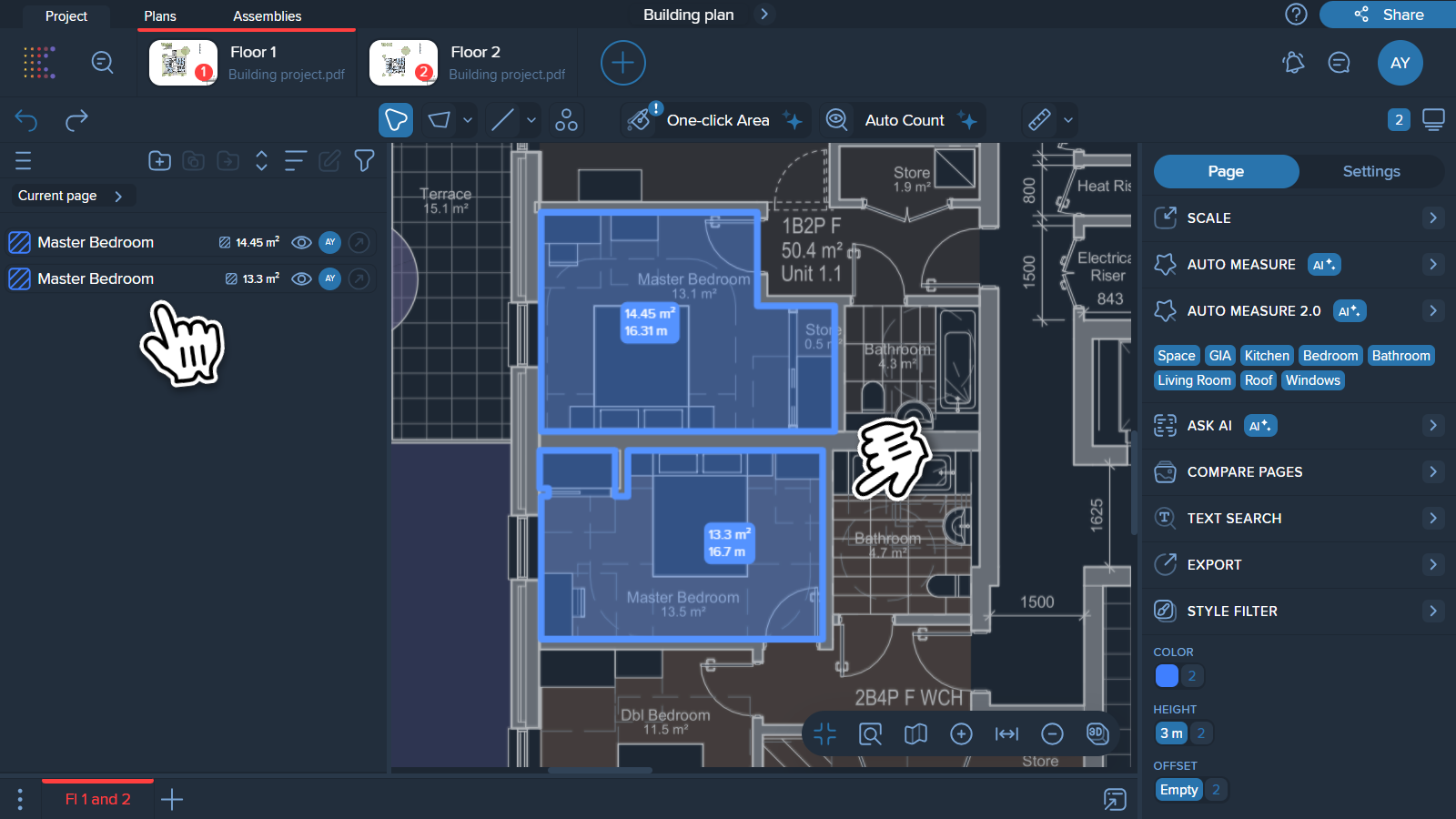
You can create as many new measurements with the same properties as needed.
Choose the tool you want to use to create your new measurement. For example, let’s choose One-click area tool.
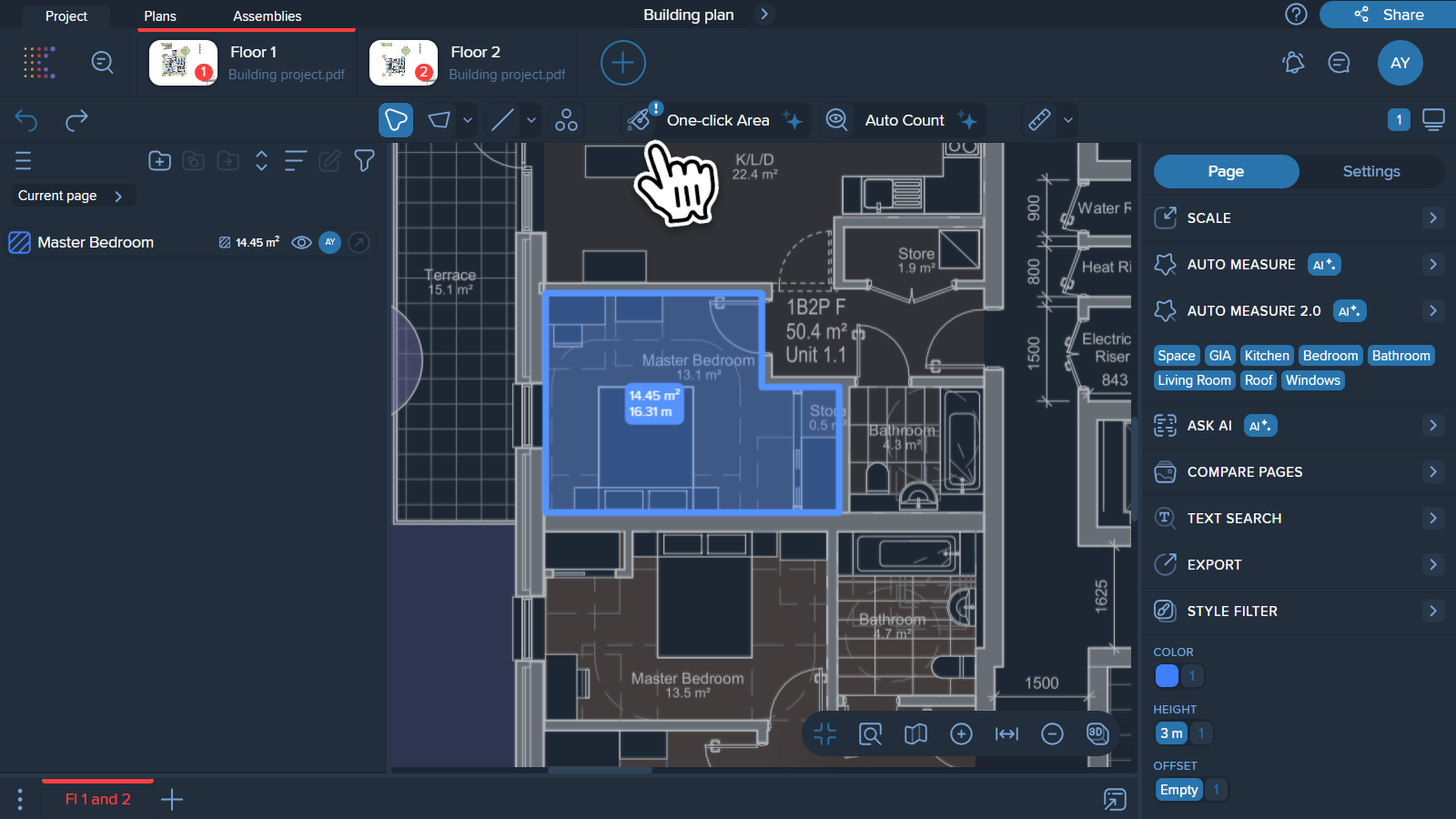
Hover over the measurement you want to copy properties from in the Measurement Manager.
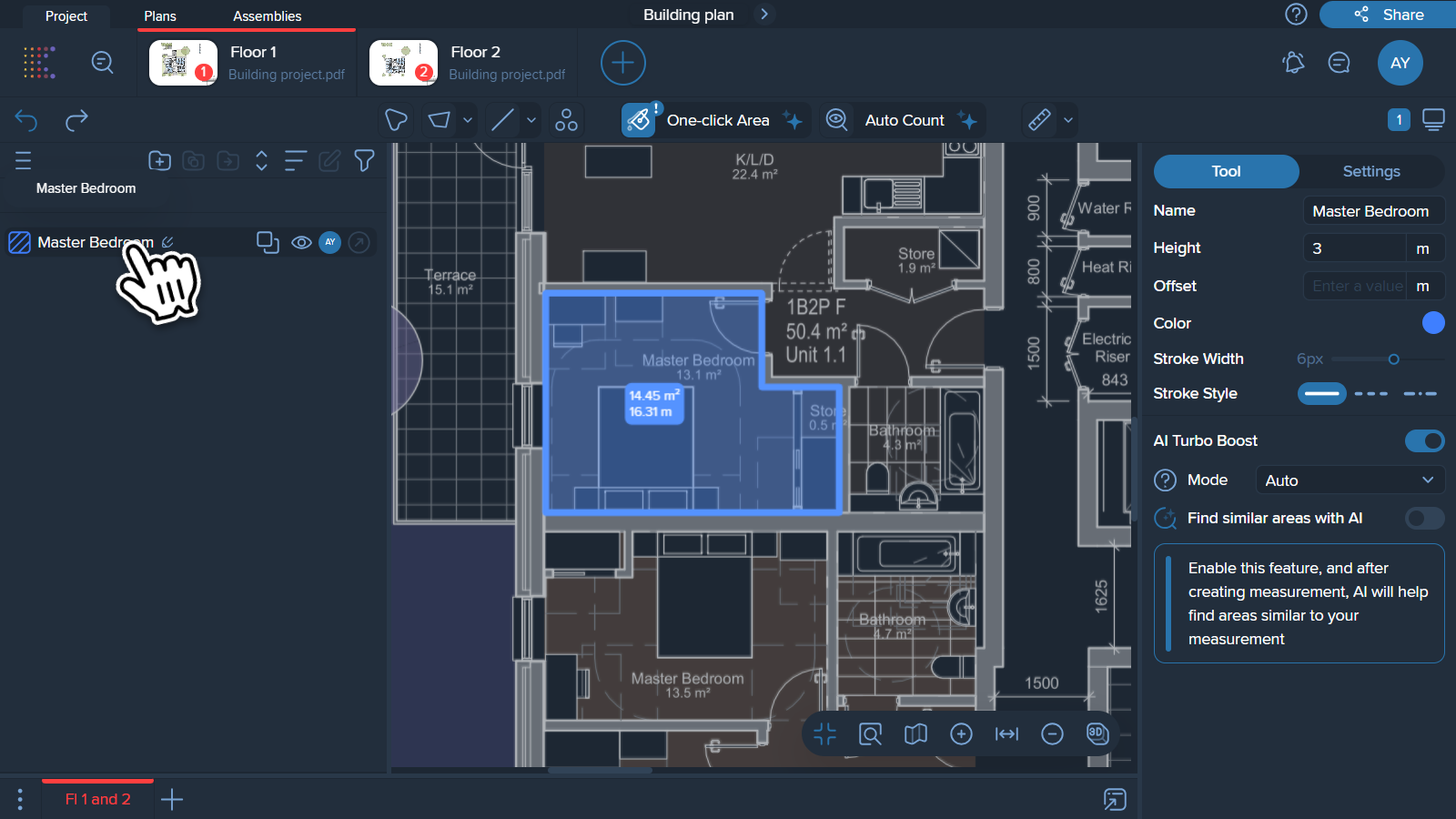
Click on ‘Copy properties’ on the measurement.
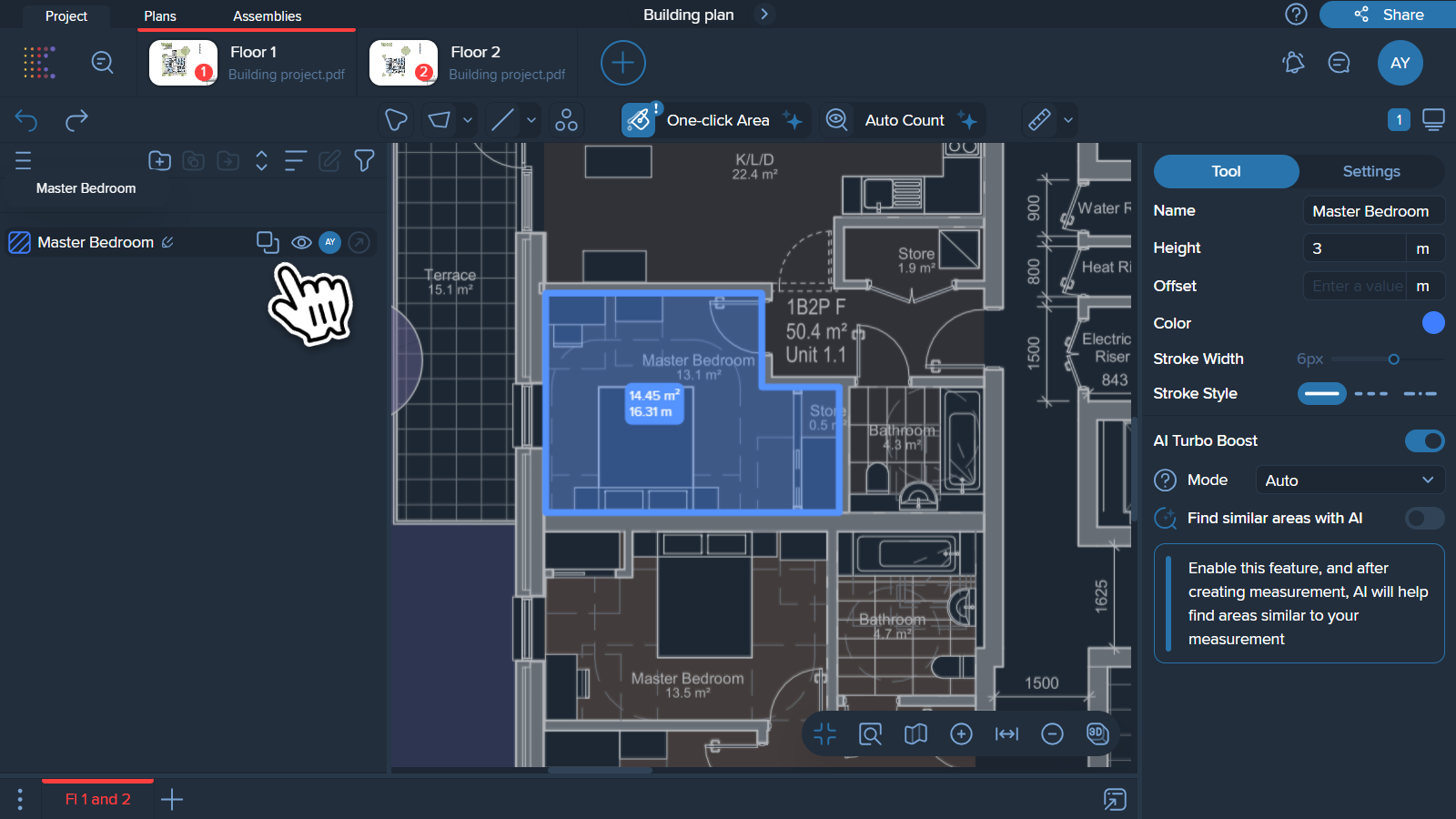
Your new measurements will be created with the copied properties.
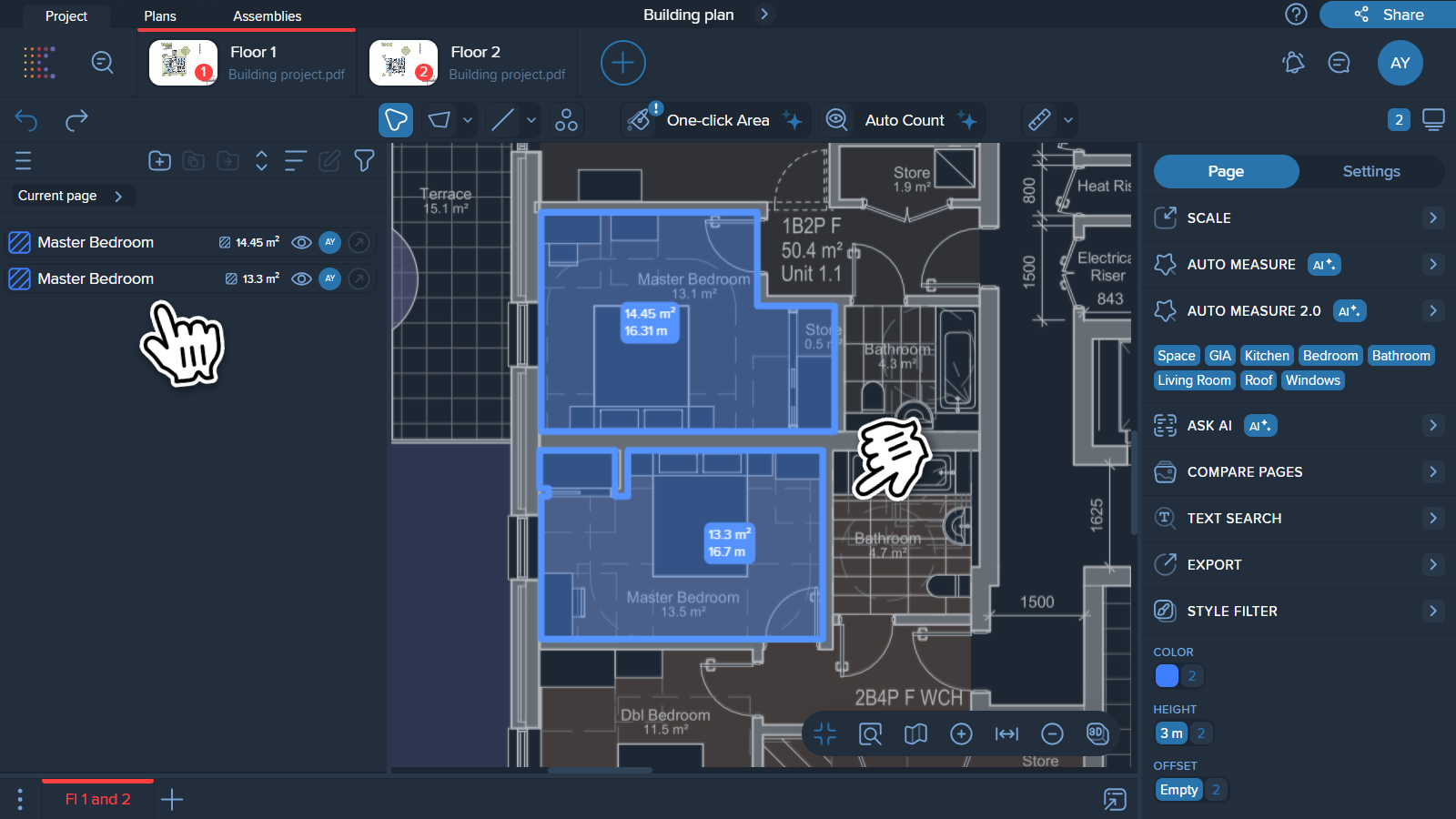
You can create as many new measurements with the same properties as needed.