The 'One-click area' tool by Kreo is an advanced artificial intelligence model capable of instantly measuring any areas or objects on drawings with a single click.
How to use the tool:
To use the tool, select it from the toolbar.
Ensure that "AI Turbo Boost" is enabled.
Click inside the element or area you want to measure.
If you're not satisfied with the measurement result, place another point in the same area. For example:
if you want AI to capture a larger area or an additional element, place a second point in the required area and AI will include it (positive point (1️⃣)).
if AI has captured an extra area, place a second point inside the area you want to exclude (negative point (2️⃣)).
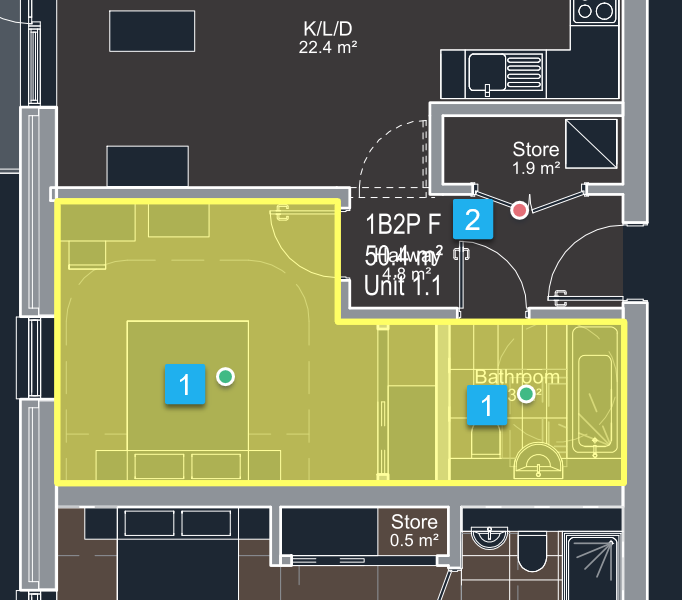
💡You can add as many points as needed to achieve the desired result
📝 Note!
If you click too far from the original point, a red area will appear on the screen indicating the area within which you can work with this measurement. This means you can only place points within a limited square area around the initial measurement.
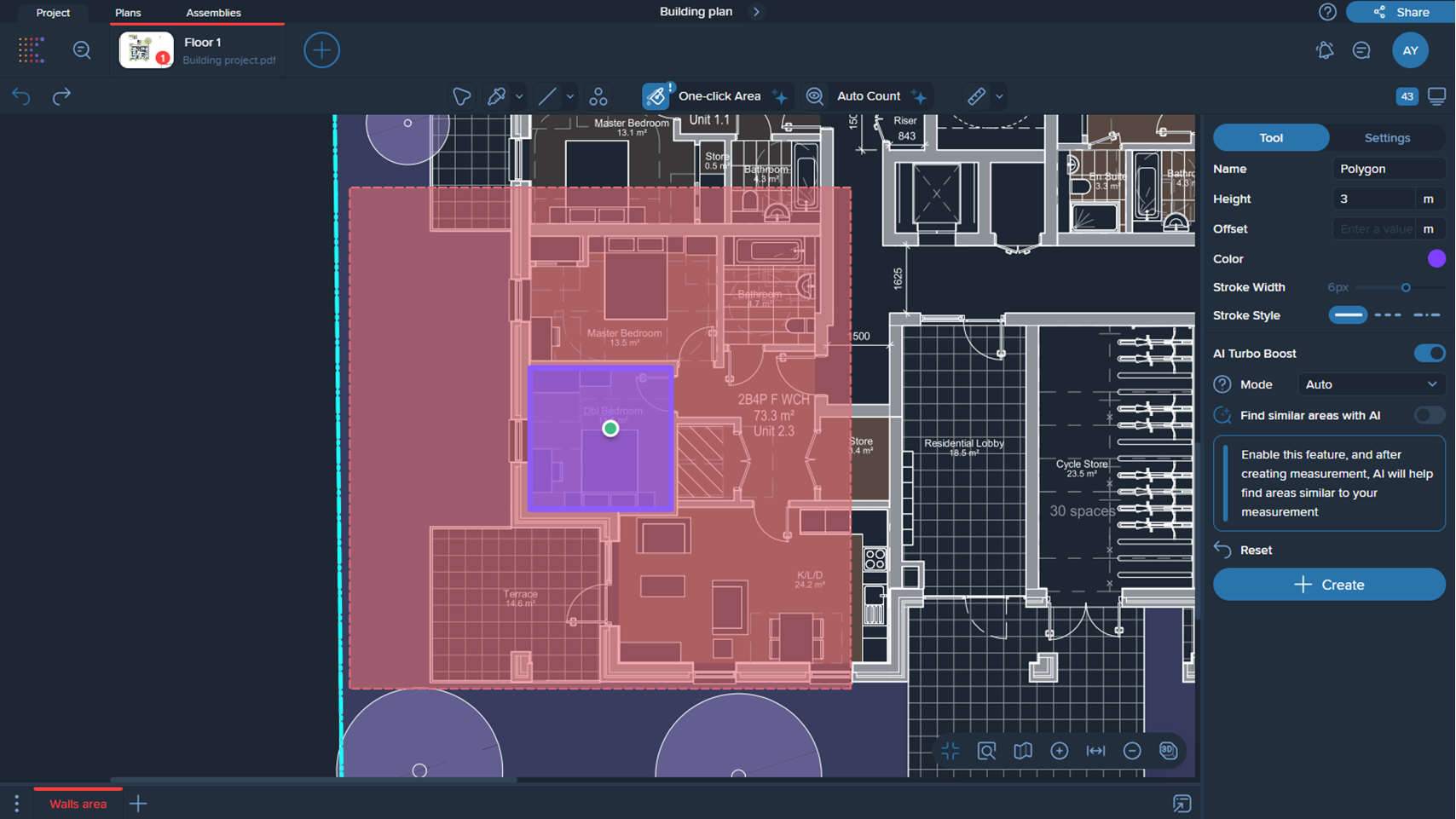
5. Once you've achieved the desired result, press Enter or click the 'Create' button.
