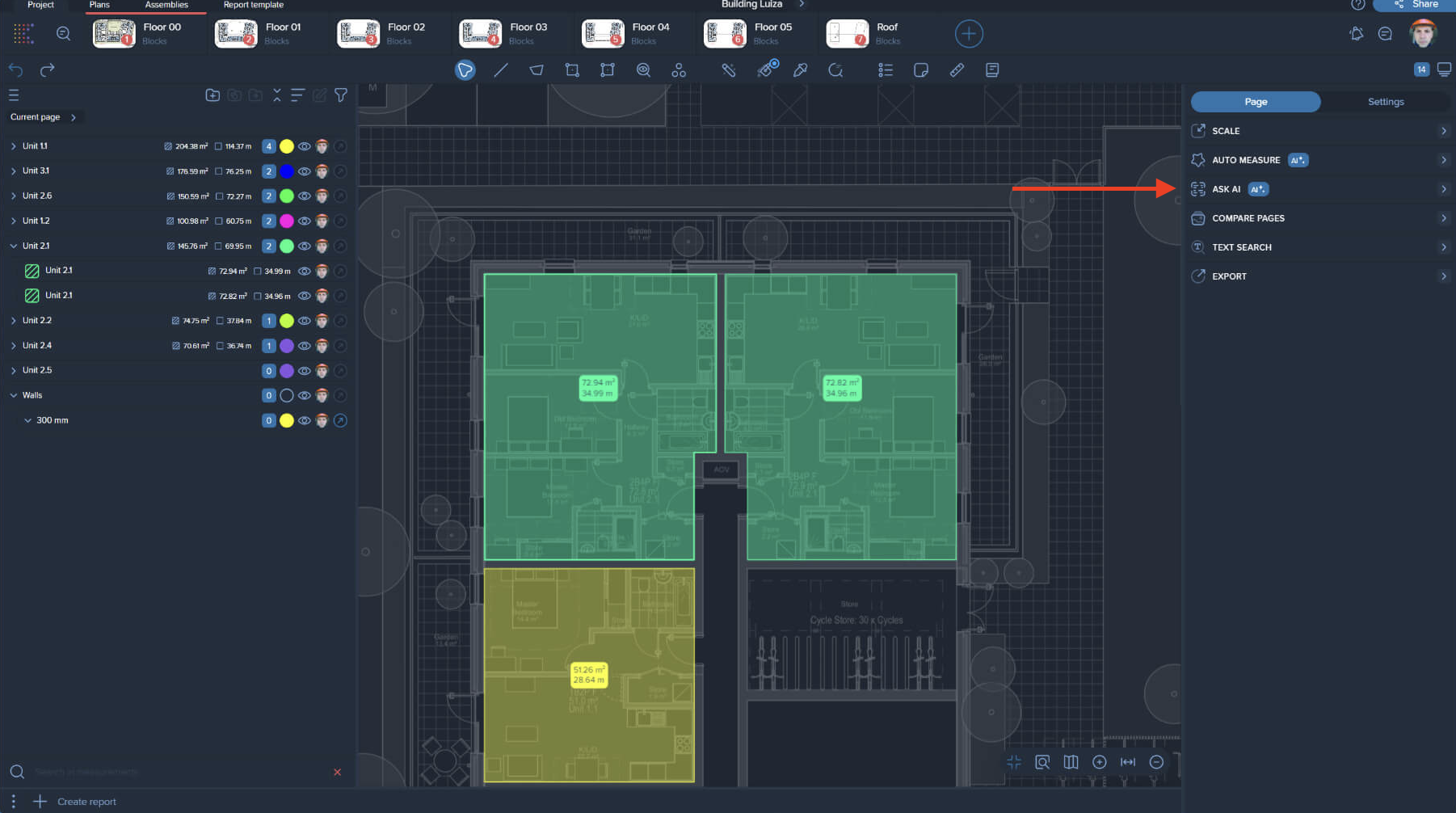Caddie is a new generation smart AI search developed by Kreo’s AI and Machine Learning department using ChatGPT, designed to streamline the process of extracting information from PDF drawings. By harnessing the power of ChatGPT, Caddie empowers estimators and quantity surveyors to create a more efficient and accurate estimating workflow.
This cutting-edge technology allows you to search, retrieve, and work with data from your drawings effortlessly, saving you valuable time and resources. Caddie ensures that you can quickly get specific information within your drawings, allowing for more precise estimates and reducing the chances of errors.
Click on the "Ask AI" button located at the top of your drawing above Auto Measure
Insert your query or specific information you are looking for in the chat.
Alternatively, you can choose one of Kreo's default questions.
Caddie will analyze your query and generate a list of search results based on the data within your PDF drawings. These results will be presented in a user-friendly format, allowing you to easily navigate through the relevant information.
Once you’ve retrieved the desired information, Caddie offers various options for further interaction:
Copy the answer
Continue the chat
Like/Dislike the answer (which helps us to improve Caddie AI)
Reset the chat
The "Reset" button allows you to clear the conversation history and start fresh with Caddie. By resetting the chat, you can remove any previous queries or search results and begin a new session. This feature is useful when you want to remove the context of your conversation or start a new search from scratch.
📝 Note!
The chat automatically resets when you navigate to another drawing page of your project.
There may be cases when the chat generates results that are not relevant to you or when you obtain the desired result before the full response is generated.
To stop the results generation, simply click on the "Stop" button.
📝 Note!
Resetting the chat clears the chat history and starts a new conversation while stopping the results generation interrupts the process of generating search results during an ongoing search.
Make a table with questions and answers
Summarize the data from the drawing and make a table
Make a list of what I need to count from the given data
Feel free to take inspiration from this list and ask Caddie about anything you want.
📝 Note!
Kreo Software interface has been recently restructured to become much more convenient for our clients.
In the new look, Caddie AI is called "Ask AI" and it's placed in the panel on the right: