
1. Sign up via the registration form or use your Google/Microsoft account.
2. Select the plan you wish to proceed with.
3. Fill in all the required fields: subscription options, country, card details.
4. Enter the promo code in the designated field and be sure to click the check icon (✓) to apply it.
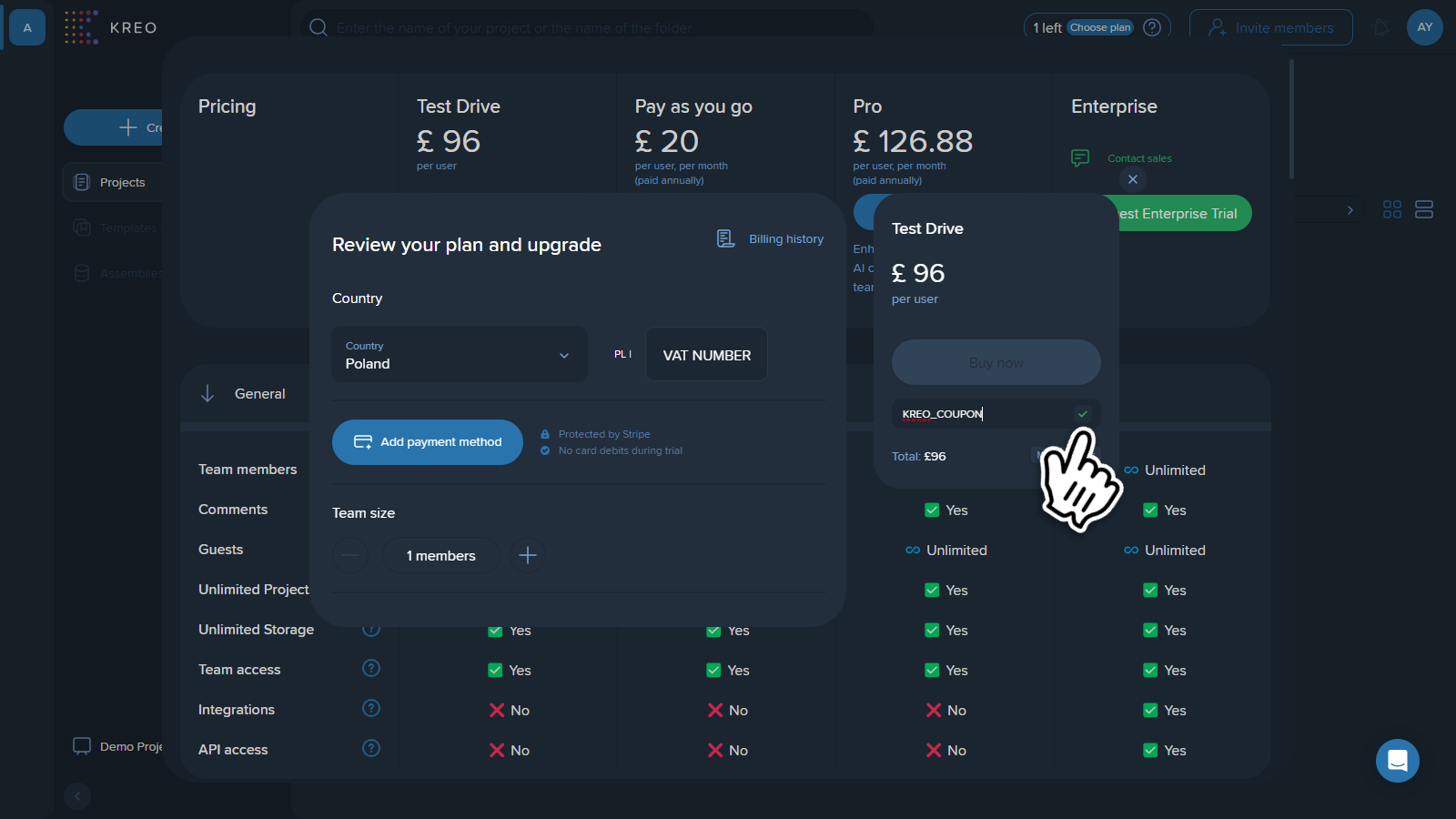
5. Once applied, you will see the activated promo code and the final amount in the billing details below.
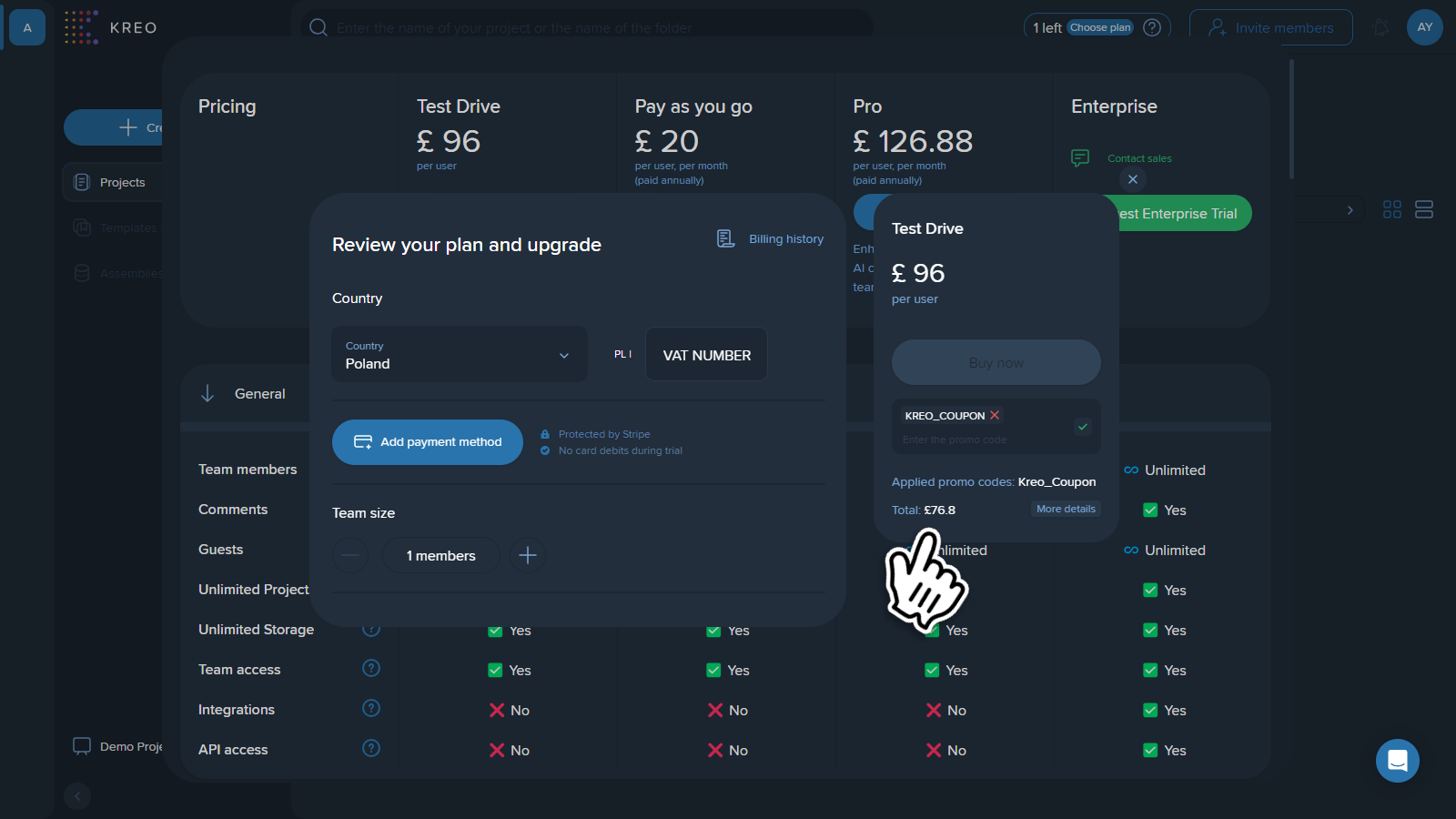
6. Press the “Buy now” button.
1. Press on your avatar at the right top of the screen and select the “Billing” option.
2. Enter the promo code in the designated field. Make sure to press click the check icon (✓) to apply it.
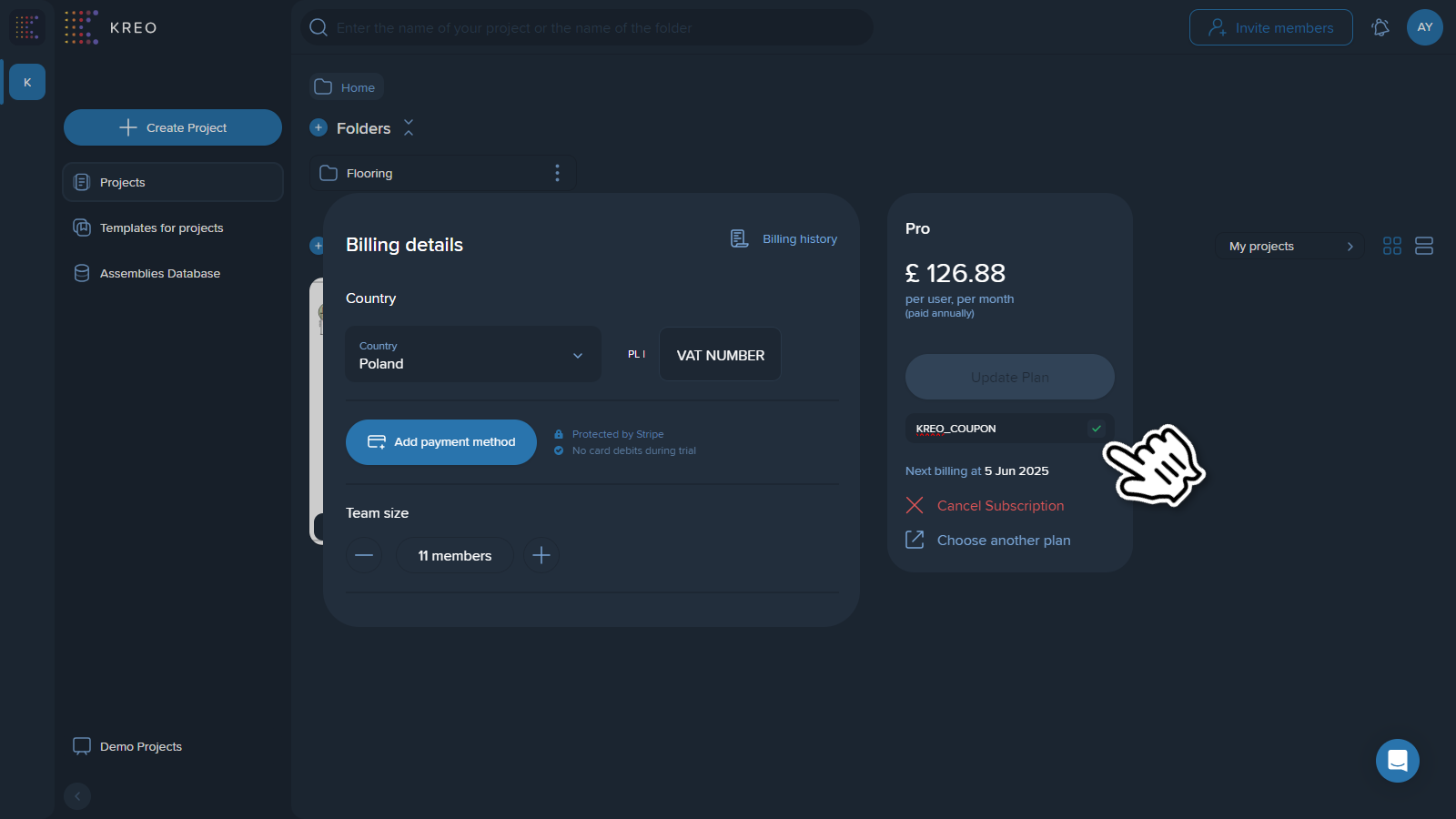
3. Upgrade your subscription by adding more seats, add-ons or changing your subscription from monthly billing to an annual one. You will see the activated promo code in the billing details below.
Note ❗
You are not able to apply the promo code without a subscription upgrade.
4. Press the “Update Plan” button to apply all the changes.
Your promo code will be applied to the upcoming billing period.
This process is similar to applying a promo code for a new user. We suggest using the first instruction at the top of the page in this case.
Note ❗
You have to sign in to your existing account instead of creating a new account.