
Kreo 2D Takeoff provides users with plenty of different navigation possibilities.
Let's expand on each of them in detail...
Hold down the middle mouse button to be able to move your drawing
Shortcut → Middle mouse button OR Space + Left mouse button
Also, you can easily move the drawing by dragging the mouse with the space bar being held down
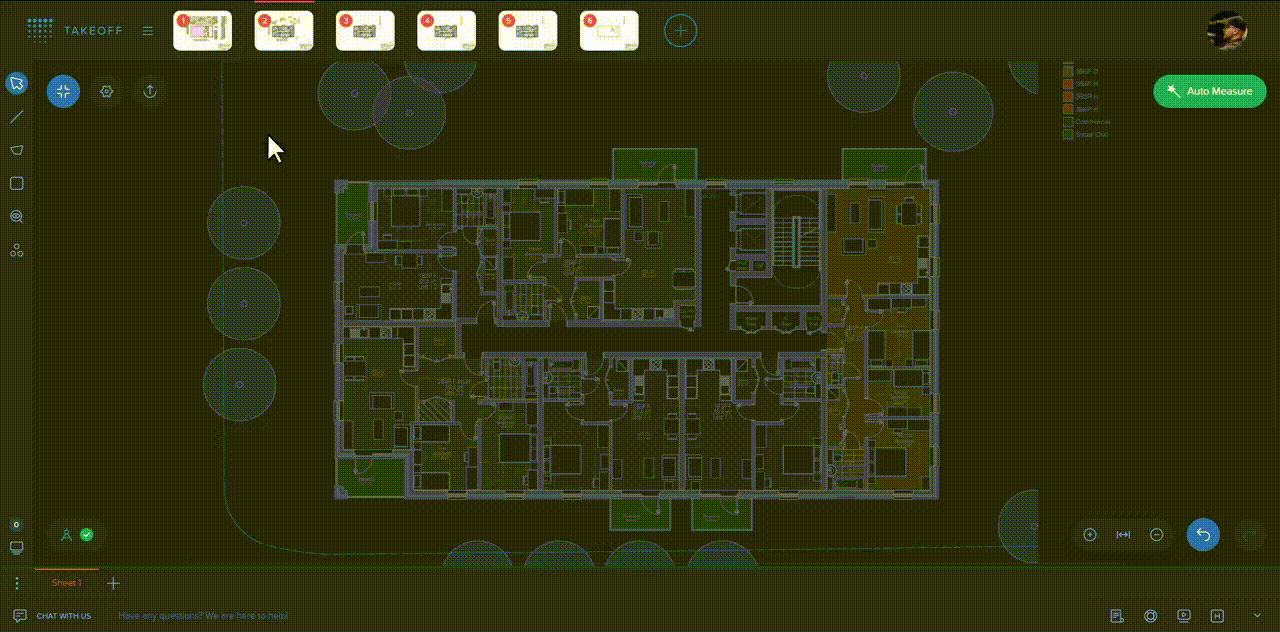
Play with the mouse wheel in order to zoom the drawing in or out.
Shortcut for zooming in → +
Shortcut for zooming out → -
Choose the setting from the toolbar to get back to the drawing's initial view.
Shortcut → 0
Enable the setting to open a smaller version of your drawing on the right bottom of the drawing area. Use the drawing's miniature to navigate in the drawing right from it.
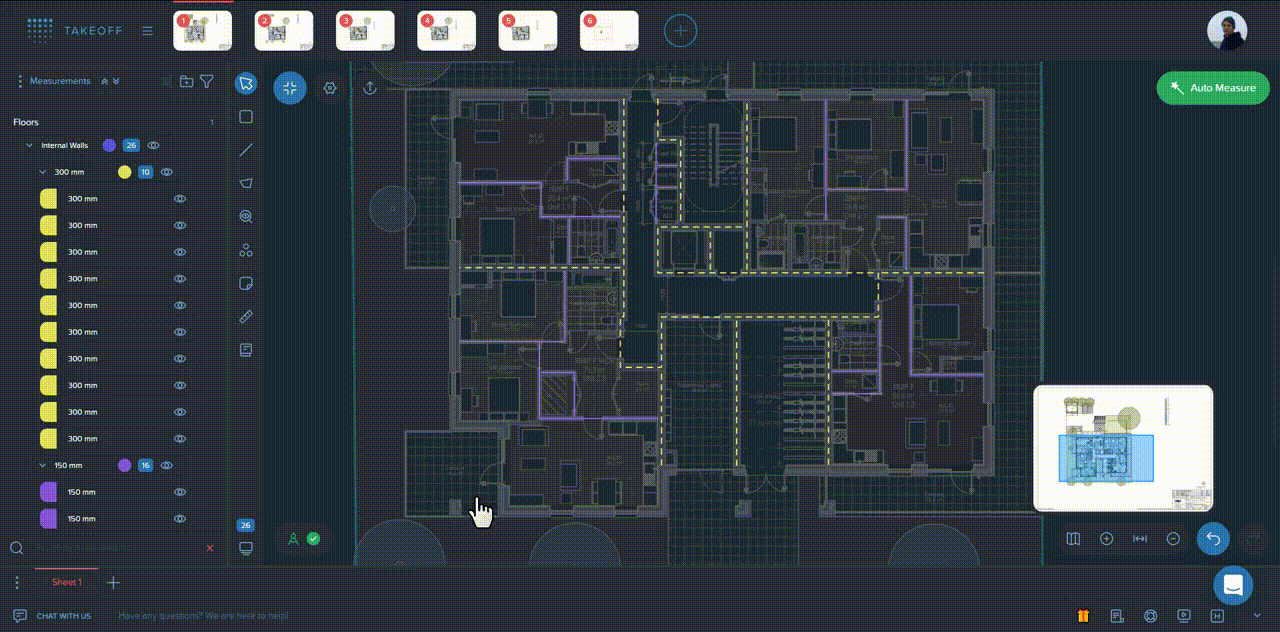
With the tool switched on, you're able to select the relevant area of your drawing & it will be immediately zoomed in.
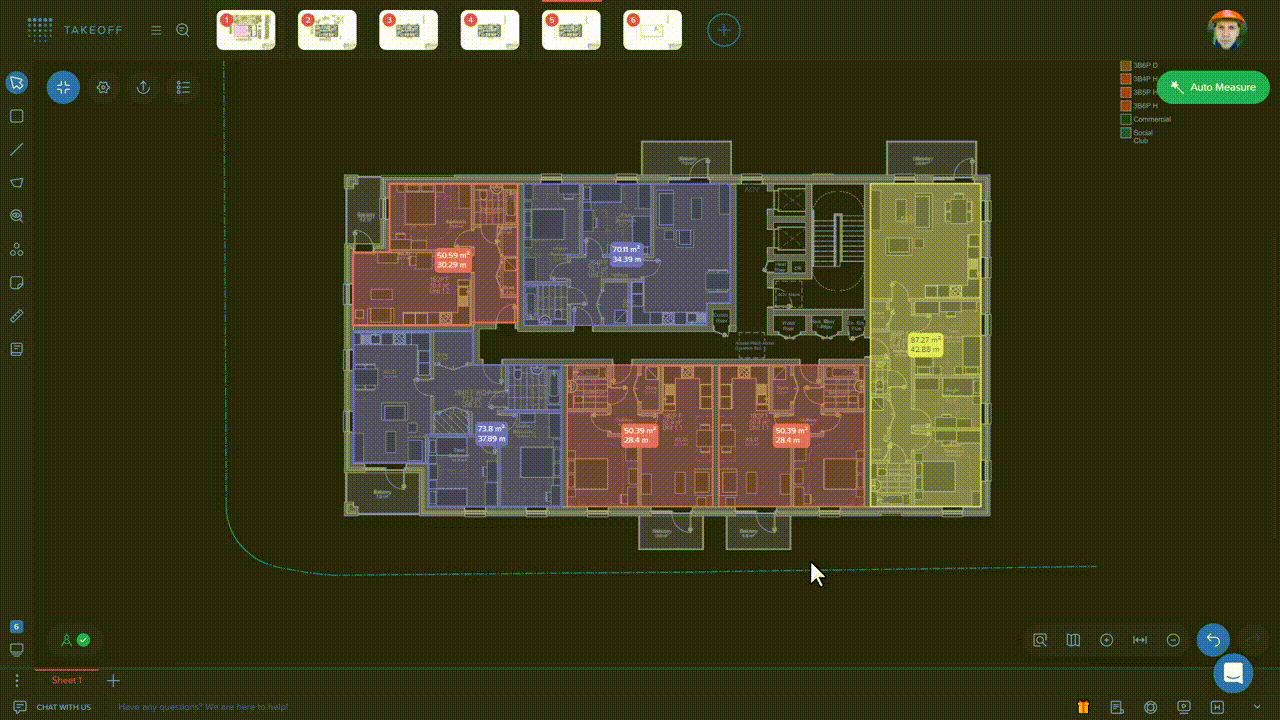
📝 Note!
All the navigation options described are available in the navigation toolbar placed at the right bottom of the drawing area.