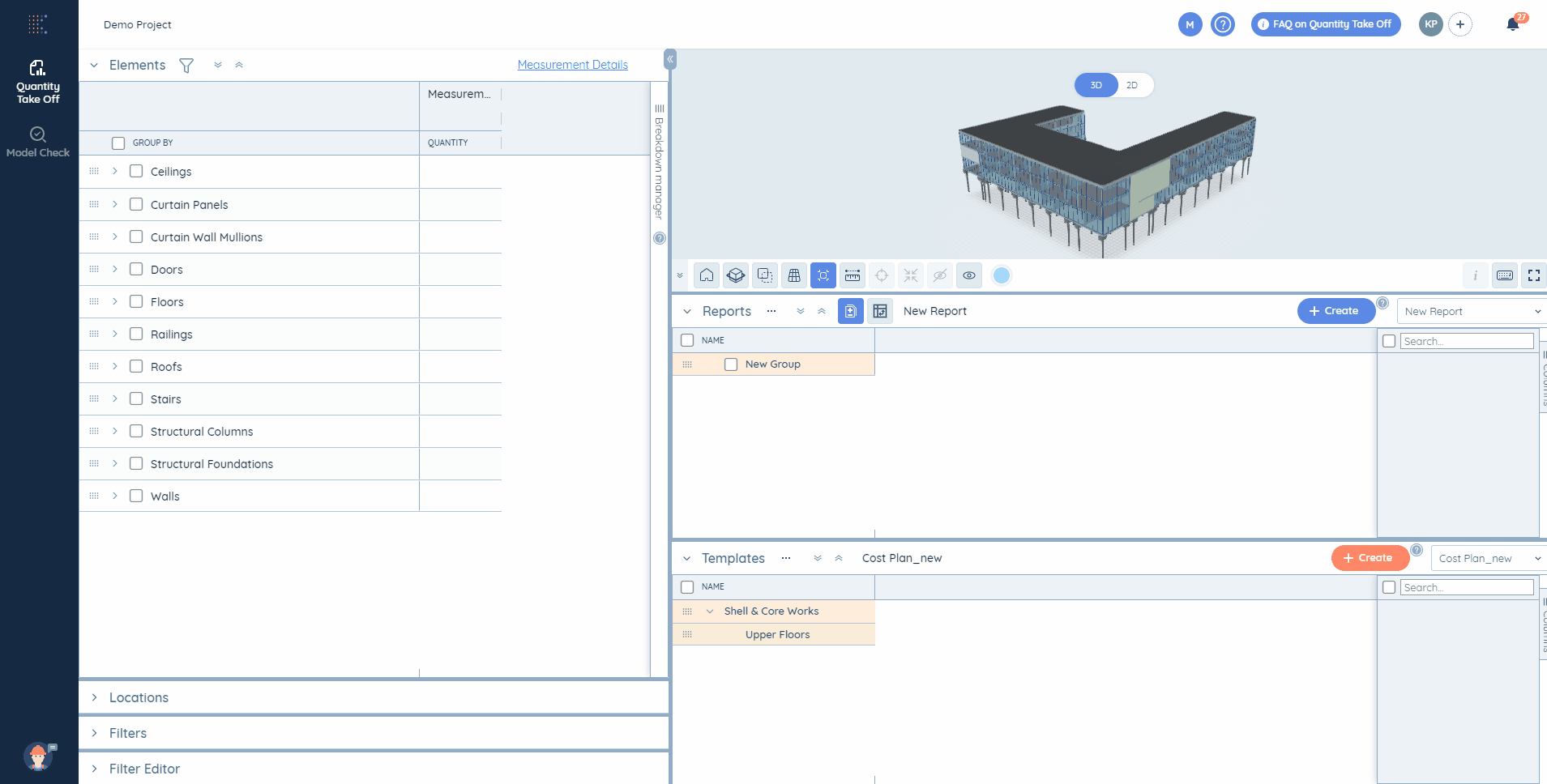Kreo Takeoff offers a wide range of powerful filtering tools for different purposes. Let’s discover each of them in detail:
1. Element & Location Filters help you to filter the model to certain elements/locations and work with them separately in your report. Use this type of filters, if you’re interested in getting specific values of text data only. The system also recalculates Sum of quantities for elements & groups of elements after filtering.
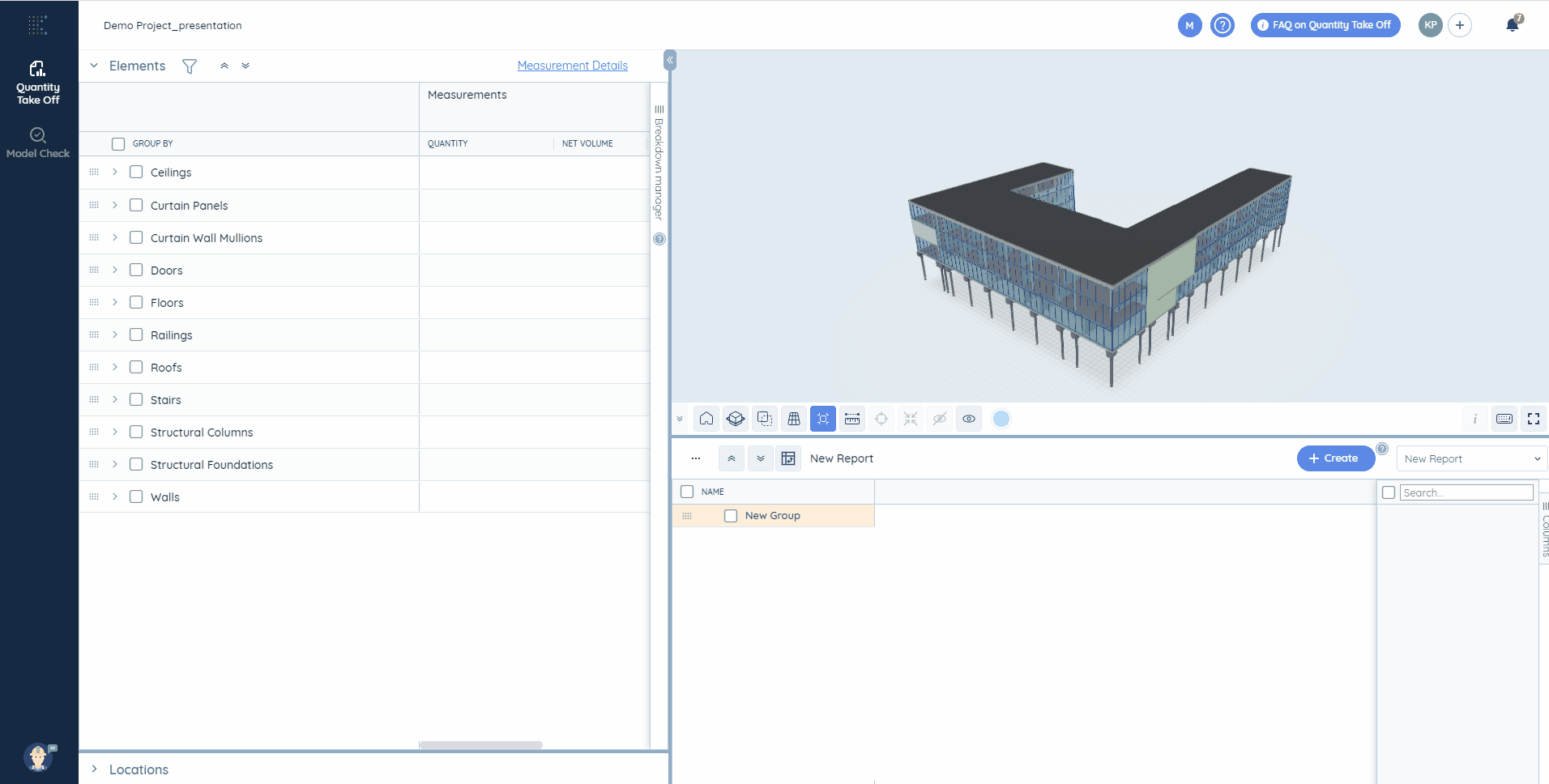
2. Engine Filters reflect any manipulation performed with a model on the 3D view by filtering the Breakdown Table to the relevant elements/groups of elements.
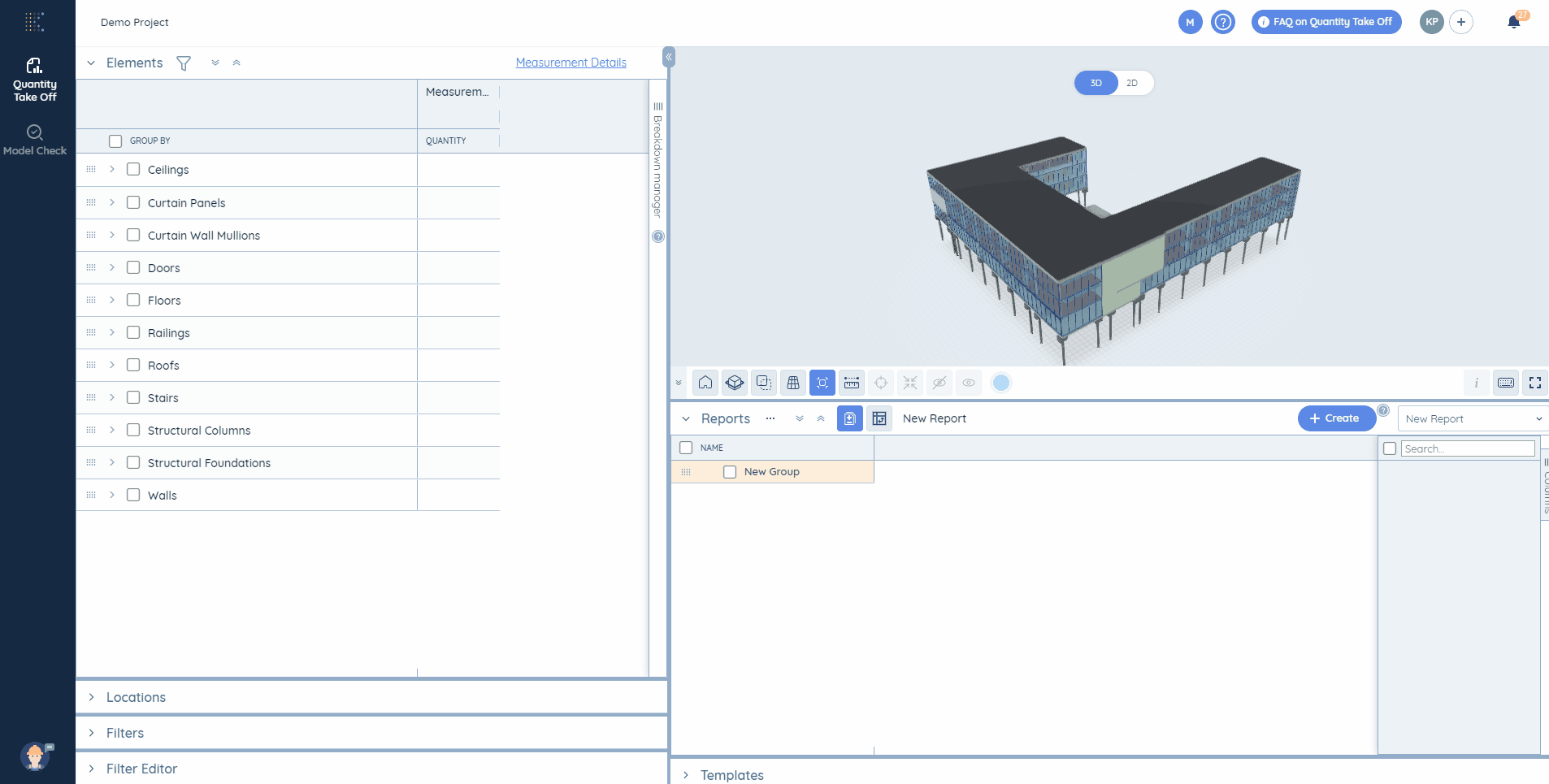
3. Filters for columns help a user to filter your elements/locations by appropriate conditions easily and quickly drag and drop them to your report. This type of filters is applicable not only for text data, but also for Base Extractors, Revit and IFC properties, etc. It helps to search for a range of values based on them.
📝Note! Sum of quantities is not recalculated using this type of filters.
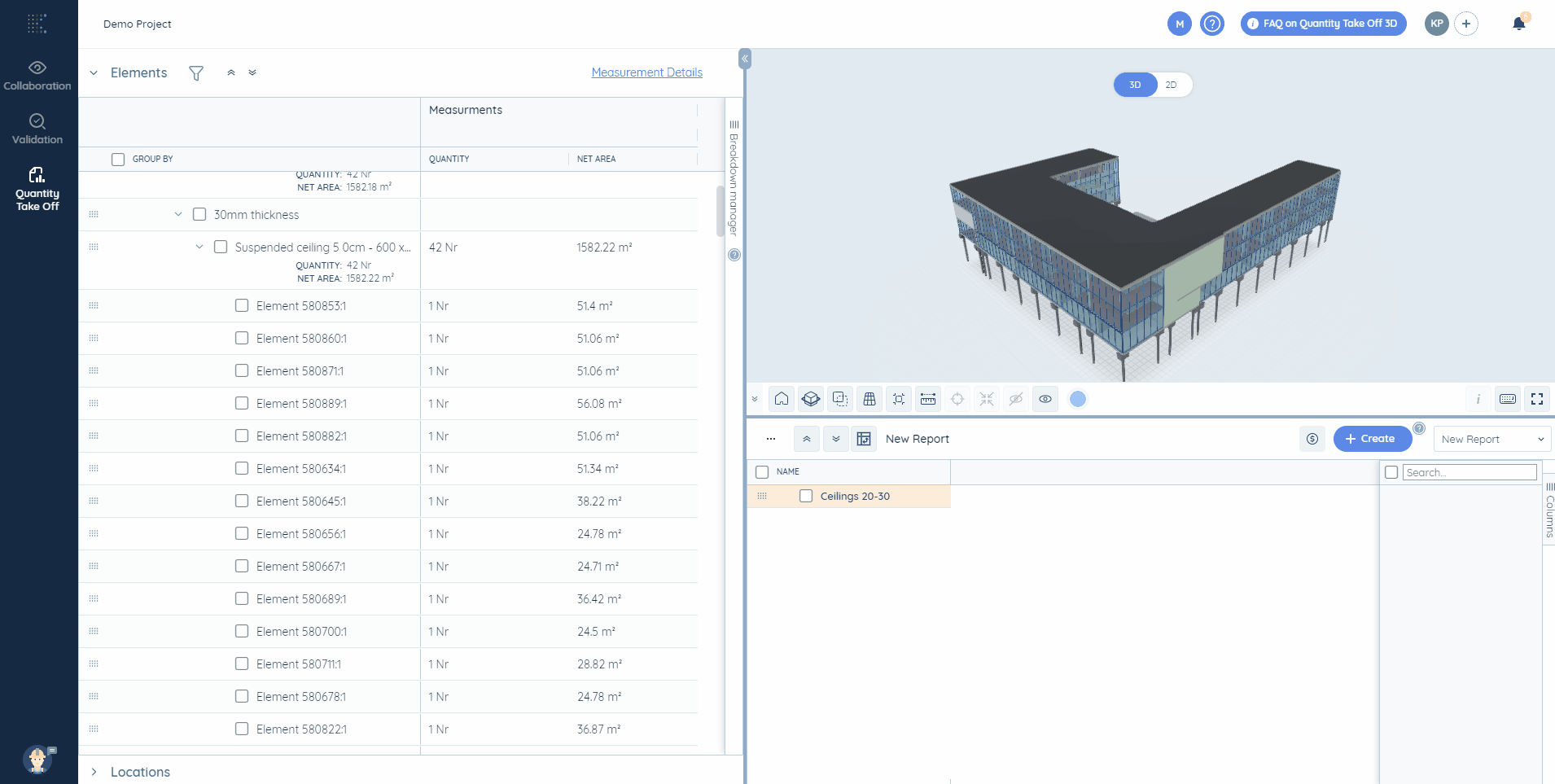
4. Report Filters help you to check for the unused and duplicate elements in the selected report.
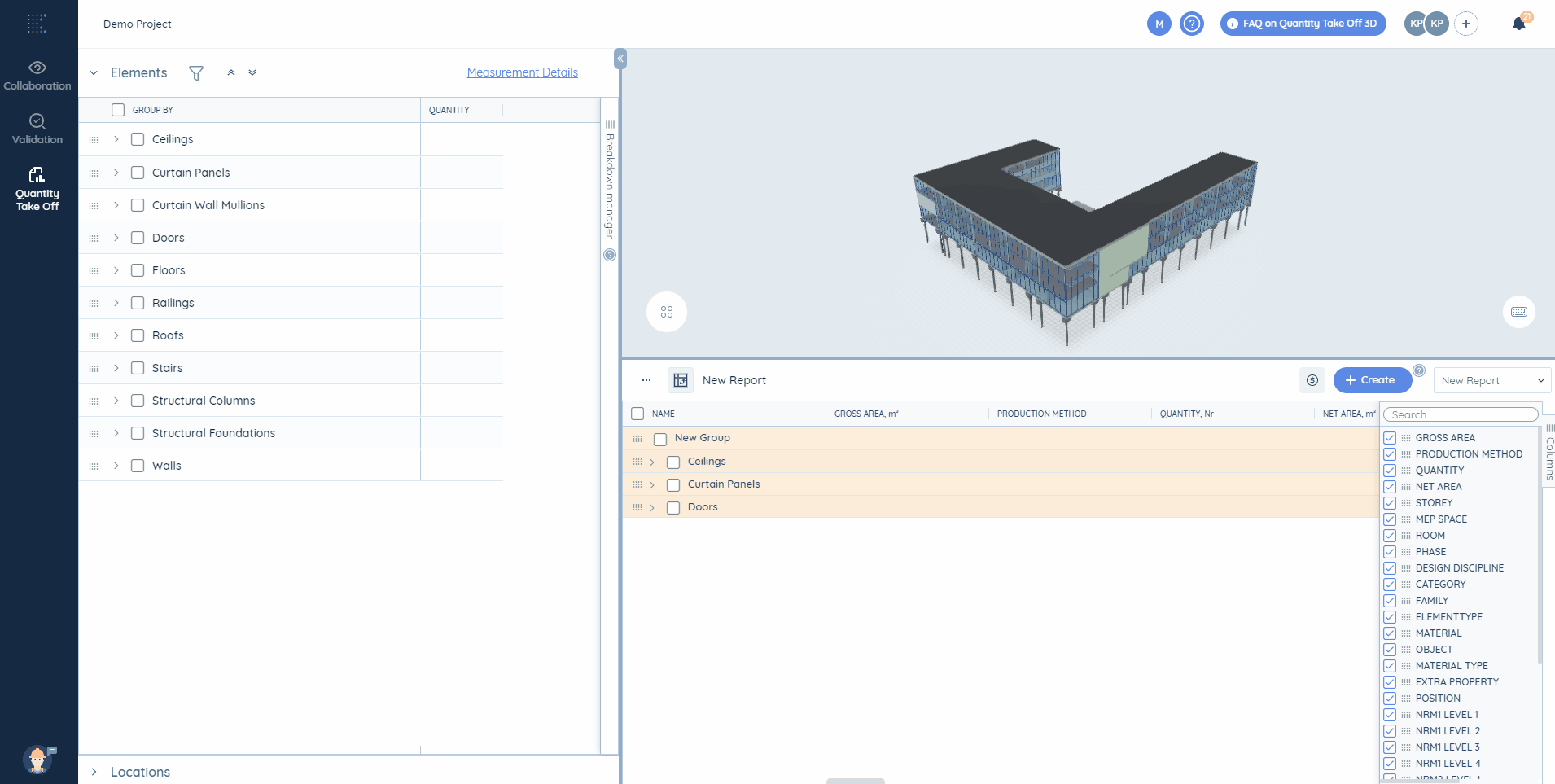
5. Custom Filters help to create a report based on your own template. Use this type of filters to create your own unique filtering conditions and generate a custom report based on them.