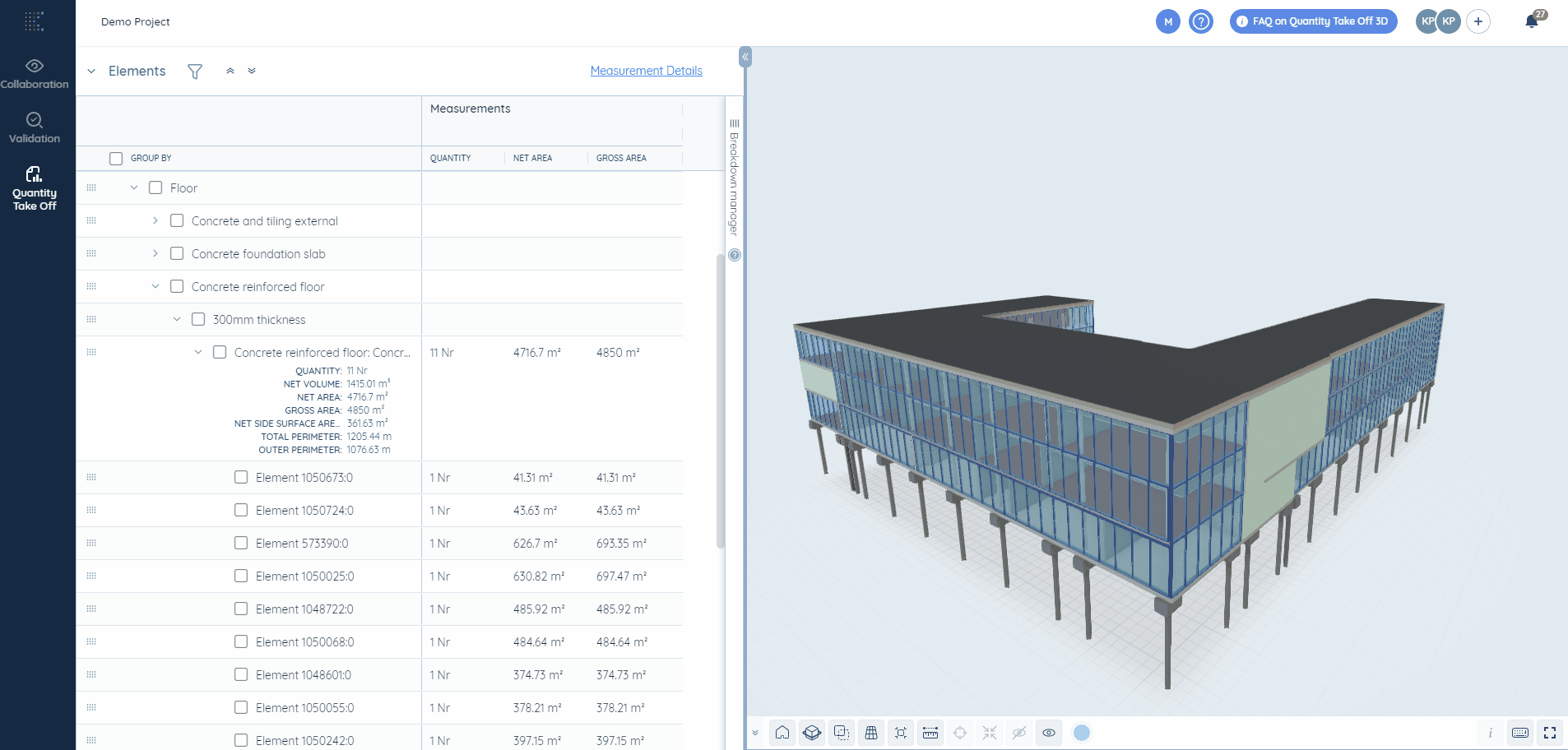1. Select any element on the 3D view and you will see it highlighted in the Breakdown Table.
2. Switch on the relevant cells in the Breakdown Manager and you will see the measurements for this element.
3. Hover over any measurement and you will see the formula for how the system has calculated it.
4. Select any element on the 3D view and click on the i button

You will see standard BIM element properties.
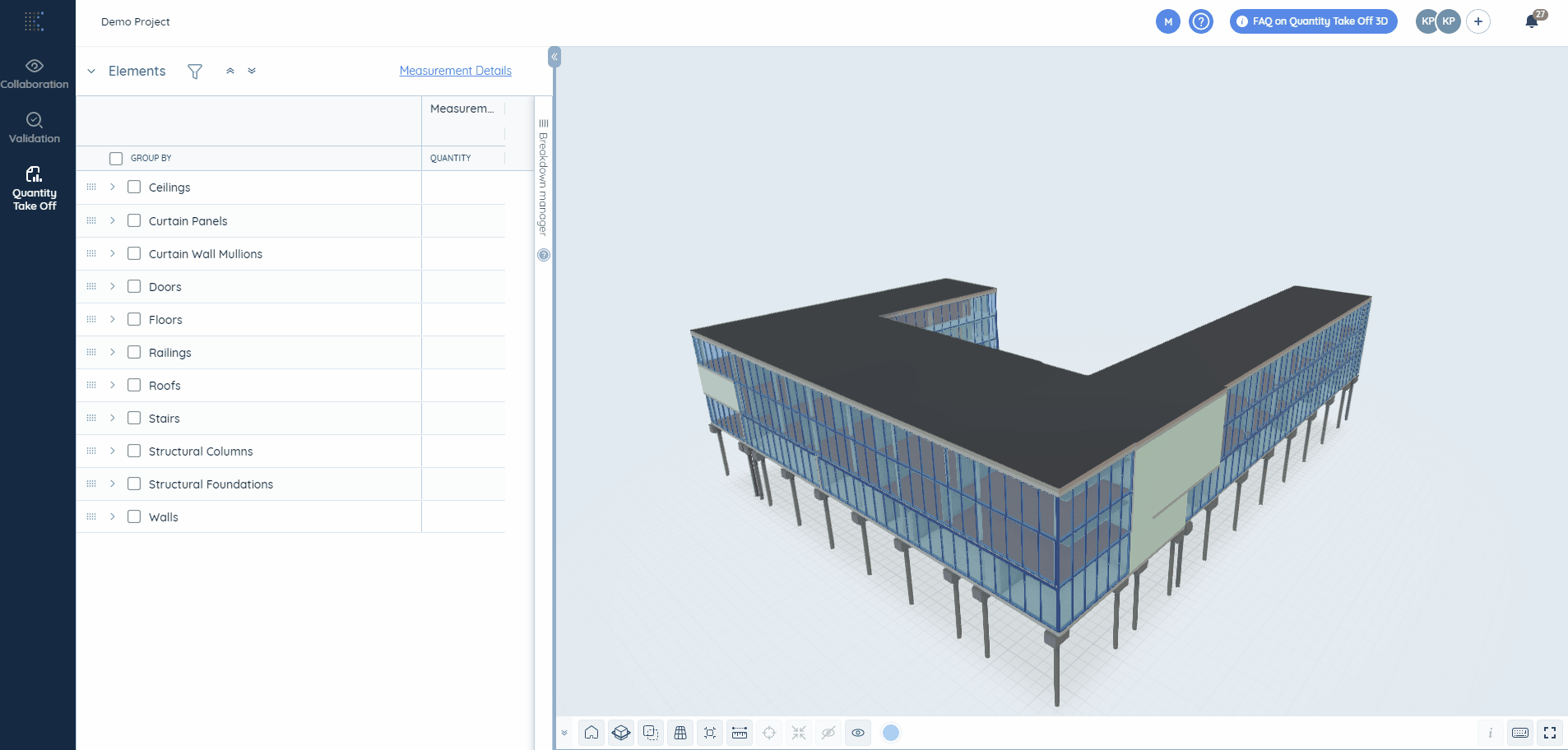
5. Kreo has developed its own measurement library with more detailed properties.
For instance, let’s select the concrete reinforced floor and look at its area. There is only 1 value, (i.e. Area is 630.817 m2) if we look at the Revit properties, but Kreo identifies both Net and Gross Areas with two different values (630.82 m2 and 697.47 m2 accordingly). The first one is the measurement excluding voids, while the second one includes voids.
See what each measurement means here.