
On 3D view, you can see the measurements for each element of the model. For this you can use the Clip Box icon:

Clip Box allows a user to modify the model's size to the appropriate side or level.
Click on the relevant corner / edge and you will be able to change the size.
If you need the measurements of a single element, left-click on it and use the button "C". For cancelling, click on "C" again.
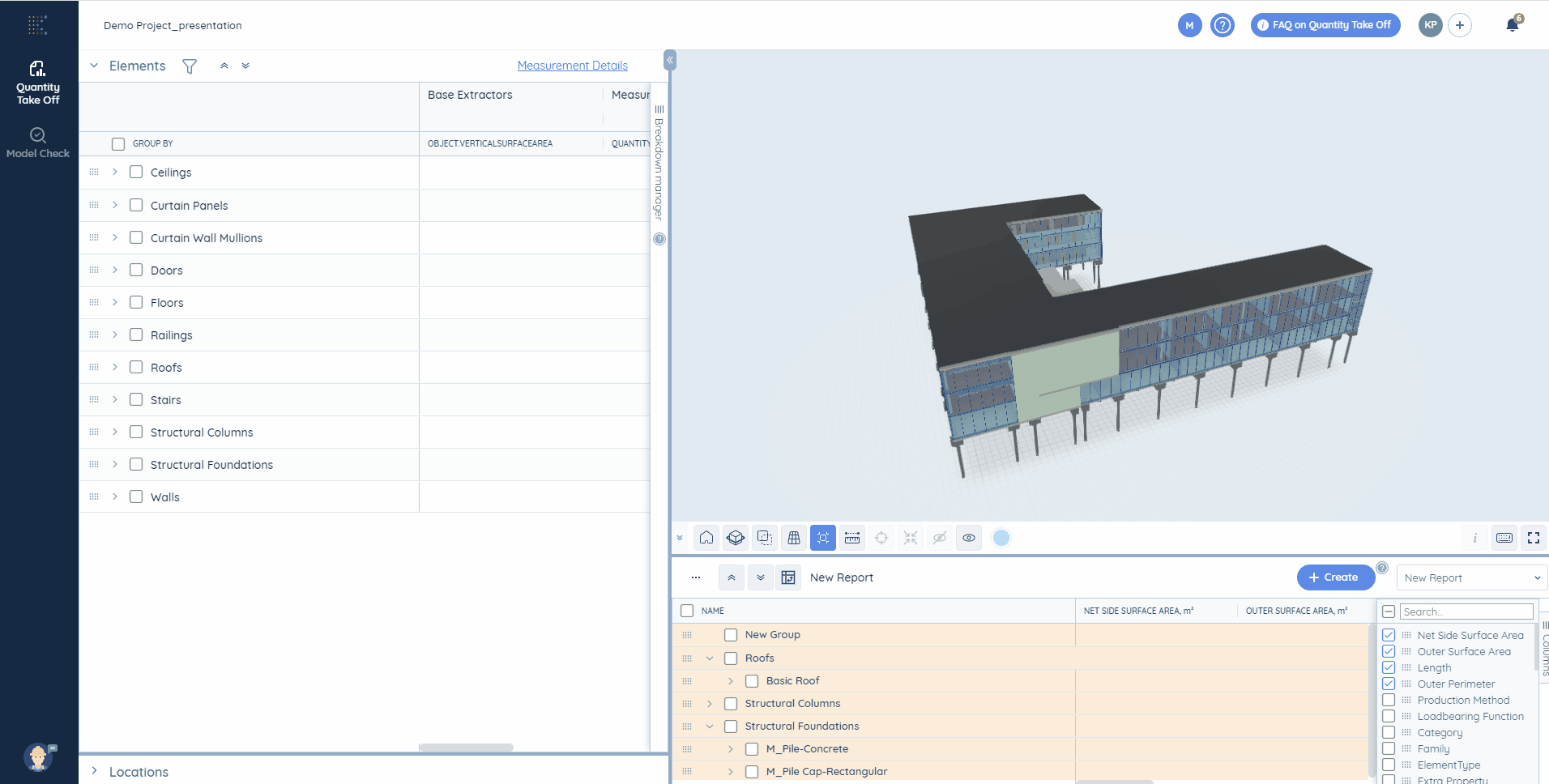
If you need a separate element, rather than the whole model, by choosing any edge, diminish it till the required piece. Then right-click on the edge you used for diminishing and you can change the position of the Clip Box.
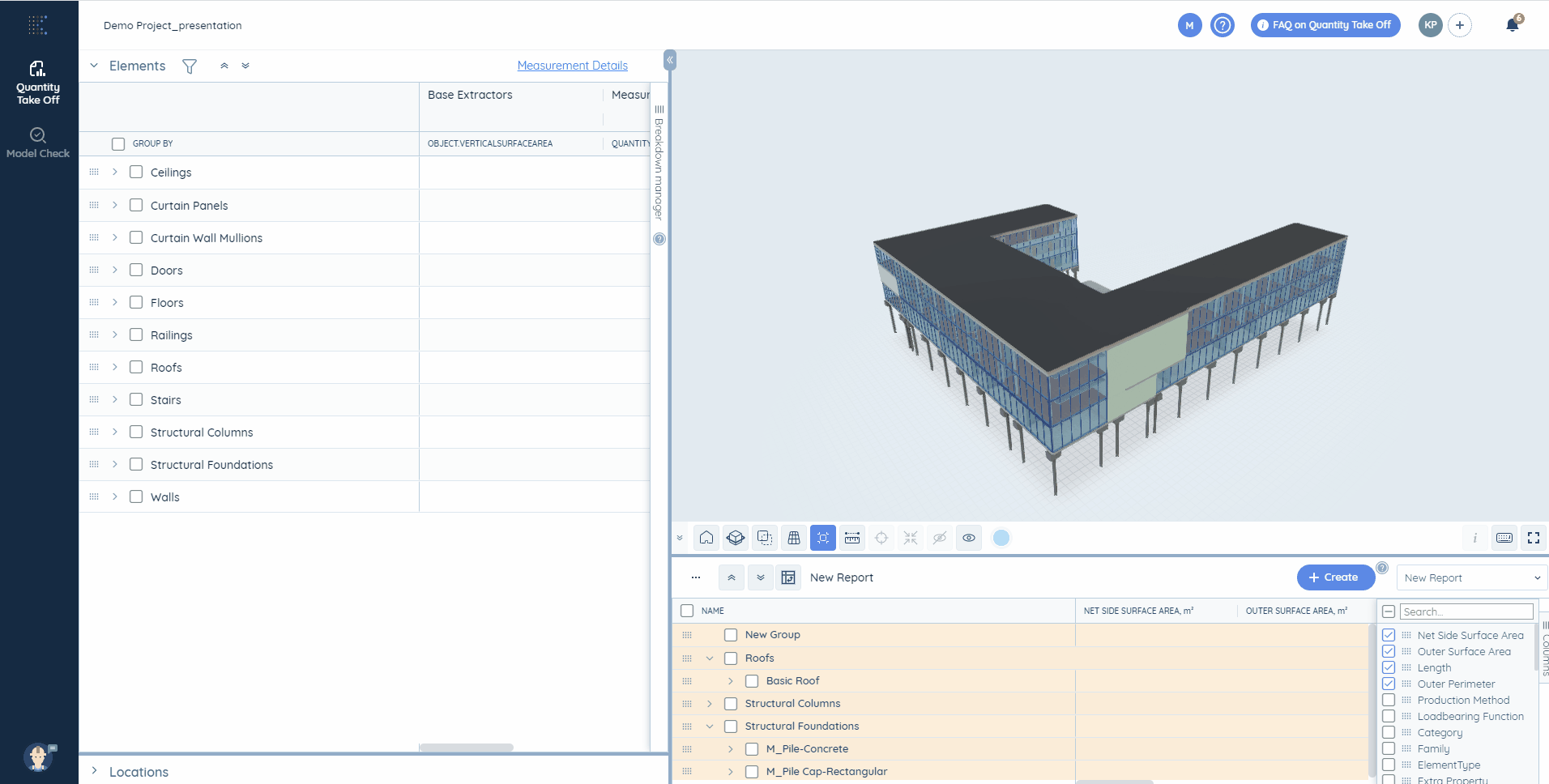
With the help of the Engine filter, you can quickly diminish the model to the relevant part and add it to your report. For this purpose you need to:
- Click on the Clip Box icon on the 3D view.
- Diminish the model to the necessary side or level.
- Click on the 2nd Clip Box icon:

Then your breakdown will be filtered down to the selected by the Clip Box elements.
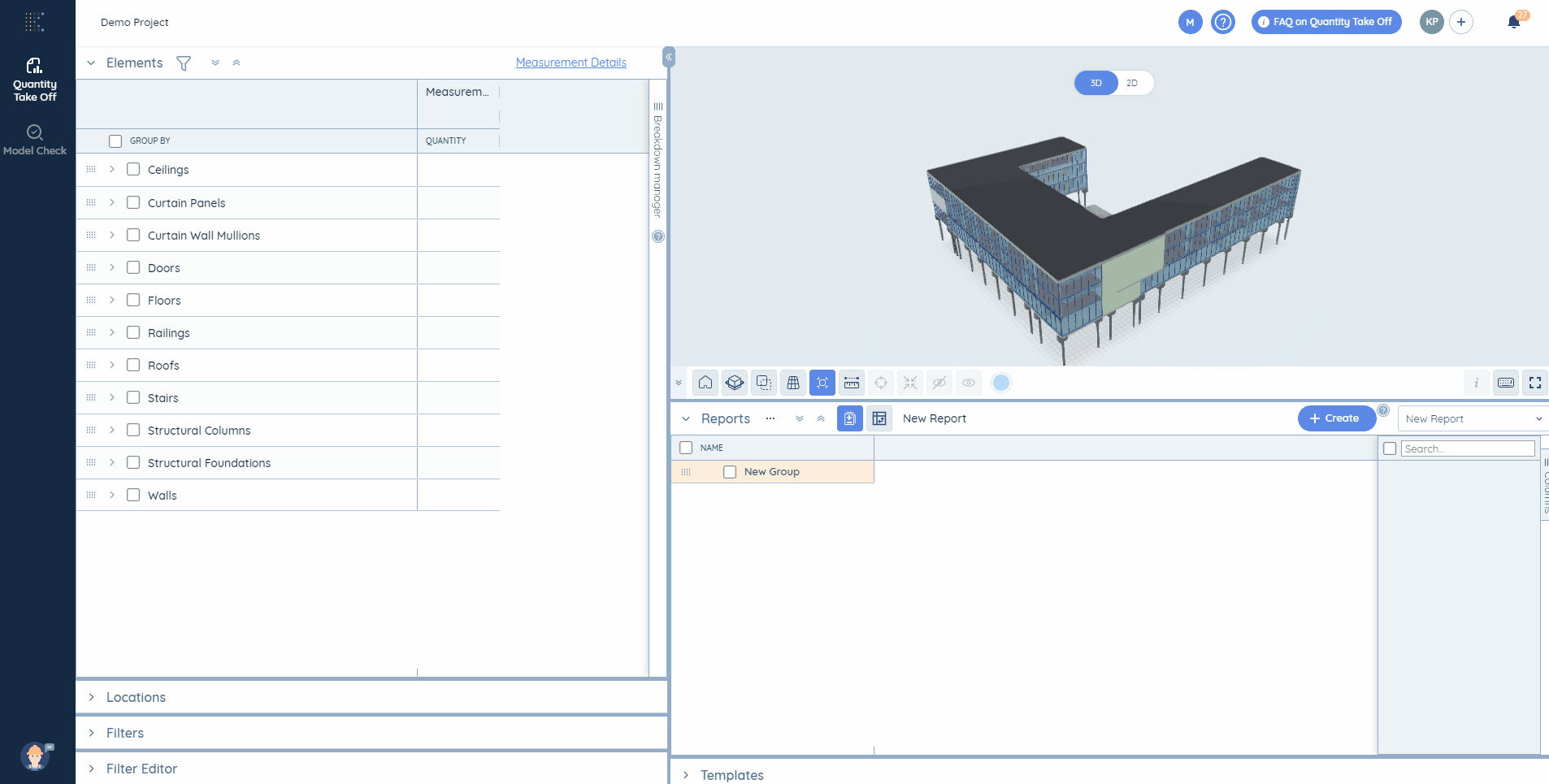
📝Note! If the element is even partially selected by the Clip Box, it will be completely included in the Breakdown Table’s filtering list as well as its quantities won’t be recalculated.