
Kreo allows you to copy and paste measurements for faster work. If copy and paste doesn’t work, your browser may be blocking clipboard access. Here's how to enable it:
If you see a clipboard icon in the address bar while using Kreo, click it and allow access.
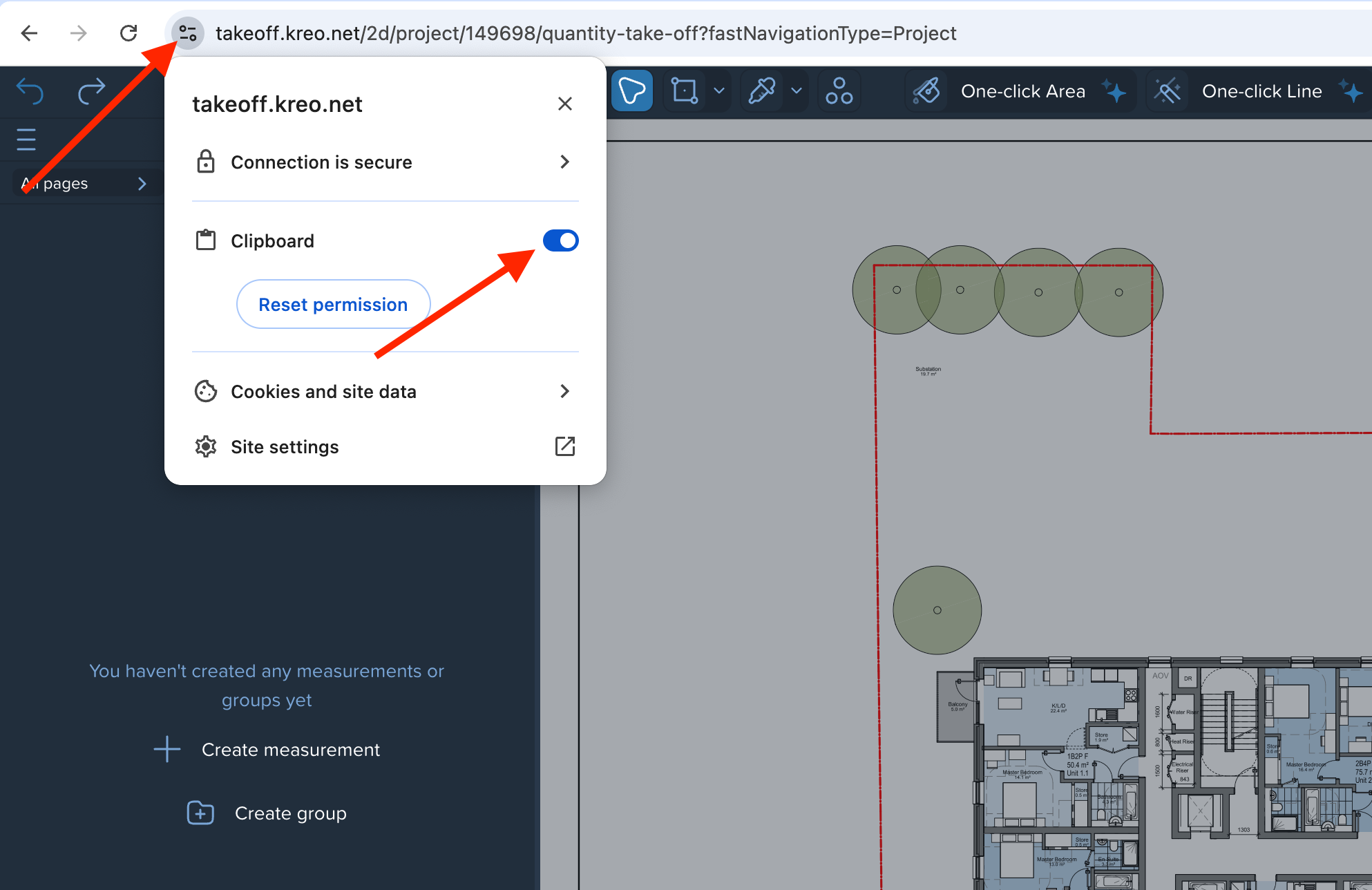
Open Settings.
Go to Privacy and Security → Site Settings.
Find takeoff.kreo.net on the list.
Scroll down and click Clipboard.
Make sure clipboard access is Allowed.
Safari restricts clipboard access for security reasons, but you can enable it when working in Kreo:
✅ When Kreo asks to access your clipboard (for example, when copying or pasting), Safari will show a pop-up at the top of the window.
✅ Click Allow.
Ensure you are using the latest version of Safari.
Navigate to Safari → Settings → Websites.
Scroll down to Pop-up Windows.
For takeoff.kreo.net, select Allow.
This ensures that clipboard prompts are properly displayed.
By default, Firefox restricts clipboard access for security purposes. Kreo can still access your clipboard, but only during direct user actions—for example, when you click Copy or Paste within the platform.
To ensure clipboard functionality in Kreo:
For more reliable copying and pasting, please review the following settings:
Open Firefox.
Type about:config in the address bar and press Enter.
Click Accept the Risk and Continue.
In the search bar, type:
dom.events.asyncClipboard.readText
dom.events.asyncClipboard.writeText
Make sure both settings are set to true.
Double-click them to change the value if needed.
This enables modern clipboard functionality, which Kreo uses.